Document construction job progress, site conditions, work delays, and more with detailed construction daily logs
BACKGROUND
As the industry's premier construction management software platform, ConstructionOnline™ keeps construction pros constantly connected to their projects & project team no matter where they are. With ConstructionOnline's powerful Project Tracking tools, ConstructionOnline Company Users can create detailed construction daily reports—also known as Daily Logs—to document project work, incurred delays, weather conditions, site deliveries & visitors, safety incidents, and other significant activities on the job site. Daily Logs keep all project team members updated and informed on day-to-day job progress, while also acting as vital documentation for any legal disputes.
This article contains the following sections:
STEPS TO CREATE A DAILY LOG
- Navigate to the desired Project using the Left Sidebar.
- Select the Project Tracking tab, then choose the Daily Logging category.
- Click the green (+) Add New Log button.
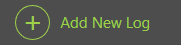
- Select a Daily Log type from the dropdown menu.
- Work Log: describe field work and tasks accomplished on the job site.
- Equipment Log: document equipment rentals & usage on the job site.
- Materials Log: record materials used for the job.
- Project Notes: log important events or details for the job.
- Observed Weather: log weather conditions and any subsequent delays on the job site.
- Visitor Log: record any visitors who were at the job site.
- Delivery Log: document any deliveries that arrived at the job site.
- Safety Log: record any accidents, safety violations, or incidents that occurred on the job site.
- Delay Log: document any delays that occurred on the job site.
- More information on the different types of Daily Logs available in ConstructionOnline can be found in the article Understanding Daily Log Types.
- Within the Details section, enter any necessary information for the log.
- While the fields in each Daily Log type vary, the associated Name field is required and must be filled out. All other fields are optional.
- To add optional attachments, select the Attachments tab and upload any desired files/images.
- If you are creating a Material Log, you may also choose upload an optional thumbnail image of the material. Select the Item Image tab, then upload the desired image.
- Click the blue Save button to finish creating the Daily Log.
- ConstructionOnline will automatically navigate you to the location of the new Daily Log.
VIDEO WALKTHROUGH
ADDITIONAL INFORMATION
- Unless otherwise selected, Daily Logs will save as the current date.
- Permissions: Company Users must have Daily Logging permissions set as "Can Create, Edit & Delete" to create Daily Logs.
- ClientLink™ Access: ClientLink™ Users cannot create Daily Logs; however, depending upon the ConstructionOnline™ Company's ClientLink™ / TeamLink™ settings, they may have permission to view Daily Logs created by other users.
- TeamLink ™ Access: To create Daily Logs, TeamLink™ Users must have Daily Logging permissions for TeamLink™ settings set as "Can View, Create, and Edit".
- Mobile App: Company Users can also use the ConstructionOnline Mobile App to create Daily Logs.
ALTERNATIVE ACCESS POINT
- ConstructionOnline Company Users can also add a specific Daily Log type from the Day view of Daily Logging.
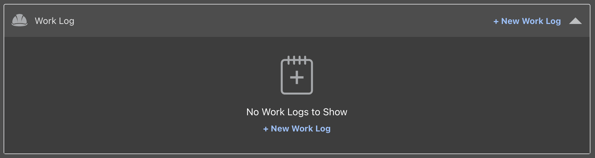
HAVE MORE QUESTIONS?
- Frequently asked questions (FAQ) regarding Daily Logs can be found in the FAQ: Daily Logs article.
- If you need additional assistance, chat with a Specialist by clicking the orange Chat icon located in the bottom left corner or visit the UDA support page for additional options.