Boost division cost visibility by assigning Cost Codes to existing construction daily logs
BACKGROUND
As the leading construction management software platform, ConstructionOnline™ provides construction pros with a number of ways to organize construction data across all aspects of construction project management. With ConstructionOnline's Cost Code System, construction companies can build customized Cost Code Lists to categorize construction costs into specific divisions—improving visibility for division costs and simplifying project data across all features in ConstructionOnline. Using ConstructionOnline's powerful Daily Logging tools, ConstructionOnline Company Users can also assign Cost Codes to individual Daily Logs that have already been created.
PREREQUISITES
- To add a Cost Code to a Daily Log, a Cost Code List must be assigned to the Project.
- Only Company Admin Users or the Project Creator can add a Cost Code List to a Project.
STEPS TO ADD A COST CODE TO A DAILY LOG
- Navigate to the desired Project via the Left Sidebar.
- Select the Project Tracking tab, then choose the Daily Logging category.
- Select the Timeline or Day view of Daily Logging, then locate the desired Daily Log.
- Right-click on the chosen Daily Log, then select Edit.
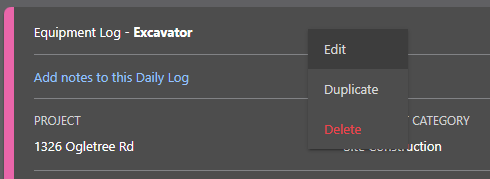
- Locate the Cost Code text box.
- As a reminder, a Cost Code cannot be added to a Daily Log if a Cost Code List has not been assigned to the Project. To add a Cost Code List within Daily Logging, click the blue text "Assign here".
- Only Company Admin Users or the Project Creator can add a Cost Code List within Daily Logging.

- Only Company Admin Users or the Project Creator can add a Cost Code List within Daily Logging.
- As a reminder, a Cost Code cannot be added to a Daily Log if a Cost Code List has not been assigned to the Project. To add a Cost Code List within Daily Logging, click the blue text "Assign here".
- Begin entering the desired Cost Code. As you start typing, a dropdown menu with all corresponding Cost Codes will appear.
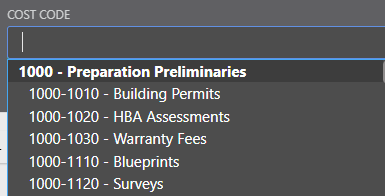
- Select the desired Cost Code from the dropdown menu.
- Click the blue Save button to finish adding a Cost Code to the Daily Log.
ADDITIONAL INFORMATION
- Only one Cost Code can be assigned per Daily Log.
- To make the entire Cost Code List appear in the dropdown menu, enter a single space in the Cost Code text box.
- Cost Codes cannot be added to Daily Weather Summaries, as these are automatic entries from weather tracking that cannot be edited.
- Permissions: Company Users must have Daily Logging permissions set as "Can Create, Edit, & Delete" to add a Cost Code to a Daily Log.
- ClientLink/TeamLink Access: ClientLink™ and TeamLink™ Users cannot view/add any information in relation to Cost Codes.
- TeamLink Users with Daily Logging permissions for TeamLink Settings set as "Can View, Create, and Edit" can edit their own Daily Logs, but do not have the option to add Cost Codes to Daily Logs.
- Mobile App: Cost Codes can be added to Daily Logs from the ConstructionOnline Mobile App.
HAVE MORE QUESTIONS?
- Frequently asked questions (FAQ) regarding Daily Logs can be found in the FAQ: Daily Logs article.
- If you need additional assistance, chat with a Specialist by clicking the orange Chat icon located in the bottom left corner or visit the UDA support page for additional options.