A versatile webpage designed to promote your company & grow business while also delivering crucial project information to your extended project team.
The Company Public Profile is a unique, single-page webpage that serves 2 primary purposes for the company:
- The Public Profile acts as a free, customizable landing page which can be used to promote the company online, capture new leads, and grow the business.
- The Public Profile also serves as the login page for the Company Project Portal - ConstructionOnline's private web portal which delivers custom-configured project information to clients, subcontractors, vendors, and other ClientLink™ or TeamLink™ Contacts, personally invited to a Project by a Company Employee.
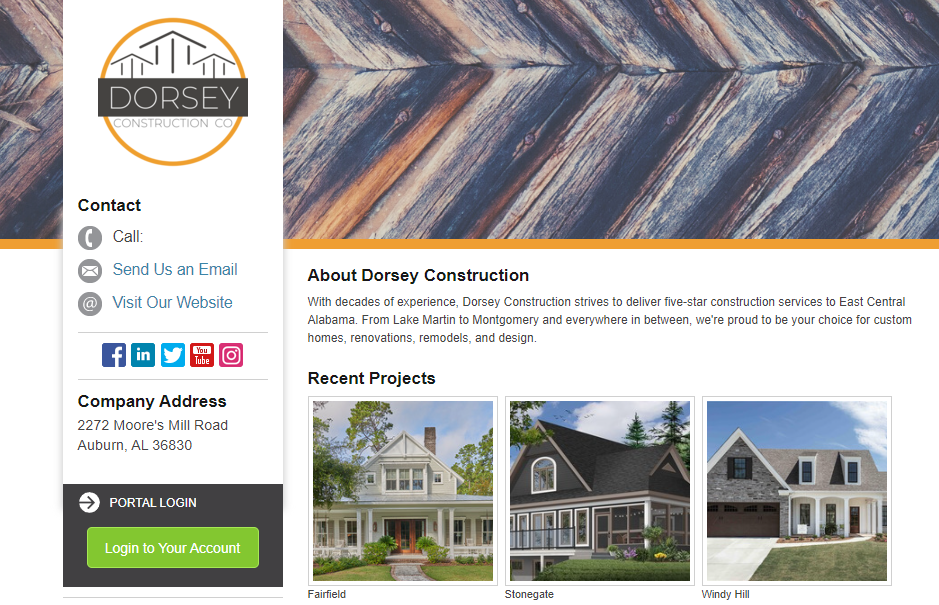
✴️ View a sample Public Profile.
ConstructionOnline Company Admin Users are responsible for customizing and maintaining the Company Public Profile. During the initial Company Account setup, Company Admin Users will be prompted to complete the customization of the Public Profile, including:
Shortcut
- The web address, or URL, specifically designated for the Company Public Profile. All ConstructionOnline Public Profile URLs begin with https://constructiononline.com/profile/
- By default, a randomly generated numerical code is automatically inserted as a placeholder in the shortcut extension.
✴️ ex: https://constructiononline.com/profile/914802 - During customization, the Company Admin User will replace the numerical code with their preferred customization, overwriting the placeholder.
✴️ ex: https://constructiononline.com/profile/DorseyConstruction - Each ConstructionOnline Company Account must have a unique, custom Public Profile Shortcut.
- When setting the Shortcut for the Public Profile, the Company Admin User will also be able to set the Default Language for the Public Profile. By default, the Public Profile Language is automatically set as the Company Language.
- By default, a randomly generated numerical code is automatically inserted as a placeholder in the shortcut extension.
Layout & Logo
- Branding for the Company Public Profile begins with the Company Logo, with additional formatting options available for maximizing the custom feel of the Public Profile.
- Company Admin Users can choose between 2 different layout options for the Public Profile:
- Option 1 - Best for square or vertical logos.
- Option 2 - Best for horizontal logos or logos in a landscape orientation.
- Company Admin Users can upload their logo image and resize as needed.
- In addition, Company Admin Users can select a Background Color to display behind the Company Logo.
Banner
- Personalize the look and feel of the Company Public Profile by customizing the banner, or header, of the Company Public Profile page. Company Admin Users can choose from several banner options:
- Add an Image: Upload an image—such as an image utilized in other marketing materials for the company—or choose an image already uploaded to ConstructionOnline and saved to My Files, Company Files, or Project Files.
- Use a Stock Image: ConstructionOnline provides over a dozen stock images specifically formatted for optimal display in the banner position on the Public Profile.
- Use a Solid Color: Company Admin Users can also choose to utilize a solid color for the banner on the Public Profile. ConstructionOnline's color selector makes it easy to customize the color choice, providing excellent brand consistency.
Company Info
- Populate the true content of the Public Profile with detailed company fields, including Contact Information, Company Description, Credentials, Service Area, Client Testimonials, and more.
- Profile Information: Includes general company details & the company's public contact information, such as Company Name, Street Address, City, State/Region, Postal Code, Phone Number, Email Address, Website, About & Description.
-
- Credentials: Includes options to enter any certifications, licenses, awards, or other company credentials, as well as options to detail the geographical service area(s) where the company is active. Credentials & Service Area information can be displayed on the Public Profile in either Paragraph or Bulleted List format.
- Client Testimonials: Includes options for sharing client reviews to further promote the company to potential & current clients. Testimonials can be entered by Company Admin Users at anytime and entered testimonials can be edited or removed from the testimonial preview window.
Galleries
- Showcase previous and/or current company projects in easy-to-create Gallery Albums. Create a single Project Gallery or multiple Project Galleries - there's no limit!
Organizations
- Boost company credibility by displaying affiliations with a variety or professional organizations on the Company Public Profile. Select an organization from a comprehensive list and the logo will populate to the Company Public Profile.
Social Media
- Link company social media accounts directly from the Company Public Profile. Available links include Facebook, LinkedIn, Twitter, YouTube, Houzz, and Instagram.
Lead Capturing
- Enable ConstructionOnline's Lead Capture form on the Company Public Profile to allow potential clients to submit their contact information and request outreach from the company.
- Contacts who complete the Lead Capture form on the Public Profile will be automatically added to the company's ConstructionOnline Leads.
- The Lead Capture form requires that the Contact's First Name, Last Name, and Email Address are included for successful submission. Phone Number, Street Address, and City, State, & Zip Code can also be selected to be included on the form.
- During enablement, Company Admin Users can designate which Company Employees will receive notifications of new lead submissions and whether those notifications will be delivered via email or text message.
When customizing the Company Public Profile, Company Admin Users can click the Preview button to see their changes before saving.
The Company Public Profile can be viewed at any time under Public Profile & Portal settings, located in the Company Dropdown Menu.
HAVE MORE QUESTIONS?
We're here to help! Chat with a Specialist by clicking the orange Chat icon in the bottom left corner or contact UDA support for additional options.