- ConstructionOnline Knowledge Base
- Manage Account
- Public Profile & Portals
-
Getting Started
-
FAQs
-
Workflows
-
Manage Account
-
Manage Company Users
-
Contacts
-
Lead Tracking
-
Opportunities
-
Projects
-
Estimating
-
Change Orders
-
Client Selections
-
Purchasing
-
Invoicing
-
Items Database & Costbooks
-
Accounting Integrations
-
Scheduling
-
Calendars
-
To Do Lists
-
Punch Lists
-
Checklists
-
Daily Logs
-
GamePlan™
-
Time Tracking
-
Communication
-
RFIs
-
Submittals
-
Transmittals
-
Redline™ Takeoff
-
Redline™ Planroom
-
Files & Photos
-
Company Reporting
-
CO™ Drive
-
Using the ClientLink™ Portal
-
Using the TeamLink™ Portal
-
SuiteLink
-
CO™ Mobile App
-
ConstructionOnline API
-
Warranty Tracking
-
Permit Tracking
-
Meeting Minutes
Add Client Testimonials to your Public Profile
Share your previous clients' experiences by adding client testimonials to your Company Public Profile.
OBJECTIVE
To add client testimonials to your Company Public Profile.
BACKGROUND
ConstructionOnline provides every company with a Company Public Profile: a unique, single-page webpage that acts as both a customizable landing page and a login page for ClientLink™ and TeamLink™ Contacts. Company Admin Users are responsible for customizing and maintaining the Company Public Profile, which can be used to grow business, capture new leads, and promote the company online. During customization, Company Admin Users can add client testimonials to the Company Public Profile.
THINGS TO CONSIDER
- Client testimonials are intended for sharing the experiences of satisfied past clients to potential new clients.
- Client testimonials consist of two parts:
- The client's name
- The client's testimonial/quote
- Each client's testimonial/quote will appear in a quote shaped box, while their name is displayed directly underneath.
- Example:

- The Company Public Profile cannot be customized using the ConstructionOnline Mobile App.
STEPS TO ADD CLIENT TESTIMONIALS TO YOUR PUBLIC PROFILE
- Locate the Company Dropdown Menu found in the top right corner of ConstructionOnline.
- Under Public Profile & Portals, select Public Profile Settings.
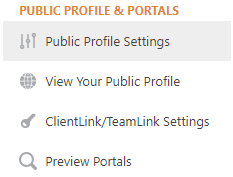
- Choose the Company Info tab.
- Select Client Testimonials.
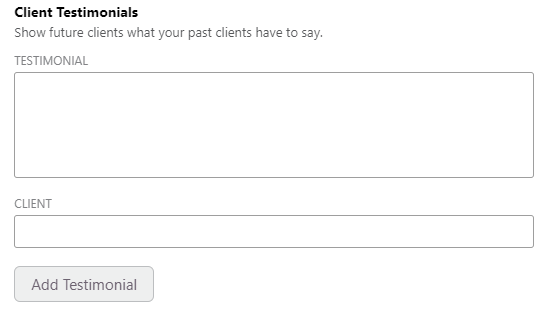
- In the Testimonial text field, enter the client's quote.
- In the Client text field, enter the client's name.
- Click the Add Testimonial button.
- The testimonial will appear in the adjacent text box.
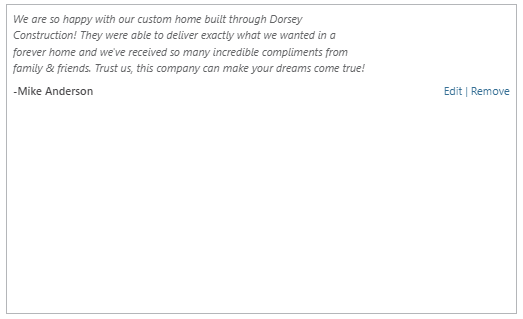
- To edit the testimonial:
- Click Edit.
- Make desired edits within the text fields.
- Click Save.
- To delete the testimonial:
- Click Remove.
- The testimonial will appear in the adjacent text box.
- Click the blue Save button to finish adding your testimonials.
- Remember: You can click the Preview button to view your changes before saving. Try using it after Step 7 to view how testimonials will appear on your Company Public Profile.
HAVE MORE QUESTIONS?
We're here to help! Chat with a Specialist by clicking the orange Chat icon in the bottom left corner or Contact UDA Support for additional options.