Transform site visitors into new Leads with Lead Capturing.
OBJECTIVE
To enable Lead Capturing for your Company Public Profile.
BACKGROUND
ConstructionOnline provides every company with a Company Public Profile: a unique, single-page webpage that acts as both a customizable landing page and a login page for ClientLink™ and TeamLink™ Contacts. Company Admin Users are responsible for customizing and maintaining the Company Public Profile, which can be used to grow business, capture new leads, and promote the company online. During customization, Company Admin Users can enable Lead Capturing for the Company Public Profile. With Lead Capturing enabled, site visitors will be automatically added as Leads after submitting questions or comments via the Public Profile.
THINGS TO CONSIDER
- The Lead Capture form provides a convenient platform for site visitors to share interest in your Company's services. Visitors can submit questions or comments alongside their contact information.
- Visitors are required to submit their First Name, Last Name, and Email Address. All other contact fields are optional.
- After submitting the form, the site visitor's contact information will automatically populate as a Lead within your Company's Lead Pipeline.
- Designated Company Employees will receive notifications every time a form is submitted.
- By default, the Lead Capture form is turned off for all Company Public Profiles.
- The Company Public Profile cannot be customized using the ConstructionOnline Mobile App.
STEPS TO ENABLE LEAD CAPTURING
- Locate the Company Dropdown Menu found in the top right corner of ConstructionOnline.
- Under Public Profile & Portals, select Public Profile Settings.
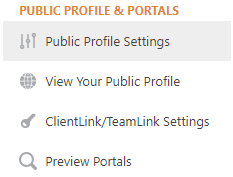
- Choose the Lead Capturing tab.
- Mark the checkbox "Show Lead Capturing fields on your Public Profile".

- In the text field, enter Company Employees that should receive notifications when a lead capture form is submitted.

- Select one or more notification method(s) for the entered Company Employees.
- Send email
- Send text message
- Mark or unmark the checkboxes for optional fields in the Lead Capture form.
- Phone Number
- Street Address
- City, State, and Zip Code
- Click the blue Save button to finalize your changes.
- Remember: You can click the Preview button to view your changes before saving. Try using it during Steps 4 and 7 to view how the Lead Capture form will appear on your Company Public Profile.
ALTERNATIVE ACCESS POINT
- You can also enable Lead Capturing from the Lead Tracking page.
-
- Using the Left Sidebar, select Lead Tracking.
- Click the grey three dot action menu found in the middle right corner of the Lead Pipeline page.
- Select the Web Capture Settings option.
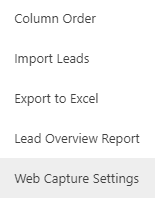
- Mark the checkbox "Show Lead Capturing fields on your Public Profile".
- In the text field, enter Company Contacts that should receive notifications when a lead capture form is submitted.
- Select one or more notification method(s) for the entered Company Contacts.
- Send email
- Send text message
- Click the blue Save button to finalize your changes.
-
TIPS & TRICKS
- If you have an existing Company website, ConstructionOnline's Lead Capture form can also be easily added to your website.
HAVE MORE QUESTIONS?
We're here to help! Chat with a Specialist by clicking the orange Chat icon in the bottom left corner or Contact UDA Support for additional options.