Maintain accurate financial data by linking construction change orders to OnCost™ Estimate Subcategories
BACKGROUND
Within ConstructionOnline™—the industry's leading construction management software—construction companies are provided with a host of financial tools integrated across the platform to streamline the management of their construction data.
For companies that are looking to organize and track their job costing data across the platform, ConstructionOnline provides intelligent integration options between OnCost Estimates and other key financial tools like ConstructionOnline Change Orders.
While Change Orders are typically linked to Estimate Subcategories during the creation of the Change Order, ConstructionOnline recognizes the process of managing construction financials can look different for each business. For this reason, Company Users also have the ability to link a Change Order to an Estimate at any time in order to keep their company's accounting information accurate.
PREREQUISITES
- An OnCost Estimate must exist within the Project or Project Template before a Change Order can be linked.
- When choosing to link a Change Order to your Estimate, it is recommended best practice to link the Change Order to a Subcategory already populated within the Estimate.
STEPS TO LINK A CHANGE ORDER TO AN ESTIMATE
- Navigate to the desired Project via the Left Sidebar.
- Select the Financials tab and choose the Change Orders category.
- From either the Change Orders Overview pane or the Change Order Details pane, right-click on the desired Change Order and select "Edit Change Order" from the dropdown menu.
- Change Orders with any Status can be linked to an Estimate.
- Within the Change Order Details window, ensure you are in the Details tab and choose the Markup & Price sub-tab.
- In the Change Order Price Calculation table, scroll to the right to locate the Link to Estimate column.
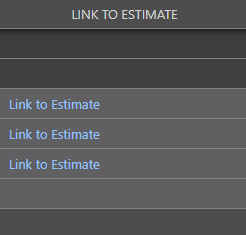
- Click the hyperlinked "Link to Estimate" text beside the Change Order Item you wish to link to the Project's Estimate.
- For Lump Sum Change Orders, only one Change Order Item will be available to link to an Estimate Subcategory.
- For Detailed Change Orders, each Line Item can be linked to the same or different Estimate Subcategories.
- In the Link [Change Order Name] to an Estimate Subcategory window, use the Estimate Category and Subcategory columns to locate the Subcategory you wish to link the Change Order Item to.
- The Estimate Subcategory column will show how many Subcategories are currently within its respective Estimate Category. Click on the hyperlinked "[Number] Subcategories" text to expand and browse from the available Subcategories.
- Once you have located the desired Subcategory, mark the 🔘 circle icon out beside the Subcategory in the 🔗Link column.
- Click the blue "Save" button to confirm the link between the Change Order Item and Estimate Subcategory and close out the Link [Change Order Name] to an Estimate Subcategory window.
- ConstructionOnline will automatically populate the linked Estimate Subcategory name in the Link to Estimate column.
- Finalize your edits to the Change Order by clicking the blue "Save" button to save Change Order Details OR click the "Save & Notify" button to save Change Order Details and send email notifications.
VIDEO WALKTHROUGH
Change Orders can also be linked to Estimate Subcategories directly within an OnCost Estimate. For more information about managing Change Orders within OnCost Estimating, click here.
ADDITIONAL INFORMATION
- Change Order Items can be unlinked from Estimate Subcategories by following the same steps, and deselecting the 🔘 circle icon out beside the Subcategory in the 🔗Link column.
- Change Orders with any Status can be linked to an Estimate Subcategory, but will only be factored into the Project Total if Approved.
- Permissions: ConstructionOnline Company Users must have Change Orders permissions set to "Can Create, Edit, & Delete" to link Change Orders to Estimate Subcategories.
- ClientLink™ and TeamLink™ Users cannot link Change Orders to an Estimate.
- Mobile App: Change Orders can be linked to Estimate Subcategories exclusively through browser access to ConstructionOnline.
HAVE MORE QUESTIONS?
- Frequently asked questions (FAQ) regarding Change Orders can be found in the FAQ: Change Orders article.
- If you need additional assistance, chat with a Specialist by clicking the orange Chat icon located in the bottom left corner or visit the UDA support page for additional options.