Frequently asked questions about Invoicing
Can I set/change the Invoice number?
How do I send an Invoice to QuickBooks Online?
Why won't my Invoice send to QuickBooks Online?
How do I send a payment to QuickBooks Online?
Can I pull payment information from QuickBooks Online?
How do I see what amount has been paid towards an Invoice in ConstructionOnline?
How do I see which Invoices are overdue in ConstructionOnline?
How can I send an Invoice to a client?
Can I set/change an Invoice number?
No. ConstructionOnline automatically assigns each Invoice with a unique number when the Invoice is initially created. This specific Invoice number cannot be manually entered or edited, as it is used for accounting integration purposes.
However—the Title field of the Invoice is customizable, allowing you to enter any internal numbering or other identification system your company may want to include for the Invoice.
Step-by-step instructions for creating an Invoice from an Estimate can be found here.
Step-by-step instructions for creating an Invoice from an approved Change Order can be found here.
How do I send an Invoice to QuickBooks Online?
To send an Invoice to QuickBooks, first verify that your ConstructionOnline account has integrated with your company's QuickBooks Online account. If you have not set up your accounting integration correctly, you will not see an option send the Invoice to QuickBooks.
When creating an Invoice in ConstructionOnline, you will see an option to "Send to QuickBooks" on the Invoice Details page. Selecting this option will send the Invoice over to QuickBooks after the Invoice is created in ConstructionOnline.
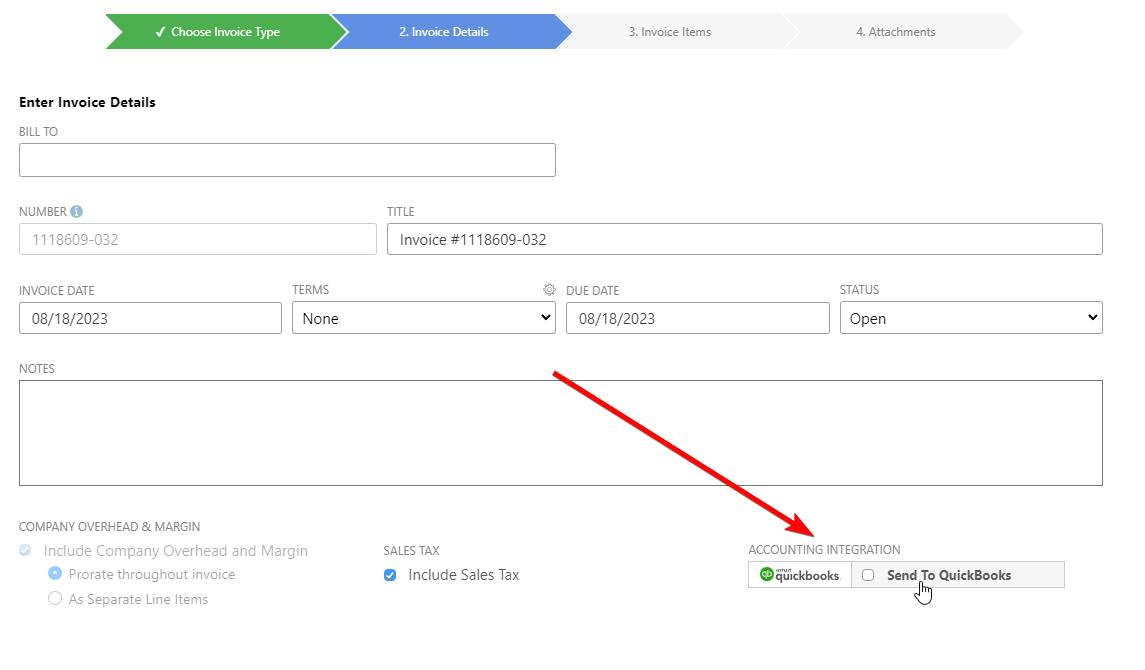
You can also send an Invoice to QuickBooks Online after the Invoice has been created in ConstructionOnline. Locate the specific Invoice, then click the "Send to QuickBooks" button found in the QuickBooks Integration column. Once the Invoice has been sent, the QuickBooks Integration column will then display the message "Invoiced at [current date]". A record of the sent Invoice will also be included in the Activity Log, which can be found in the Accounting Integration category of ConstructionOnline.
Why won't my Invoice send to QuickBooks Online?
There are a couple of reasons why your Invoice may not send to QuickBooks Online.
- Accounting integration set-up: if you did not properly set up the integration between your ConstructionOnline and QuickBooks Online account, you will not be able to send Invoices.
- Special characters: if a special character is included in the name of an invoiced Estimate Category/Subcategory or Change Order OR included in the Invoice Title itself, the Invoice will likely fail to send. Special characters are non-numerical or non-alphabetical characters, such as #, $, &, or !
- Duplicate Invoice number: if the Invoice number already exists in QuickBooks Online, the Invoice will not send over. This can occur when an Invoice or Credit Memo was already created in QuickBooks Online with the same number. It can also occur when an Invoice is created and sent to QuickBooks Online, but then deleted from ConstructionOnline.
How do I send a payment to QuickBooks Online?
To send a payment to QuickBooks Online, you will need to record a payment for the associated Invoice. During the payment creation process, you will be presented with an option to "Send this payment to QuickBooks". Selecting this option will send the payment over to QuickBooks after the payment is recorded in ConstructionOnline.
However, the "Send this payment to QuickBooks” option will only appear in instances where the Company Account has been integrated with QuickBooks Online and the following conditions have been met:
- A Primary QuickBooks Customer has been assigned to the Project
- The Project has been linked to the Company QuickBooks Account
- The Invoice has been "Sent to QuickBooks"
Can I pull payment information from QuickBooks Online?
No, you cannot pull payment information for an Invoice from QuickBooks Online to ConstructionOnline. Invoice payments should be recorded in ConstructionOnline, then sent to QuickBooks Online.
How can I see what amount has been paid towards an Invoice in ConstructionOnline?
Clicking on a specific Invoice will open the Invoice Details page, which breaks down the contents of the Invoice and any payments made towards the Invoice. In the top right corner, you will find the amounts for the Invoice Total, Paid to Date, and Outstanding. The Invoice Total is the original amount of the Invoice, while Paid to Date is the amount paid towards the Invoice as of the current date. Outstanding is the remaining amount that still needs to be paid towards the Invoice.
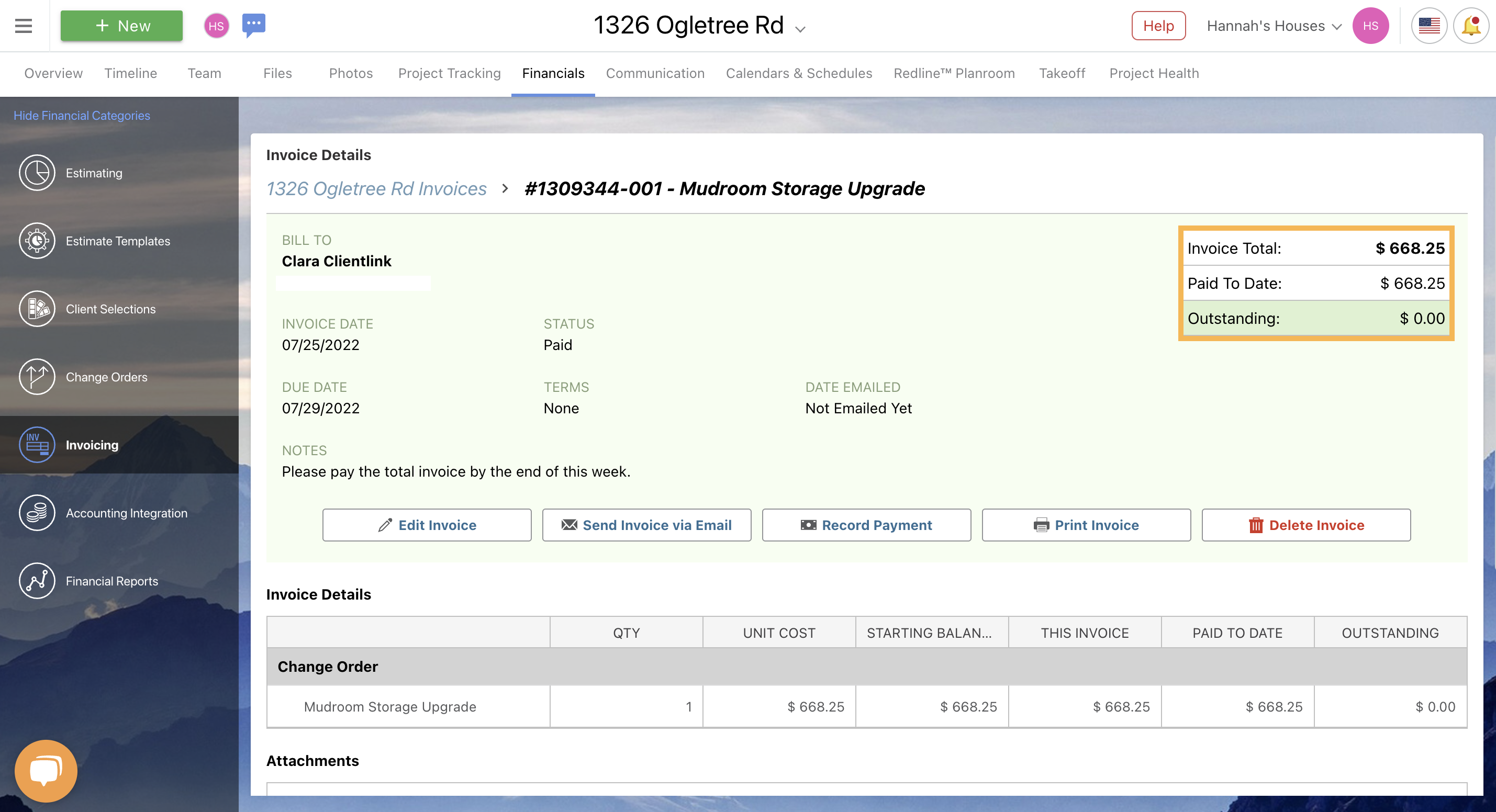
How can I see which Invoices are overdue in ConstructionOnline?
You can see which Invoices are overdue for a Project by viewing the "Payment Status" column of the Invoice Column View. If the Invoice is overdue, it will display the message "Overdue on [due date]". Invoices approaching their due dates will be marked as due soon. Invoices that have been paid in full will display the message "Paid".
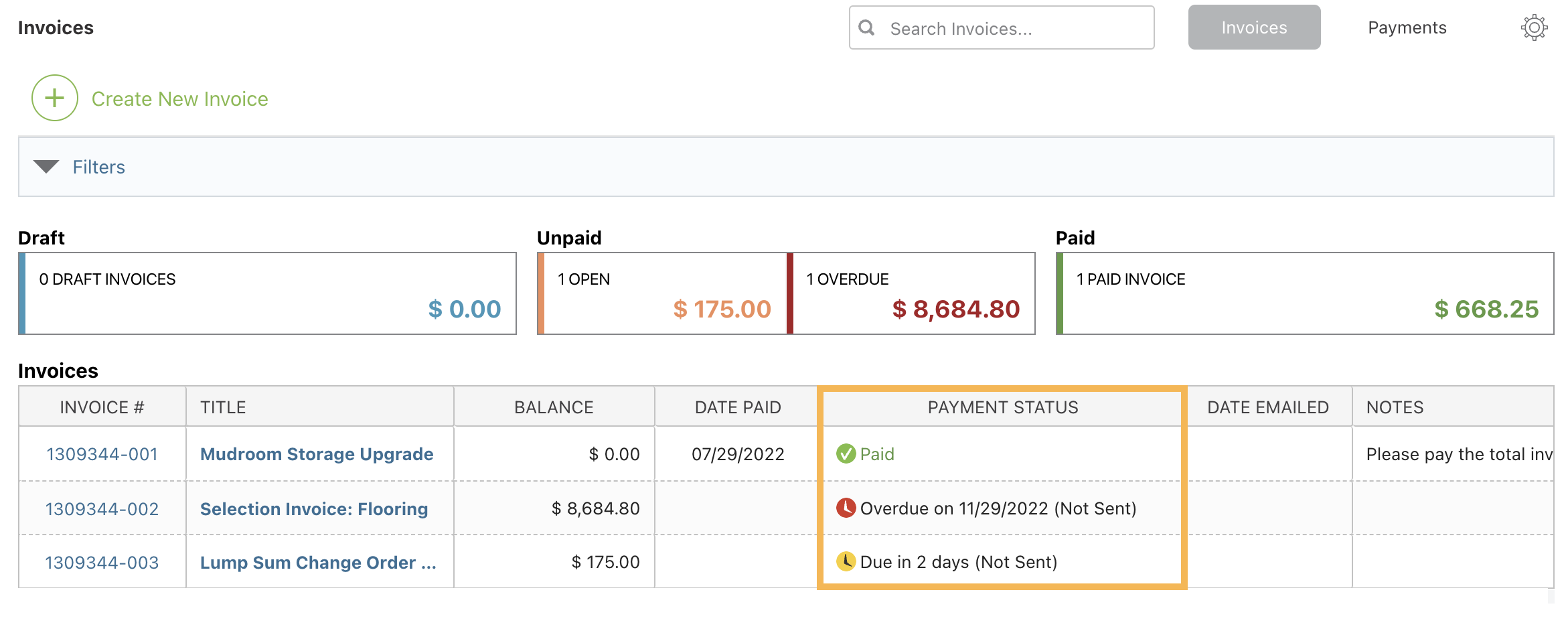
How can I send an Invoice to a client?
ConstructionOnline provides you with several flexible options for sending an Invoice to a client. Within ConstructionOnline, you can directly email your client a copy of the Invoice by selecting the "Send Invoice via Email" button. ConstructionOnline also allows you to customize how detailed you want the Invoice to appear to your clients, with options to generate a more general "Summary Invoice" or a more thorough "Detailed Invoice". Additional benefits for managing your Invoices within ConstructionOnline include automated email reminders, which can be set to deliver custom emails under specific constraints—such as a few days before the due date or when the Invoice is overdue.
You can also generate a PDF version of the Invoice if the client prefers a hard copy or if you need to send it through a third party system, such as your own personal email client. This option is available by selecting the "Print Invoice" button.
Alternatively, if the Invoice has already been sent from ConstructionOnline to QuickBooks, you can send the Invoice from QuickBooks Online to your client.
Please note: both the "Send Invoice via Email" and "Print Invoice" buttons are located on the Invoice Details page, which opens up when you click on an individual Invoice in ConstructionOnline.
Have more questions?
We're here to help! Chat with a Specialist by clicking the orange Chat icon in the bottom left corner or Contact UDA Support for additional options.