Modify the parent task a Subtask belongs to in ConstructionOnline's To Do Lists feature
BACKGROUND
Engineered to support the complexities of construction project management, ConstructionOnline™ To Do Lists offer multi-level organization, allowing users to break down complex tasks into smaller, more manageable parts via Subtasks. Subtasks function like independent tasks, containing most of the same fields as their parent task, or To Do, while being embedded within it. In the event that an existing Subtask must be moved from one existing parent task to another, ConstructionOnline provides user-friendly options for seamless modification.
This article contains the following sections:
STEPS TO CHANGE THE PARENT TASK OF A SUBTASK
- Navigate to the desired Project via the Left Sidebar.
- Select the Project Tracking tab to automatically open the To Do Lists category.
- Within the To Dos pane in any View, locate the existing Subtask you wish to nest within a different parent task.
- Right-click on the desired Subtask and select the "Change Parent" option from the dropdown menu.
- This will open the "Select New Parent To Do" window where you can choose the existing To Do you wish to nest your Subtask within.
- Only existing To Dos within the current Project or Project Template will appear within the To Do dropdown menu.
- Once you've selected the desired To Do, click the blue "Save" button.
- The Subtask will appear under its new parent task.
👋 Helpful Hints
You can change the parent task of a Subtask from any of the three To Do Views. Within List and Group By Views, right-click on the Subtask row to find the "Change Parent" option. Within Board View, you can access the "Change Parent" option by right-clicking on the Subtask directly on the To Do card.
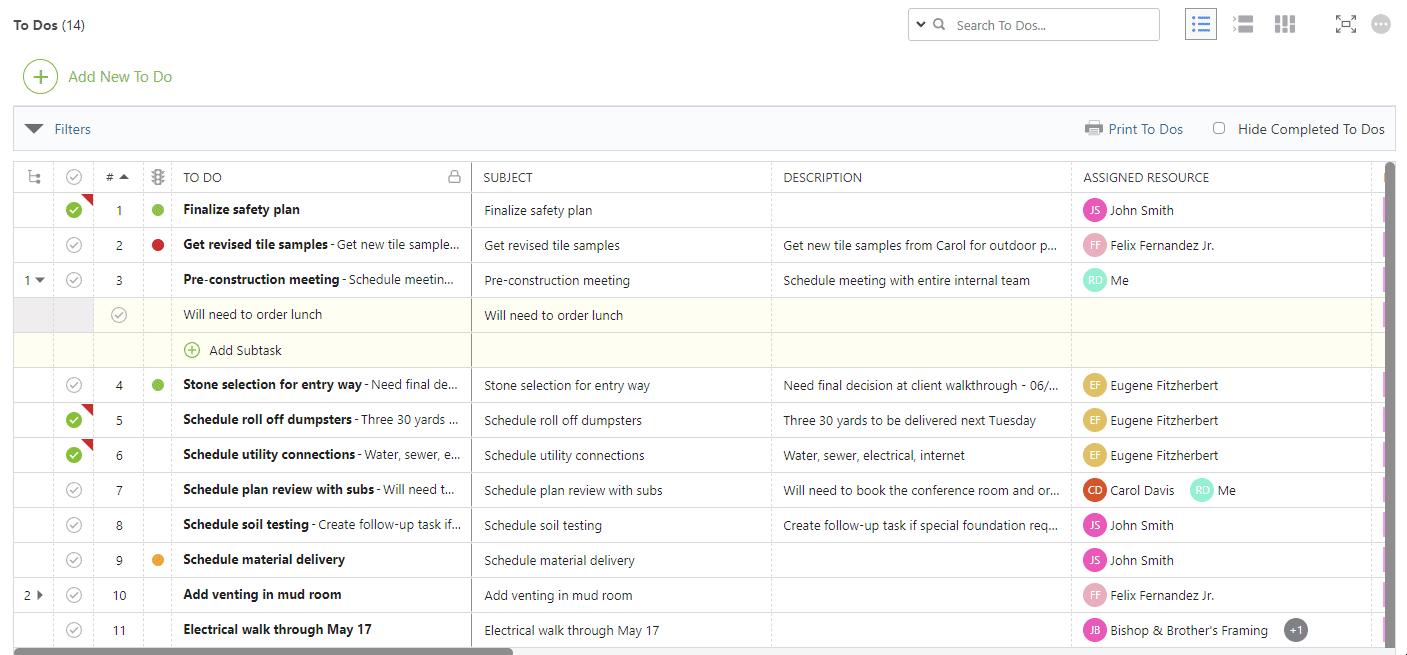
VIDEO WALKTHROUGH
Please note this video tutorial shows how to change the parent task of a Subtask from the List View; however this can be done within any To Do View—List, Group By, or Board.
ADDITIONAL INFORMATION
- To Dos can be created at the Company or Project level. More information on To Dos at the Company level can be found in this FAQ!
- Existing Subtasks can be converted into To Dos by following the instructions in this article.
- Permissions: ConstructionOnline Company Users must have "Can Create, Edit, & Delete" To Do Lists permissions to be able to change the parent task of a Subtask.
- Additionally, any Company User added as an Assigned Resource to a To Do can change the parent of its Subtasks, despite their To Do Lists permissions.
- ClientLink™/TeamLink™ Access: In addition to global ClientLink/TeamLink permissions for To Do Lists, ClientLink and TeamLink Users must also be added as an Assigned Resource to a To Do in order to change the parent task of any of its Subtasks.
HAVE MORE QUESTIONS?
- Frequently asked questions (FAQ) regarding To Dos can be found in the FAQ: To Dos article.
- If you need additional assistance, chat with a Specialist by clicking the orange Chat icon located in the bottom left corner or visit the UDA support page for additional options.