Arrange construction estimate Categories, Subcategories, or Items using ConstructionOnline's OnCost™ Estimating Toolbar
BACKGROUND
ConstructionOnline's industry-leading OnCost™ Estimating software gives ConstructionOnline™ Users the tools they need to create detailed, accurate construction estimates and track their project's financial progress. Within the Estimating Toolbar—a convenient hub for important Estimate actions and tasks— Users can quickly & efficiently arrange Estimate Categories, Subcategories, or Items to customize Estimate views that work for them.
STEPS TO MOVE ESTIMATE CATEGORIES, SUBCATEGORIES, OR ITEMS
- Navigate to the desired Project via the Left Sidebar.
- Select the Financials tab to automatically open the Estimating category.
- Click on the Category, Subcategory, or Item you wish to move to highlight it.

- Open the Estimating Toolbar by clicking the brick icon at the top right of the Estimate

- Select the Edit tab within the Estimating Toolbar and click Move Up or Move Down depending on your desired edits.
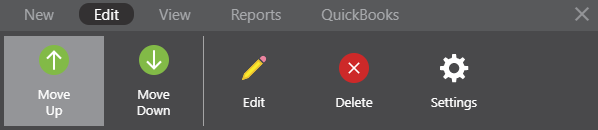
- Categories and Subcategories can be moved within the Project Totals sheet.
- Categories and their Subcategories will move up or down one Category at a time.
- Subcategories can move within their respective Category but cannot move to other Categories to which they have not been added to. Subcategories within the Project Totals sheet will move up or down one row at a time.
- Subcategories and Items can be moved within individual Estimate sheets.
- Subcategories and their Line Items will move up or down one Subcategory at a time.
- Line Items can move within their respective Subcategories but cannot move to other Subcategories to which they have not been added to. Line Items within individual Estimate sheets will move up or own one row at a time.
- Categories and Subcategories can be moved within the Project Totals sheet.
Looking for other ways to manage Estimate Categories, Subcategories, or Items such as Copy/Paste & Duplicate functions or Inserting New Categories, Subcategories, or Items? Learn more about how you can Manage your Estimate using the Estimating Toolbar with these articles.
ADDITIONAL INFORMATION
- The Estimating Toolbar and its functions—including the Move tools—are available for all Project Estimates, Opportunity Estimates, and Estimate Templates.
- Permissions: Company Users must have Estimating Permissions set as "Can Create, Edit, & Delete" to move Estimate Categories, Subcategories, or Items.
- Company Users with Estimating Permissions set as "Can View" or "Cannot View" do not have access to the Estimating Toolbar or to move Estimate Categories, Subcategories, or Items.
- Mobile App: Managing an OnCost™ Estimate is exclusively available via browser access to ConstructionOnline™. Estimates are presented in View-Only Mode on the ConstructionOnline™ Mobile App.
HAVE MORE QUESTIONS?
- Frequently asked questions (FAQ) regarding OnCost Estimating can be found in the FAQ: Estimating article.
- If you need additional assistance, chat with a Specialist by clicking the orange Chat icon located in the bottom left corner or visit the UDA support page for additional options.