Easily duplicate Categories, Subcategories, or Items within a construction estimate
BACKGROUND
With the powerful tools of ConstructionOnline's industry-leading construction estimating software––OnCost™ Estimating––ConstructionOnline™ Company Users can build construction estimates with maximum ease & efficiency. Company Users can even copy existing Estimate Categories, Subcategories, or Items and paste them to a new location within a single Estimate. To copy & paste within an Estimate, Company Users can choose between ConstuctionOnline's right-click menu options or built-in keyboard shortcuts.
STEPS TO COPY AND PASTE WITHIN AN ESTIMATE
- Navigate to the desired Project via the Left Sidebar.
- Select the Financials tab, which will automatically open the Estimating category.
- In your Estimate, locate the Category, Subcategory, or Item that you would like to copy.
- Category: to copy an Estimate Category, you must be on the Project Totals sheet of your Estimate. Categories cannot be copied from any other location within your Estimate.
- Subcategory: to copy an Estimate Subcategory, you may be on the Project Totals sheet OR on the sheet that contains the Subcategory.
- Item: to copy an Estimate Item, you must be on the sheet that contains the Item.
- Right-click the desired Category, Subcategory, or Item.
- Select the Copy option.
- After selecting Copy, your selected Category, Subcategory, or Item will appear highlighted in green. This means that your choice has been copied and is ready to be pasted to a new location.
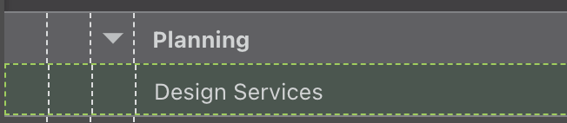
- If the wrong Category, Subcategory, or Item was selected, right-click again and select the option Clear Clipboard. The green highlighted section will disappear.
- After selecting Copy, your selected Category, Subcategory, or Item will appear highlighted in green. This means that your choice has been copied and is ready to be pasted to a new location.
- Locate the area in your Estimate where you would like to paste your selection.
- Category: to paste a Category, you must be on the Project Totals sheet of your Estimate. Categories cannot be pasted to any other location within your Estimate.
- Subcategory: a Subcategory may be pasted on the Project Totals sheet of your Estimate OR any other sheet within your Estimate (excluding the sheets for Selections, Company Overhead and Margin, Change Orders, or Takeoffs).
- Item: an Estimate Item can be pasted on any sheet within your Estimate (excluding sheets for Project Totals, Selections, Company Overhead and Margin, Change Orders, or Takeoffs).
- Right-click the desired location, then select the Paste option.
- ConstructionOnline intuitively adjusts the paste function based on your desired location.
- For example, if you select for an Item to be pasted between existing Items, ConstructionOnline will provide options to Paste Item Above and Paste Item Below.
- ConstructionOnline intuitively adjusts the paste function based on your desired location.
COPY & PASTE FUNCTIONALITY
- When a Category is copied, any Subcategories (and subsequent Items within each Subcategory) in the Category are also copied.
- When a Subcategory is copied, all Items within the Subcategory are also copied.
- When an Item is copied, any column values assigned to the Item are also copied. Example: Name, Description, Base Cost, Tax Type, etc.
- The paste function will duplicate the current state of the selected Category, Subcategory, or Item.
- Example: If changes were made to a Subcategory after it was selected to copy, the changes WILL be reflected in the pasted Subcategory.
The copy & paste functions can be also triggered using the following keyboard shortcuts:
- Copy: Ctrl/Command + C
- Paste: Ctrl/Command+ V
- Clear Clipboard: Ctrl/Command + Shift + Z
Please note that an Estimate row must be selected by your cursor for the Copy keyboard shortcut to work. The row will appear blue when selected.
Example: The category Div. 1 - General Requirements is highlighted by a cursor.
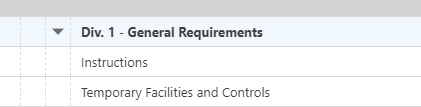
ADDITIONAL INFORMATION
- Once an Estimate Category, Subcategory, or Item is copied, the option Clear Clipboard can be used to clear the copied selection.
- This option only clears the selected section; it does not affect your browser/device's default clipboard.
- Permissions: Company Users must have Estimating permissions set as "Can Create, Edit, & Delete" to utilize the copy & paste functions for Estimating.
- Mobile App: Copy & paste functions for Estimates are only accessible via browser access to ConstructionOnline.
HAVE MORE QUESTIONS?
- Frequently asked questions (FAQ) regarding OnCost Estimating can be found in the FAQ: Estimating article.
- If you need additional assistance, chat with a Specialist by clicking the orange Chat icon located in the bottom left corner or visit the UDA support page for additional options.