Frequently asked questions about Requests for Information (RFIs) in ConstructionOnline
What is the RFI process in ConstructionOnline?
Will RFIs save me time and money?
Does ConstructionOnline keep a historical record of my RFIs?
When should I use an RFI versus a Submittal or a Transmittal?
What are the differences between the "To", "Assigned To", and "CC" fields within an RFI?
What are the notification settings for ConstructionOnline RFIs?
How do I send notifications for RFIs?
How do I send emails for RFIs?
Does the recipient of my RFI have to log in to ConstructionOnline to respond?
Can I attach a sheet from Redline Planroom to an RFI?
Can I edit an RFI after it has been resolved?
How do I print a list of all of RFIs?
What does marking an RFI as "Resolved" mean?
I deleted an RFI. How do I recover it?
What is the RFI process in ConstructionOnline?
In the construction industry, "RFI" stands for "Request for Information". Requests for Information refer to the formal documents used to seek clarification or additional information about various aspects of a construction project. They are typically submitted by contractors, subs, or other project team members to the project's architect, engineer, or client for clarification on plans; drawings; specs; contracts & scopes of work; building codes, standards, or permits; or any other details that may be unclear or need further elaboration.
Creating and tracking RFIs is an essential part of the construction process as these documents promote clarity, minimize errors, and facilitate better communication that helps ensure the final construction aligns with the intended design. While these documents are not considered legal documents in the contractual sense, they can have legal implications as the information exchanged through the RFI process can be crucial in establishing clarity, demonstrating due diligences, and providing supporting evidence in the event of disputes or legal claims related to the construction project.
Because of this, ConstructionOnline's RFI Tracking was designed so that you can:
- Create detailed documents that convey what question(s) and/or clarification is needed;
- Attach files, photos, or any additional documentation to your requests;
- Notify recipients in ConstructionOnline or via email; and
- Track replies and the status of all of your existing RFIs—all while ensuring you have a well-documented "paper" trail stored safely alongside the rest of your project data in ConstructionOnline.
To view a visual flowchart that shows the RFI creation, response, and review process in ConstructionOnline, visit our RFI Workflow here.
Who should use RFIs?
As a general rule, all construction companies should be using RFIs as a part of their document management process. RFIs are an essential tool for ensuring clarity, resolving uncertainties, and maintaining accurate documentation that can protect them in court. However, because RFIs are not limited to a single party and involve collaborative communication among various stakeholders in the construction process, all members of a project team—including contractors, subs, architects, engineers, project managers, clients, consultants, design pros, and any other individual that has a vested interest in the project's success—should be willing to contribute to RFI documentation. RFIs don't merely address immediate queries; they serve as a historical record of communication that offers invaluable context for future project phases and potential disputes. Embracing a cooperative approach not only enhances the quality of the project, but also establishes a transparent and accountable environment that minimizes misunderstandings and mitigates risks—both in the the present and future.
Why should I use RFIs?
Using RFIs offers several significant benefits that contribute to efficient project progress, effective project communication, and successful project completion. Some of these benefits include:
- Improved Clarity and Avoidance of Errors: The purpose of RFI documentation is to seek clarification or additional information about project details that might be ambiguous or unclear. By obtaining clear and concise information early in the process, you reduce the chances of misunderstandings or errors that cost your projects time and money.
- Compliance and Quality Assurance: RFIs ensure that the work being performed aligns with the intended design, specs, and requirements of the final product.
- Documentation and Record-Keeping: RFIs create a documented trail of communication that is useful and valuable for future reference, especially in cases of legal disputes or claims.
- Communication and Collaboration: RFIs help facilitate and encourage clear, effective communication among the various stakeholders involved in a construction project and ensure everyone stays informed on any changes, clarifications, or modifications.
Will RFIs save me time and money?
Absolutely! The purpose of RFI documentation is to seek clarification or additional information about project details that might be ambiguous or unclear. By obtaining clear and concise information early in the process, you reduce the chances of misunderstandings or errors that cost your projects time and money. Additionally, RFIs create a documented trail of communication that is useful and valuable for future reference, especially in legal disputes or claims. RFIs are not considered legal documents in the contractual sense, but they can have significant legal implications as the information exchanged through the RFI process can be crucial in establishing clarity, demonstrating due diligences, and providing supporting evidence in court.
Does ConstructionOnline keep a historical record of my RFIs?
Yes! ConstructionOnline keeps all RFIs that have not been permanently deleted safely stored in the cloud right alongside your other valuable project information. To learn more about deleted RFIs, visit this FAQ.
When should I use an RFI versus a Submittal or a Transmittal?
As a part of the #1 rated construction management software, ConstructionOnline provides powerful document management solutions engineered to centralize and streamline team communication and historical record keeping. Three different, but related tools make up ConstructionOnline's document management toolkit: Requests for Information (RFIs), Submittals, and Transmittals. A simple way to remember the difference between these three tools is:
- REQUESTS for Information for REQUESTing information
- SUBmittals for SUBmitting information
- TRANSmittals for TRANSferring information
What are the differences between the "To", "Assigned To", and "CC" fields within an RFI?
The "To" field within an RFI is designed for the Contact(s) primarily responsible for viewing, responding to, and/or resolving the RFI. This is a required field for ConstructionOnline RFIs along with the "Questions/Clarifications Needed" field.
The "Assigned To" field is designed for any secondary Contact(s) who you wish to give access to the RFI and, likewise, will receive notifications regarding the RFI, but is not assigned any action within the RFI process. Contacts assigned to both the "To" and "Assigned To" fields will have the same permissions and access to the RFI, and will receive the same notifications regarding the RFI; the designation of each field is more designed for organization of primary/responsible Contacts versus secondary Contacts.
"CC-ing" a user on an RFI does not assign the user any action within the RFI process and does not grant them permission or access to the RFI; it simply sends the user a copy of the RFI details via email notification, alerts them of any new responses, and notifies them when the RFI is marked as Resolved/Unresolved.
What are the notification settings for ConstructionOnline RFIs?
When an RFI is created, the creator can choose to trigger an immediate email notification to Contacts included in the "To", "Assigned To", and "CC" fields by selecting the "Create RFI & Send Emails" button. Email notifications include all RFI details & attachments, as well as an automatically-generated RFI Summary Report.
Additional notifications are delivered automatically via email or text message when a new response is submitted, a request is marked as Resolved or Unresolved, and when a user has been designated as a Resource.
How do I send notifications for RFIs?
When an RFI is created, the creator can choose to trigger an immediate email notification to Contacts included in the "To", "Assigned To", and "CC" fields. Email notifications include all RFI details & attachments, as well as an automatically-generated RFI Summary Report. Additional notifications are delivered automatically via email or text message when a new response is submitted, a request is marked as Resolved or Unresolved, and when a user has been designated as a Resource.
If you have already created an RFI and wish to send or resend an email notification, right-click on the desired RFI and choose the "Resend RFI" option from the dropdown menu. Within the "Resend RFI" window, confirm you would like to resend an email notification regarding the desired RFI to every Contact and email address attached to the RFI.
How do I send emails for RFIs?
You can choose to send emails notifications regarding RFIs during RFI creation by choosing the "Create RFI & Send Emails" button. Email notifications include all RFI details & attachments, as well as an automatically-generated RFI Summary Report.
Alternatively, if you have already created an RFI and wish to send or resend email notifications, right-click on the desired RFI and choose the "Resend RFI" option from the dropdown menu. Within the "Resend RFI" window, confirm you would like to resend an email notification regarding the desired RFI to every Contact and email address attached to the RFI.
Does the recipient of my RFI have to log in to ConstructionOnline to respond?
No! When an RFI is created, the creator can choose to trigger an immediate email notification to Contacts included in the "To", "Assigned To", and "CC" fields. Email notifications include all RFI details & attachments, as well as an automatically-generated RFI Summary Report.
Not only do recipients receive email notifications regarding RFIs, but they are able to answer any RFI directly via email. Meaning that architects, engineers, designers, and other third party construction team members don't have to login to enter a response on the RFI thread - they can simply hit "reply" in their inbox, just like an email, and their answer populates in-line to the RFI in ConstructionOnline.
Do reminders go out for RFIs?
ConstructionOnline RFIs do not have their own reminder system; however, they are included on GamePlan™ task lists by default. ConstructionOnline's fully automated and customizable GamePlan task lists compile all activities—including RFIs—assigned to a particular Contact or Resource into a single, personalized report. These task lists can be delivered at regular intervals to the designated Contact via email and/or mobile notification, and are also accessible through ConstructionOnline, the CO™ Mobile App, and the Portal. For more information on GamePlans, visit the Overview: What is GamePlan™ article. To learn how to send GamePlan task lists to your team, visit the Create a GamePlan Email article.
If you find that a GamePlan task list is not populating the RFIs associated with a specific Contact, you can double-check their GamePlan settings to ensure the RFIs option is enabled by using the following steps.
Navigate to GamePlans from the Left Sidebar. Within your Company GamePlans list, right-click on the desired Contact and select the "Manage GamePlan" option. From here, you can ensure the "RFIs associated with this contact" option is enabled so that the user will receive RFI information relevant to them.
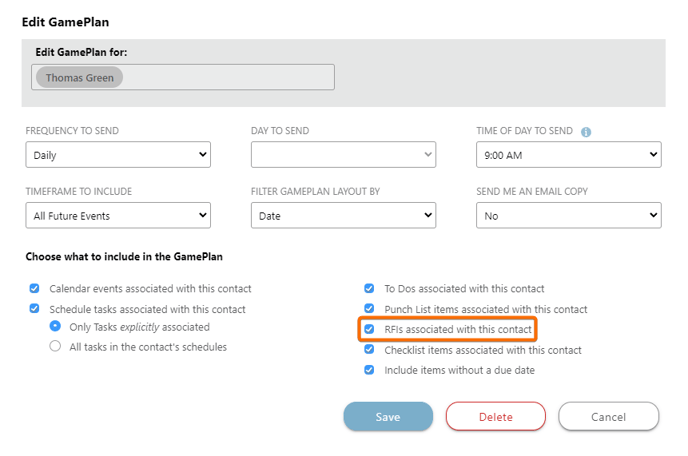
Can I save my RFI as a Draft?
Yes! Draft RFIs are a convenient component of ConstructionOnline's RFI feature, allowing users to save partially or completed RFIs and edit or finalize them at a later date/time. When creating a new RFI, users will see an option to "Save Draft". Clicking this option will save the RFI as a draft which can be accessed at any time under the "Draft" tab for RFIs.
Can I attach a sheet from Redline Planroom to an RFI?
Yes! There are two ways we recommend attaching plans and drawings to ConstructionOnline RFIs:
- Add the sheets as an Attachment to the RFI. We highly recommend adding your plans and drawings as Attachments to the RFI during creation which ensures they are included in the RFI email notification triggered upon creation.
- Attach your Redline Planroom sheets and ConstructionOnline RFI to an email: If you choose not to add your sheets as an Attachment to the RFI in ConstructionOnline, another option you have for combining the documents is attaching both to an email. Instructions for generating an RFI Summary, which can be saved to your personal device and then uploaded as an attachment to your personal email, can be found here.
Can I edit an RFI?
While ConstructionOnline does provide you the ability to edit RFIs at any point, we do not recommend that you edit them after they have been sent. RFIs play an important role in the formal exchanges used to seek clarification or additional information about various aspects of a construction project. Because of this, they can have legal implications as the information exchanged through the RFI process can be crucial in establishing clarity, demonstrating due diligences, and providing supporting evidence in the event of disputes or legal claims related to the construction project. For these reasons, it's critical to maintain well-documented RFIs to mitigate potential legal risks which is why we do not recommend editing RFIs after they have been created & sent. This could result in an inaccurate record of communication that would not hold up in a court of law.
Can I edit an RFI after it has been resolved?
While ConstructionOnline does provide you the ability to edit RFIs at any point, even after resolution, we do not recommend that you edit them after they have been sent. It is crucial to maintain well-documented RFIs to mitigate potential legal risks which is why we do not recommend editing RFIs after they have been created & sent. This could result in an inaccurate record of communication that would not hold up in a court of law.
For more on the legal implications of editing RFIs visit the "Can I edit an RFI" FAQ linked here.
How do I print a list of all of RFIs?
You can print a list of all of your Project's RFIs by generating an RFI Summary Report. Step-by-step instructions for creating this report can be found here. To ensure all of your RFIs are included in the document, choose the following options within the "Create RFI Summary" window:
- Select Project → Desired Project
- Select Individual RFI or All RFIs → "Print All"
- Filter by Status → "All RFIs"
- Filter by Trade → "All Trades"
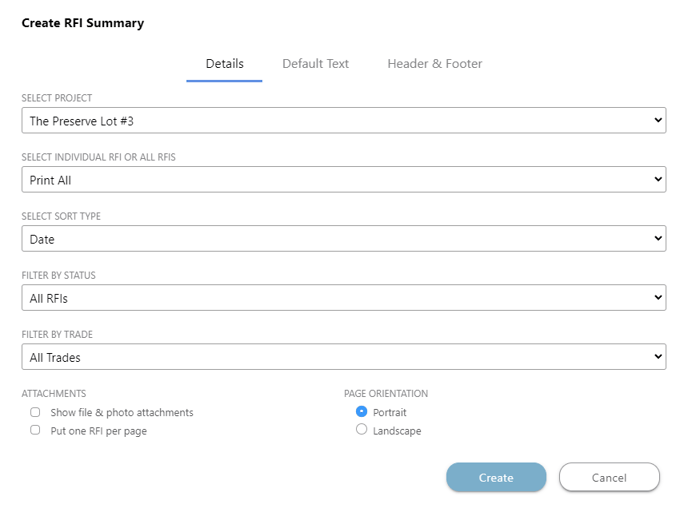
These options are selected by default.
What does marking an RFI as "Resolved" mean?
Marking an RFI as "Resolved" means that the information requested has been received and, therefore, the request for information is closed.
Can I un-resolve an RFI?
No. Once an RFI has been marked as "Resolved" its Status cannot be reverted. If for any reason you need to change the Status of an RFI that has been marked as "Resolved", we recommend creating a new RFI to re-start the request process.
I deleted an RFI. How do I recover it?
RFIs that are removed from active Details & Summary views are moved to "Trash" which can be found in the top right hand corner of the RFIs pane. RFIs within the Trash can be recovered by right-clicking on the RFI and selecting the "Restore" option from the dropdown menu. This will restore the RFI to an active state where it can be viewed/edited from the "Details" or "Summary" tabs.
Alternatively, RFIs within the Trash storage can be permanently deleted by right-clicking on the RFI and choosing the "Delete Forever" option. All RFIs within the Trash can be deleted in bulk by choosing the "Empty Trash" button in the top left hand corner of the RFIs pane. RFIs that are deleted from Trash cannot be recovered.
Have more questions?
We're here to help! Chat with a Specialist by clicking the orange Chat icon in the bottom left corner or contact UDA support for additional options.