-
Getting Started
-
FAQs
-
Workflows
-
Manage Account
-
Manage Company Users
-
Contacts
-
Lead Tracking
-
Opportunities
-
Projects
-
Estimating
-
Change Orders
-
Client Selections
-
Purchasing
-
Invoicing
-
Items Database & Costbooks
-
Accounting Integrations
-
Scheduling
-
Calendars
-
To Do Lists
-
Punch Lists
-
Checklists
-
Daily Logs
-
GamePlan™
-
Time Tracking
-
Communication
-
RFIs
-
Submittals
-
Transmittals
-
Redline™ Takeoff
-
Redline™ Planroom
-
Files & Photos
-
Company Reporting
-
CO™ Drive
-
Using the ClientLink™ Portal
-
Using the TeamLink™ Portal
-
SuiteLink
-
CO™ Mobile App
-
ConstructionOnline API
-
Warranty Tracking
-
Permit Tracking
-
Meeting Minutes
Create an RFI Summary Report
OBJECTIVE
To create a summary of all RFIs for a project, or to print a summary of an individual RFI.
BACKGROUND
RFIs can be created, managed, and edited by Company Users in certain versions of ConstructionOnline. RFIs must be assigned to an existing project in ConstructionOnline and must be to an existing contact in ConstructionOnline. RFIs can be sorted by date created or number assigned. RFIs may be resolved, unresolved, or pending.
THINGS TO CONSIDER
- RFIs are available in all versions of Commercial ConstructionOnline and in the Corporate version of Residential ConstructionOnline
- All RFIs will appear in the RFI Summary Report, regardless of status
- The status of RFIs can be seen under RFI Status in the RFI Summary Report
- RFI Summary Report generates in landscape format.
STEPS TO CREATE AN RFI SUMMARY REPORT
- Navigate to the desired Project via the Left Sidebar
- Select the Communication tab
- Choose the Communication Reports category
- Hover over the RFI Summary and click Create
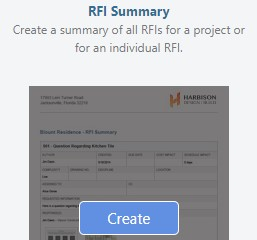
- This will open the Create RFI Summary window
- Select the RFI(s), Sort Type, Status, Trade, and Attachments to include
- Click Create
- The Report will open in a new tab
- You can Share, Save, Download, Edit, or Print the Report from this tab

TIPS AND TRICKS
The RFI report can also be created from the Actions menu on the RFIs screen in ConstructionOnline.
HAVE MORE QUESTIONS?
- Frequently asked questions (FAQ) about RFIs can be found in the article FAQ: RFIs.
- If you need additional assistance, chat with a Specialist by clicking the orange Chat icon located in the bottom left corner or visit the UDA Support Page for additional options.