-
Getting Started
-
FAQs
-
Workflows
-
Manage Account
-
Manage Company Users
-
Contacts
-
Lead Tracking
-
Opportunities
-
Projects
-
Estimating
-
Change Orders
-
Client Selections
-
Purchasing
-
Invoicing
-
Items Database & Costbooks
-
Accounting Integrations
-
Scheduling
-
Calendars
-
To Do Lists
-
Punch Lists
-
Checklists
-
Daily Logs
-
GamePlan™
-
Time Tracking
-
Communication
-
RFIs
-
Submittals
-
Transmittals
-
Redline™ Takeoff
-
Redline™ Planroom
-
Files & Photos
-
Company Reporting
-
CO™ Drive
-
Using the ClientLink™ Portal
-
Using the TeamLink™ Portal
-
SuiteLink
-
CO™ Mobile App
-
ConstructionOnline API
-
Warranty Tracking
-
Permit Tracking
-
Meeting Minutes
Print an RFI
OBJECTIVE
To print an RFI in ConstructionOnline
BACKGROUND
RFIs, also known as Requests for Information, are available to Corporate Residential Users and Commercial Users of ConstructionOnline to document communication with any contacts on ConstructionOnline. The project and contacts needed for the RFI should already be created within ConstructionOnline.
THINGS TO CONSIDER
- RFIs must be associated with an existing project.
- RFIs can be shared with TeamLink & ClientLink members
- RFIs can be accessed and responded to via email
STEPS TO PRINT AN RFI
- Navigate to the desired Project via the Left Sidebar
- Select the Communication tab
- Choose the Request for Information category
- Right-click on the desired RFI
- Select Print RFI
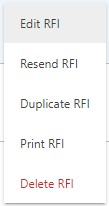
- This will open the Create RFI Summary window
- Make your selections and click Create
- The RFI will open in a new tab
- You can Share, Save, Download, Edit, or Print the RFI from this tab

HAVE MORE QUESTIONS?
- Frequently asked questions (FAQ) about RFIs can be found in the article FAQ: RFIs.
- If you need additional assistance, chat with a Specialist by clicking the orange Chat icon located in the bottom left corner or visit the UDA Support Page for additional options.