Build out Estimate Subcategories to better organize construction Estimate Line Items within OnCost™ Estimating
BACKGROUND
ConstructionOnline's OnCost™ Estimating provides construction companies with powerful tools to build and manage construction estimating & job costing data. OnCost™ Estimates are broken down into three levels—the Category level, the Subcategory level, and the Line Item level—with each level giving ConstructionOnline™ Users distinctive options for organizing critical construction cost data. Subcategories are housed within Categories and contain Line Items as well as linked Change Orders.
STEPS TO EDIT AN ESTIMATE SUBCATEGORY
- Within any OnCost™ Estimate, find the Subcategory you wish to edit the details of in the Project Totals sheet or Category sheet.
- Right-click on the Subcategory row and select "Subcategory Details" from the dropdown menu.
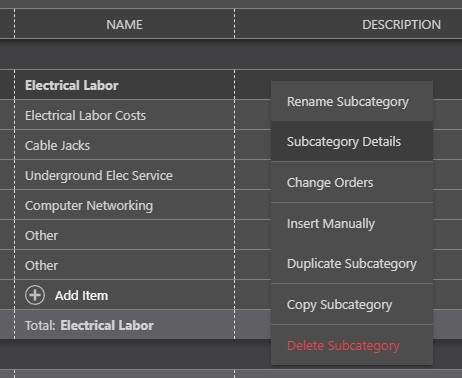
- Within the Subcategory Details window, edit the following Subcategory Details options:
- Subcategory Name: New Subcategories added to the Estimate will be named "New Subcategory," but can be customized to any Name you wish to give your Subcategory.
- Description: Add any additional details in this fully customizable text field
- Notes: General Notes, TeamLink Notes, & ClientLink Notes can be added within the Subcategory Details window.
- Change Orders: Link any "Pending" or "Approved" Change Orders to the Subcategory
- New Change Orders may also be added through this Subcategory Details tab
- Finalize the Subcategory Details by clicking the blue "Save" button.
- Subcategory Details will automatically populate within the Estimate when saved.
Company Costbook Considerations:
- If the Estimate Subcategory has been added from a Company Costbook Assembly, the Subcategory Details that have been assigned as a part of that Assembly will automatically populate within the Estimate.
- Edits can be made to the Costbook Assembly by clicking the hyperlinked Subcategory Name and managing Costbook Assembly Details or by managing Details through the Subcategory Details window.
- Changes made within the Subcategory Details window are not applied to the original Costbook Assembly. Changes to the Costbook Assembly can only be made through the Assembly Details window.
- Please note that if this Assembly is being used in another Estimate, any changes made to the Assembly's Details will not appear until the "Refresh Assemblies" button is pressed within the Estimate Sidebar > Costbook Options of that Estimate.
ALTERNATIVE ACCESS POINTS
- Subcategories can also be edited through the Estimating Toolbar:
- Open the Estimating Toolbar by clicking the brick icon at the top right of any OnCost™ Estimate

- Click the Subcategory you wish to add details to highlight it.
- Select the Edit tab within the Estimating Toolbar and click Edit to open the Subcategory Details window.
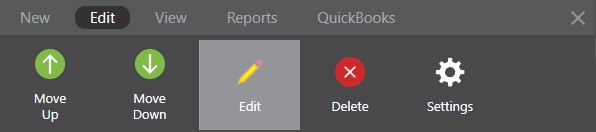
- Follow Steps 3 & 4 above.
- Open the Estimating Toolbar by clicking the brick icon at the top right of any OnCost™ Estimate
ADDITIONAL INFORMATION
- Subcategories can be added and edited within any 2-Level or 3-Level OnCost™ Estimates in ConstructionOnline™ - including Opportunity Estimates & Estimate Templates .
- Permissions: Only ConstructionOnline™ Company Users with Estimating permissions set to “Can Create, Edit, & Delete” can edit Subcategories.
- Mobile App: Managing OnCost™ Estimates is available through browser access to ConstructionOnline™ only. Estimates are presented in View-Only Mode on the ConstructionOnline™ Mobile App.
HAVE MORE QUESTIONS?
- Frequently asked questions (FAQ) regarding OnCost Estimating can be found in the FAQ: Estimating article.
- If you need additional assistance, chat with a Specialist by clicking the orange Chat icon located in the bottom left corner or visit the UDA support page for additional options.