Update the details associated with construction Punch Lists easily with ConstructionOnline™
BACKGROUND
ConstructionOnline's award-winning project tracking software is designed to help successful construction companies organize all of their day-to-day project information to streamline project management and ensure projects are being completed on time and on budget.
An integral part of ConstructionOnline's project tracking software is the Punch List tool which allows construction companies to create, manage, and assign detailed task lists all from one cloud-based location.
In the event that Punch List tasks—known in ConstructionOnline™ as Items—need to updated or edited, ConstructionOnline™ provides flexible, intuitive options for quick and easy modification.
This article contains the following sections:
VIDEO WALKTHROUGH
STEPS TO EDIT A PUNCH LIST ITEM
- Navigate to the desired Project via the Left Sidebar.
- Select the Project Tracking tab and choose the Punch Lists category.
- Click on the Punch List that houses the Item you wish to edit to open it.
- If the Punch List is stored within a Folder, drill down to the specific Punch List by clicking on & opening the relevant Folder(s).
- Within the Punch List, right-click on the Item you wish to edit and select "Edit Item" from the dropdown menu.
- From the Edit Punch List Item window, make your desired changes to the Item's details.
- Modifiable fields include: Item Name/Description, Item No., Room/Location, Percent Complete, Due Date, Priority, Status, Trade, Cost Code, Cost Impact, Assigned Resources, Related Resources, and Item Notes.
- The Item Creator field cannot be modified.
- Finalize your edits by clicking the blue "Save Changes" button.
Looking to edit the details of individual Item Issues? Find more information here.
TIPS & TRICKS
Looking to make the same edit for several Punch List Items? Save time by using ConstructionOnline's multi-select feature, which allow you to perform bulk-edits to multiple Punch List Items at once. The following Punch List Item properties can be edited in bulk: Priority, Status, Percent Complete, Trade, Cost Impact, Due Date, Related Resources, and Assigned Resources. However, only one property can be edited in bulk at a time.
- To enable multi-select, hold down the Ctrl/Command key on your keyboard. Please use the Ctrl key if using a Windows device and the Command key for a macOS device.
- Click on the desired Punch List Items you would like to edit in bulk. Each Item you select will appear highlighted in either blue or dark grey, depending on your display settings.
- Release the Ctrl/Command key, then right-click on any selected Item and select the option "Edit Items".
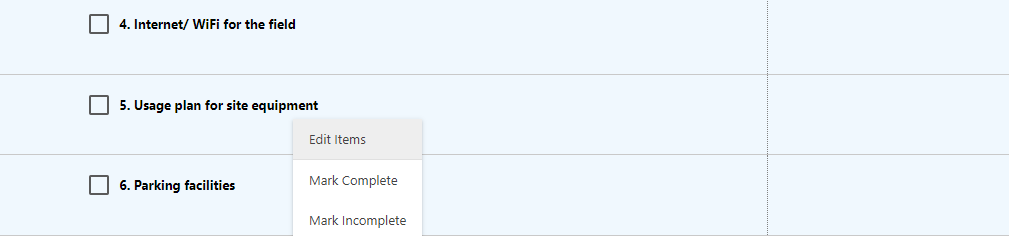
- Using the dropdown menu labeled "Select a Property to Edit", select which property you would like to edit.
- After selecting a property, use the second dropdown menu or text box to enter your edits.

- Click the blue Save button to save your new changes to the Punch List Items.
ADDITIONAL INFORMATION
- Permissions: ConstructionOnline™ Company Users must have Punch Lists permissions set to "Can Create, Edit, & Delete" to edit Item details.
- Depending upon their Punch List permissions and assigned roles, ClientLink™ and TeamLink™ Users can "see Punch Lists they're assigned a Viewer on, make changes to Punch Lists they're assigned an Editor on, and make changes to Punch List Items they're an Assigned Resource on."
- Mobile App: Edits can be made to Punch List Items from the CO™ Mobile App.
HAVE MORE QUESTIONS?
- Frequently asked questions (FAQ) regarding Punch Lists can be found in the FAQ: Punch Lists article.
- If you need additional assistance, chat with a Specialist by clicking the orange Chat icon located in the bottom left corner or visit the UDA support page for additional options.