Remove Items from ConstructionOnline™ Punch Lists with ease
BACKGROUND
ConstructionOnline's industry-leading construction project tracking software helps construction pros protect the quality & efficiency of their projects with user-friendly project management tools like online Punch Lists.
Just as easily as ConstructionOnline™ Users can build & share detailed Punch Lists, they also have convenient options to remove Items—and their respective Item Issues—from their ConstructionOnline™ Punch Lists.
STEPS TO DELETE A PUNCH LIST ITEM
- Navigate to the desired Project via the Left Sidebar.
- Select the Project Tracking tab and choose the Punch Lists category.
- Click on the Punch List you wish to delete an Item from.
- If the Punch List is stored within a Folder, drill down to the specific Punch List by clicking on & opening the relevant Folder(s).
- Within the Punch List, right-click on the Item you wish to remove and select "Delete Item" from the dropdown menu.
- ⚠️ Please note: Deleting Punch List Items also deletes all of its respective Item Issues.
- Within the Delete Item window, click the red "Delete" button to confirm.
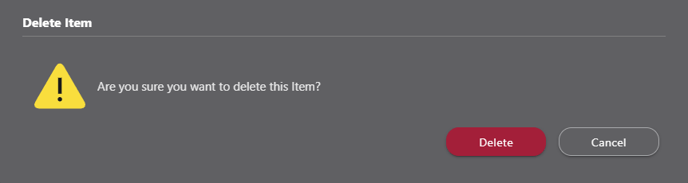
⚠️ Please note: Punch List Items that have been deleted cannot be recovered.
TIPS & TRICKS
Looking to delete several Punch List Items at once? Save time by using ConstructionOnline's multi-select feature, which allows you to perform bulk-actions on multiple Punch List Items at once.
- To enable multi-select, hold down the Ctrl/Command key on your keyboard. Please use the Ctrl key if using a Windows device and the Command key for a macOS device.
- Click on the desired Punch List Items you would like to delete in bulk. Each Item you select will appear highlighted in either blue or dark grey, depending on your display settings.
- Release the Ctrl/Command key, then right-click on any selected Item and select the option "Delete Items".
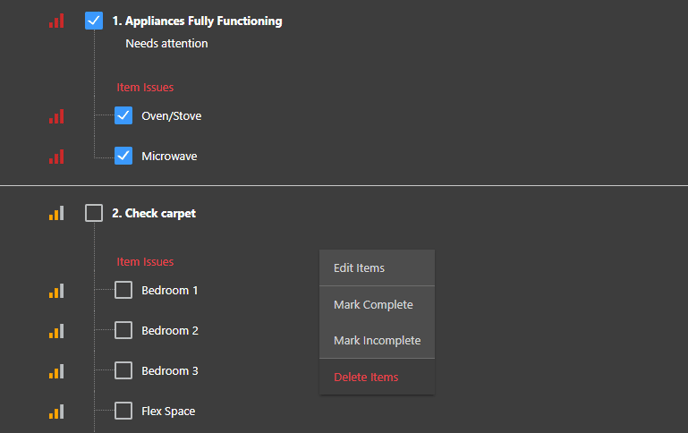
- Confirm you wish to delete the selected Items by clicking the red "Delete" button.
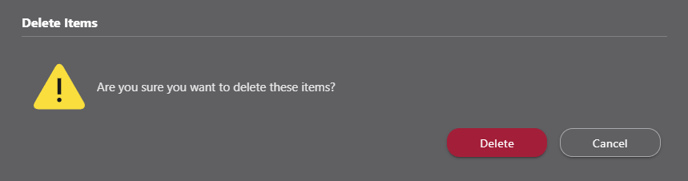
ADDITIONAL INFORMATION
- Punch List Items and their respective Item Issues deleted from ConstructionOnline™ Projects cannot be recovered.
- Looking to delete an Item Issue? More information on removing Item Issues from ConstructionOnline™ Punch Lists can be found here.
- Permissions: ConstructionOnline™ Company Users must have Punch Lists permissions set to "Can Create, Edit, & Delete" to delete Punch List Items.
-
- ClientLink™ and TeamLink™ Users with Punch Lists permissions set to "see Punch Lists they're assigned a Viewer on, make changes to Punch Lists they're assigned an Editor on, and make changes to Punch List Items they're an Assigned Resource on" can delete Punch List Items depending on their assigned roles (i.e. Editor and/or Assigned Resource).
- Mobile App: Punch List Items can be deleted from the CO™ Mobile App.
HAVE MORE QUESTIONS?
- Frequently asked questions (FAQ) regarding Punch Lists can be found in the FAQ: Punch Lists article.
- If you need additional assistance, chat with a Specialist by clicking the orange Chat icon located in the bottom left corner or visit the UDA support page for additional options.