Generate a comprehensive report of the total material costs for a Project within a specific date range
BACKGROUND
ConstructionOnline's industry-leading tools for construction project management empowers construction pros to document construction job progress, site conditions, material costs, and other real-time project activity with construction daily logs. In addition to tracking & storing construction project data, each one of ConstructionOnline's nine specialized daily log types can be used to generate comprehensive project reports. With the Material Totals Report, ConstructionOnline™ Company Users can break down the total costs from material logs and filter results by a specific date range—making it easier to share material costs with clients or other members of the project team as a professionally branded report.
This article contains the following sections:
STEPS TO CREATE A MATERIAL TOTALS REPORT
- Navigate to the desired Project via the Left Sidebar.
- Select the Project Tracking tab, then choose the Project Tracking Reports category.
- Locate the Material Totals Report, then hover your cursor over the report image and click the blue Create button.
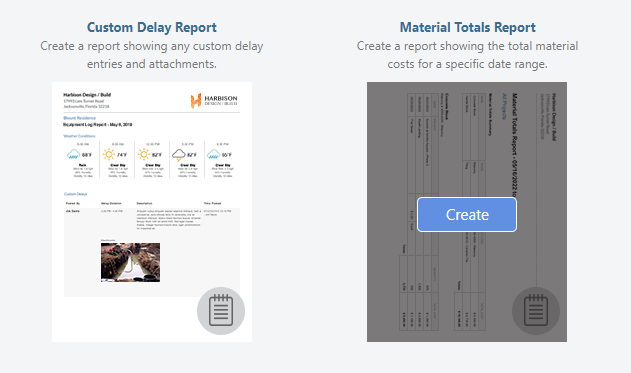
- Within the Details tab of the Material Totals Report window:
- Select Project: choose the desired Project or Project Template for which the report is to be generated. The current Project is automatically selected.
- Select day or date range to generate report for: choose a predefined date range OR enter custom start & end dates to generate the report for. Only material logs that fall within the selected date range will be included in the report.
- OPTION 1: select one of the predefined Date Ranges from the Date Range dropdown menu that appears after clicking into the Start or End Date field. Preloaded options include: Custom, Today, Yesterday, Last 30 Days, Last 90 Days, This Month, Last Month, Last Year, and Year to Date.
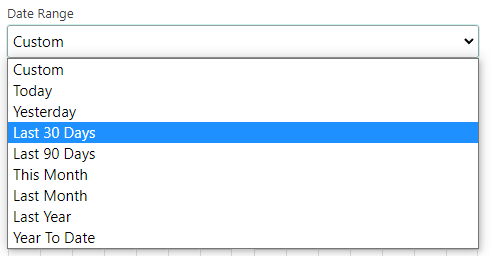
- Selecting a specific Date Range will automatically populate the respective dates to the Start & End Date fields.
- Selecting the "Custom" option allows you to choose a custom date range by either typing the desired dates into the Start & End Date fields or selecting the desired dates from the calendars that appear when clicking into the Start & End Date fields.
- OPTION 2: manually enter specific dates in the Start & End Date fields by either typing the desired dates or selecting the desired dates from the calendars that appear when clicking into the Start & End Date fields.
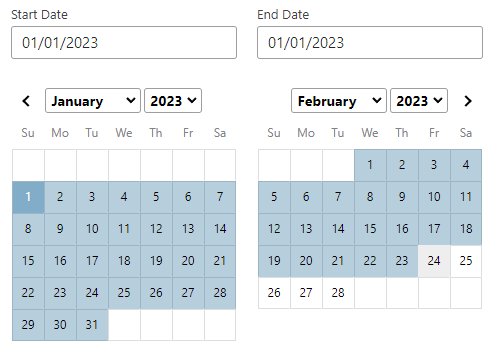
- Click the blue Approve button to finalize the selected day/date range.
- OPTION 1: select one of the predefined Date Ranges from the Date Range dropdown menu that appears after clicking into the Start or End Date field. Preloaded options include: Custom, Today, Yesterday, Last 30 Days, Last 90 Days, This Month, Last Month, Last Year, and Year to Date.
- Material Matching Settings: select one of the following options to determine how matching materials should be grouped together and then totaled.
- Match Material Name Only: materials with the same name will be grouped together.
- Match Material Name & Trade: materials with the same name and trade will be grouped together.
- Match Material Name, Trade, & Cost Code: materials with the same name, trade, and cost code will be grouped together.
- Select the Header & Footer tab to manage the default Header/Footer set used for the report.
- Companies with a Business or Enterprise subscription plan can create multiple sets of dynamic Headers & Footers, which can be managed within the Header & Footer tab.
- Click the blue Create button to finalize your choices and generate the Material Totals Report.
- The Materials Total Report will open in a new browser tab for you to Share (via email), Save (to ConstructionOnline Files), Download (as PDF), Edit (in built-in text editor), or Print.
VIDEO WALKTHROUGH
ADDITIONAL INFORMATION
- Each Material Totals Report will contain a Material Totals Summary and a breakdown of each logged material.
- The breakdown of each logged material will display the name of the material, date of the log, and the unit cost, unit, quantity, & total cost of the material.
- Any duplicate materials will be grouped together based on the selected Material Matching Settings. For example:
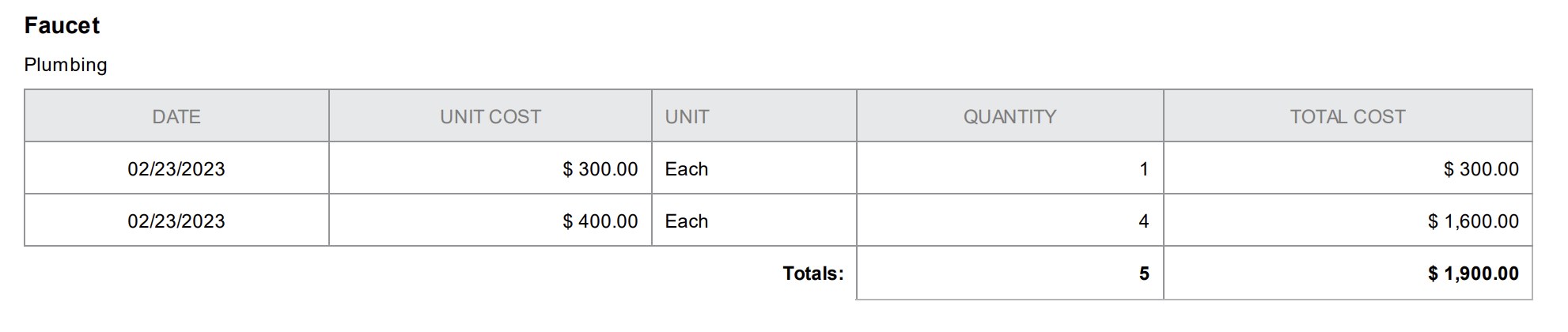
- Material Totals Reports can only be created from "Active" ConstructionOnline™ Projects.
- Permissions: ConstructionOnline™ Company Users with Daily Logging permissions set to "Can Create, Edit, & Delete" can create Daily Log reports, including the Material Totals Report.
- ConstructionOnline™ Company Users with Daily Logging permissions set to "Cannot View" do not have access to Daily Logs or Daily Log Reports.
- ClientLink™/TeamLink™ Access: ClientLink™ and TeamLink™ Users cannot generate Daily Log Reports, including the Material Totals Reports.
- Mobile App: ConstructionOnline™ Reports, including Material Totals Reports, cannot be created using the CO™ Mobile App. Creation of reports & documents is exclusively accessible via browser access to ConstructionOnline™ .
- Material Totals Reports, as well as other reports & documents, are otherwise accessible for viewing, sharing, and/or downloading using the CO™ Mobile App.
HAVE MORE QUESTIONS?
- Frequently asked questions (FAQ) regarding Daily Logs can be found in the FAQ: Daily Logs article.
- If you need additional assistance, chat with a Specialist by clicking the orange Chat icon located in the bottom left corner or visit the UDA support page for additional options.