- ConstructionOnline Knowledge Base
- Checklists
-
Getting Started
-
FAQs
-
Workflows
-
Manage Account
-
Manage Company Users
-
Contacts
-
Lead Tracking
-
Opportunities
-
Projects
-
Estimating
-
Change Orders
-
Client Selections
-
Purchasing
-
Invoicing
-
Items Database & Costbooks
-
Accounting Integrations
-
Scheduling
-
Calendars
-
To Do Lists
-
Punch Lists
-
Checklists
-
Daily Logs
-
GamePlan™
-
Time Tracking
-
Communication
-
RFIs
-
Submittals
-
Transmittals
-
Redline™ Takeoff
-
Redline™ Planroom
-
Files & Photos
-
Company Reporting
-
CO™ Drive
-
Using the ClientLink™ Portal
-
Using the TeamLink™ Portal
-
SuiteLink
-
CO™ Mobile App
-
ConstructionOnline API
-
Warranty Tracking
-
Permit Tracking
-
Meeting Minutes
Create a Checklist Folder
Store construction checklists within organized Folders & Subfolders in ConstructionOnline's Checklist software
BACKGROUND
ConstructionOnline's powerful Checklist tool offers construction companies the ability to create, organize, manage, share, and save project task lists in one cloud-based location. Checklists in ConstructionOnline™ have the flexibility to be structured in whatever manner may best address the scale, scope, and requirements of your projects. As an additional level of organization, ConstructionOnline™ Checklists can also be organized into an unlimited number of convenient Folders & Sub-Folders to support a superior level of detail.
This article contains the following sections:
BEST USE
By grouping construction Checklists within clearly labeled Folders, construction companies can:
- Find & manage their Checklists easily and efficiently—reducing the risk of project tasks being forgotten or overlooked
- Share & update task lists across project teams—decreasing the possibility of miscommunication and incomplete information
- Improve the management of construction Checklists overall
STEPS TO CREATE A CHECKLIST FOLDER
- Navigate to the desired Project via the Left Sidebar.
- Select the Project Tracking tab and choose the Checklists category.
- From the Checklists pane, click the green (+) Add New... button and select "Add Folder" from the dropdown menu.
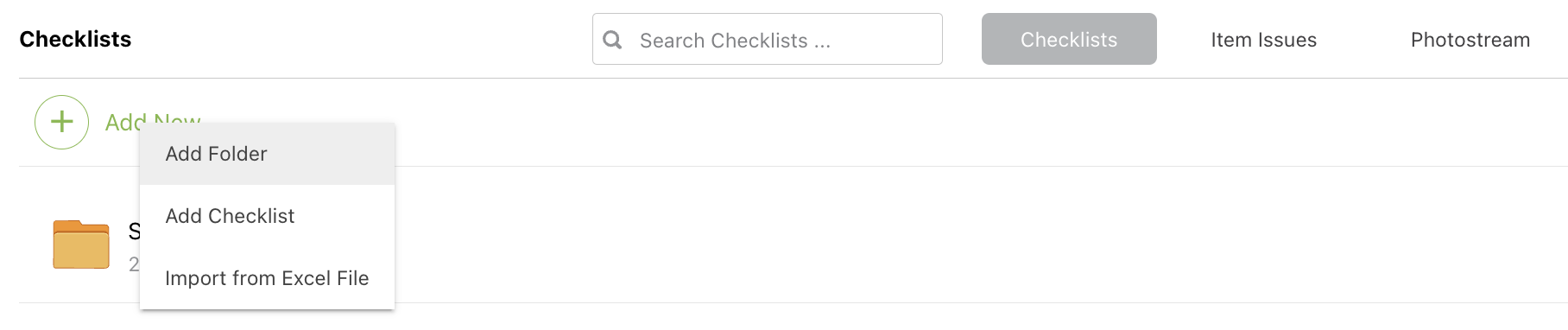
- If you would like to add the new Folder into an existing Folder or Subfolder, drill into the desired Folder by clicking on & opening the relevant Folder(s).
- Within the Create a New Checklist Folder window, enter the Name you wish to give the new Folder.
- Click the blue "Save" button to create the new Folder.
- The new Folder will automatically populate within Checklists.
Ready to organize Checklists within your new Folder? New Checklists can be manually created within Folders & Subfolders, while existing Checklists can also be moved to fill the Folder(s)!
VIDEO WALKTHROUGH
ADDITIONAL INFORMATION
- Permissions: ConstructionOnline™ Company Users must have Checklist permissions set to "Can Create, Edit, & Delete" to create new Folders.
- ClientLink/TeamLink Access: ClientLink™ and TeamLink™ Users cannot create Checklist Folders.
- Mobile App: New Checklist Folders can also be created from the CO™ Mobile App.
HAVE MORE QUESTIONS?
- Frequently asked questions (FAQ) regarding Checklists can be found in the FAQ: Checklists article.
- If you need additional assistance, chat with a Specialist by clicking the orange Chat icon located in the bottom left corner or visit the UDA support page for additional options.