Automatically apply markup to construction estimate Line Items with Material, Labor, Subcontractor, Equipment, or Other Classifications assigned within ConstructionOnline™
BACKGROUND
ConstructionOnline's industry-leading OnCost™ Estimating & Job Costing software gives ConstructionOnline™ Users the tools they need to quickly create & manage detailed, accurate construction estimates that do more than store cost data. With Advanced Estimating options like the Estimate Classification Markup feature, users can customize markup percentages that automatically populate to Line Items with Material, Labor, Subcontractor, Equipment, or Other Classifications—making managing and tracking project profits faster and easier to pinpoint.
PREREQUISITES
- Classification Markup will only apply to Estimate Line Items that have been assigned a Classification. Classifications can be assigned to Estimate Line Items directly within the Estimate.
- Classification Markups will not be applied unless the "Classification Markups Applied" settings option within the Item Defaults tab has been selected.
STEPS TO SET CLASSIFICATION MARKUP IN AN ESTIMATE
- Navigate to the desired Project via the Left Sidebar.
- Select the Financials tab to automatically open the Estimating category.
- At the top right of the Estimate, click the gray three-dot Actions Menu.
- Hover over Estimate Options then select Estimate Options from the dropdown menu.
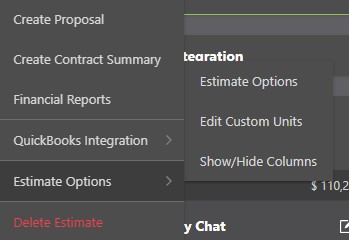
- Within the Estimate Options window, navigate to the Markups tab.

- Enter your desired Classification Markups.
- Classification Markups are applied as a percentage and can be manually entered into the "Percent _____ Markup" field or by using the arrow that appears when hovering over the desired field.
- ConstructionOnline™ provides Classification Markup fields for Items assigned with Material, Labor, Subcontractor, Equipment, or Other Classifications.
- By utilizing the "Other" Classification & corresponding Markup, Classification Markup can be applied to Line Items that may otherwise fall within an "unclassified" category.
- Line Items with no assigned Classification will have no Classification Markup automatically applied, but you can manually enter a custom Line Item Markup for any Line Item through the Markup Column.
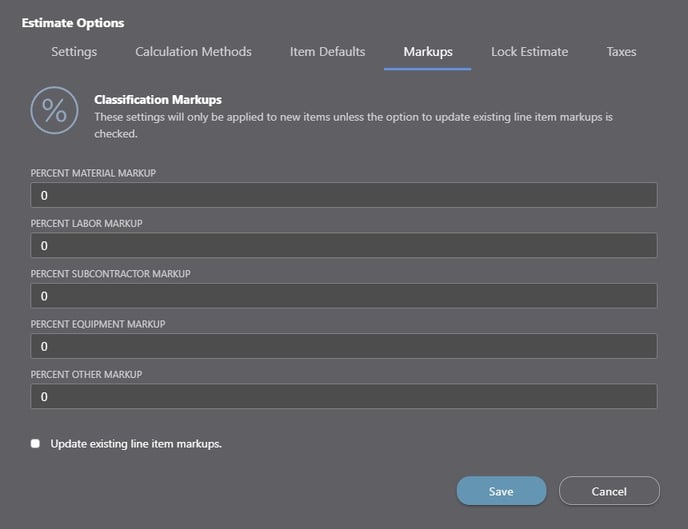
♦ NOTE: The values entered in this window will not be applied to existing items unless the option at the bottom of the window to "Update existing line item markups" is selected.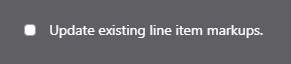
- Finalize your Classification Markups by clicking the blue "Save" button.
Important information regarding Classification Markup:
Please note that if you have not set the default markup type to "Classification Markups Applied" within the Item Defaults tab, you will receive a pop-up directing you to change the default markup type by going to Estimate Options > Item Defaults > Markup Type.
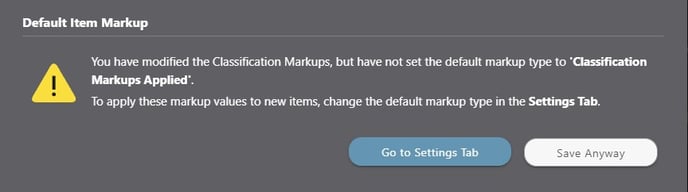
ConstructionOnline™ will automatically direct you to the Item Defaults tab to make this change if you select the blue "Go to Settings Tab" button. Users do have the option to bypass this step and "Save Anyway" but should be aware that the Classification Markup values entered in the Markups tab will not be applied to the Estimate until the appropriate Settings are changed.
ADDITIONAL INFORMATION
- Classification Markup is an Estimate-Level Setting that only applies to the current Estimate or Estimate Template.
- Classification Markup cannot be set at the Company or Project Level.
- Permissions: Only ConstructionOnline™ Company Users with Estimating permissions set to “Can Create, Edit, & Delete” can set Classification Markup.
- Mobile App: Estimates are presented in View-Only Mode on the ConstructionOnline™ Mobile App. Classifications and Classification Markup can be viewed from the ConstructionOnline™ Mobile App, but not assigned or managed.
HAVE MORE QUESTIONS?
- Frequently asked questions (FAQ) regarding OnCost Estimating can be found in the FAQ: Estimating article.
- If you need additional assistance, chat with a Specialist by clicking the orange Chat icon located in the bottom left corner or visit the UDA support page for additional options.