- ConstructionOnline Knowledge Base
- Lead Tracking
- Lead Tracking
-
Getting Started
-
FAQs
-
Workflows
-
Manage Account
-
Manage Company Users
-
Contacts
-
Lead Tracking
-
Opportunities
-
Projects
-
Estimating
-
Change Orders
-
Client Selections
-
Purchasing
-
Invoicing
-
Items Database & Costbooks
-
Accounting Integrations
-
Scheduling
-
Calendars
-
To Do Lists
-
Punch Lists
-
Checklists
-
Daily Logs
-
GamePlan™
-
Time Tracking
-
Communication
-
RFIs
-
Submittals
-
Transmittals
-
Redline™ Takeoff
-
Redline™ Planroom
-
Files & Photos
-
Company Reporting
-
CO™ Drive
-
Using the ClientLink™ Portal
-
Using the TeamLink™ Portal
-
SuiteLink
-
CO™ Mobile App
-
ConstructionOnline API
-
Warranty Tracking
-
Permit Tracking
-
Meeting Minutes
Edit Lead Status
OBJECTIVE
To edit the Status of a Lead in ConstructionOnline
BACKGROUND
Successfully building strong relationships with potential clients requires attention to detail. Information like Source, Stage, Status, Quality, and Value provides Sales Reps with the knowledge to meet potential clients with the best approach. Lead Tracking in ConstructionOnline provides you a location to manage these details, and this information can be updated at any time in the Lead Details.
THINGS TO CONSIDER
- ConstructionOnline offers four Lead Status categories: Inactive, Open, Closed - Lost, and Closed - Won.
- Click the Lead Status column header in the Leads pane to sort and group your Leads by Status.
- Filter your Leads by Status by opening the Filters table and selecting the desired Status in the dropdown menu.
STEPS TO EDIT A LEAD STATUS
- Navigate to Lead Tracking via the Left Sidebar
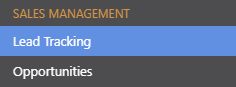
- This will open the Lead Pipeline category
- Right-click on the desired Lead
- Select Edit from the dropdown menu
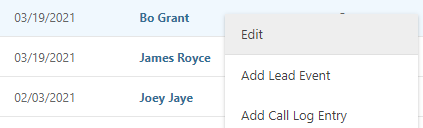
- This will open the Edit Lead window
- Choose the Lead Details tab

- Select the desired category from the Lead Status dropdown menu
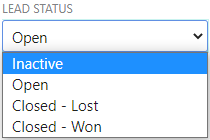
- Click Save
TIPS & TRICKS
- To help narrow down your search when looking for specific Lead information, view Lead Filters.
- To change the order in which your Leads appear in the Lead Pipeline, view Sort Leads.
- Create Lead Tracking Reports to view and share important Lead information.
HAVE MORE QUESTIONS?
- Frequently asked questions (FAQ) about Leads & Lead Tracking can be found in the article FAQ: Lead Tracking.
- If you need additional assistance, chat with a Specialist by clicking the orange Chat icon located in the bottom left corner or visit the UDA Support Page for additional options.