- ConstructionOnline Knowledge Base
- Lead Tracking
- Lead Tracking
-
Getting Started
-
FAQs
-
Workflows
-
Manage Account
-
Manage Company Users
-
Contacts
-
Lead Tracking
-
Opportunities
-
Projects
-
Estimating
-
Change Orders
-
Client Selections
-
Purchasing
-
Invoicing
-
Items Database & Costbooks
-
Accounting Integrations
-
Scheduling
-
Calendars
-
To Do Lists
-
Punch Lists
-
Checklists
-
Daily Logs
-
GamePlan™
-
Time Tracking
-
Communication
-
RFIs
-
Submittals
-
Transmittals
-
Redline™ Takeoff
-
Redline™ Planroom
-
Files & Photos
-
Company Reporting
-
CO™ Drive
-
Using the ClientLink™ Portal
-
Using the TeamLink™ Portal
-
SuiteLink
-
CO™ Mobile App
-
ConstructionOnline API
-
Warranty Tracking
-
Permit Tracking
-
Meeting Minutes
Create Lead Tracking Reports
OBJECTIVE
To create a Lead Tracking Report in ConstructionOnline
BACKGROUND
Generate a Lead Tracking Report to analyze and share important information about your Leads, Sales Reps, and more. ConstructionOnline offers four Lead Tracking Reports: Lead Tracking Overview, Lead Summary, Lead Value by Source, & Lead Value by Sales Rep. Depending on the Report you create, different information will be available to include on the Report.
STEPS TO CREATE A LEAD TRACKING REPORT
- Navigate to Lead Tracking via the Left Sidebar
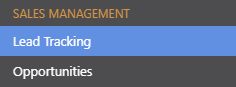
- Select the Reports category
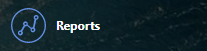
- Hover over the desired Lead Tracking Report & click Create
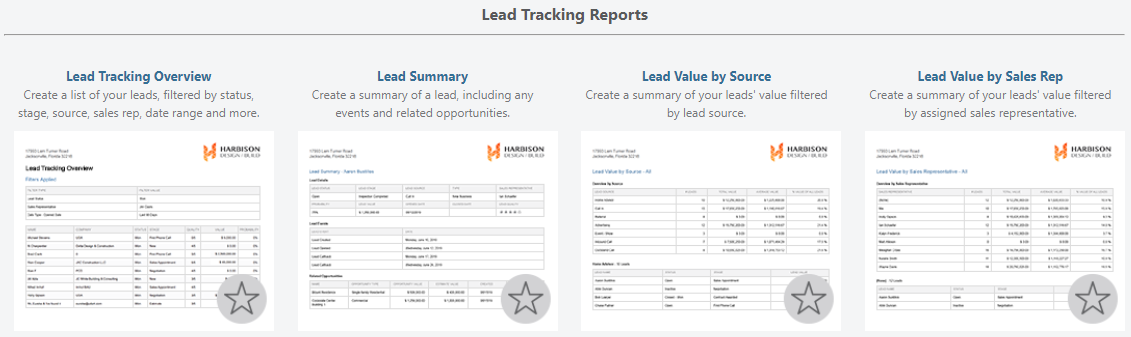
- A Report window will open
- Select the level of detail to include on the Report
- Click Create
- The Report will open in a new tab
- Share, Save, Download, Edit, or Print the Report from this tab

TIPS & TRICKS
- You can generate these reports by also navigating to Scorecard & Reporting via the Left Sidebar and choosing Sales Reports.
HAVE MORE QUESTIONS?
- Frequently asked questions (FAQ) about Leads & Lead Tracking can be found in the article FAQ: Lead Tracking.
- If you need additional assistance, chat with a Specialist by clicking the orange Chat icon located in the bottom left corner or visit the UDA Support Page for additional options.