Configure the view of your "Leads" List in ConstructionOnline™
BACKGROUND
For construction companies, successfully managing potential clients (Leads) isn't just about having data - it's about making that data actionable and relevant to your workflow. Organization and focus are paramount. ConstructionOnline empowers you to optimize your Lead Pipeline by allowing you to easily sort, reorder, and customize the visibility of columns. This means you can rearrange your Lead information in a way that directly supports your specific sales process, allowing your team to quickly find critical details, track progress, and focus on the most important opportunities.
⚠️ Important: Any changes made to Column Order & Visibility are user-specific and do not affect other team members' views.
HOW TO MANAGE COLUMN ORDER & VISIBILITY OF LEADS
- Access the "Company Overview" tab through the Left Sidebar or the Company Selector in the Top Navigation Bar.
- Under the "Lead Tracking" section, select "Lead Pipeline."
- This will open your "Leads" List, one of ConstructionOnline's Dynamic Tables.
- Click on any Column header to sort the list in alphabetical/ascending order.
- Double-click to sort in reverse-alphabetical/descending order.
- A gray arrow will appear that signifies which order your list is in.
- Rearrange the table by right-clicking on any column header in the dynamic table and selecting the "Show / Hide Columns" option.
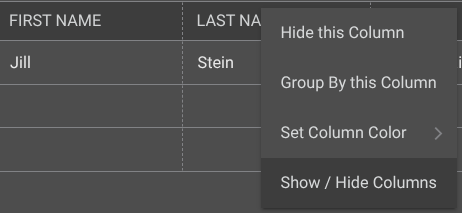
- Choose which columns will show in the table and in what order with the following actions -
- Show/Hide Columns: Mark the checkbox next to the columns you want to be visible. Unmark the checkboxes next to the columns you want to remove from view.
- All columns are shown by default. However, if you've made changes to the column visibility and would like to show all columns again, click the "Select All" checkbox.
- Order Columns: Customize the order in which columns appear by clicking and dragging column rows in the list to establish the way they appear on dynamic tables in List and Group By Views.
- Lock Columns: To keep important columns visible while scrolling horizontally, lock columns by hovering over the desired column name and clicking the blue "Lock Column" text or the lock icon.
- Upon locking a column, the column will move above the dotted line at the top of the "Column Order & Visibility" window. This differentiates columns that have been locked and signifies that they will appear at the beginning of the table.
- Unlock columns by hovering over the locked column name and hitting the blue "Unlock Column" text or the lock icon.
- Restore Defaults: Restore default settings for Column Order & Visibility by clicking the blue "Restore Defaults" text at the bottom of the "Column Order & Visibility" window. This will make all columns visible and return column order to the original arrangement.
- Show/Hide Columns: Mark the checkbox next to the columns you want to be visible. Unmark the checkboxes next to the columns you want to remove from view.
- Click the blue "Save" button to apply the changes to the Column Order & Visibility of your "Leads" List.
🗒️ Note: Changes to Column Order & Visibility apply consistently across the List and Group By views for the "Leads" List.
TIPS & TRICKS
- To help narrow down your search when looking for specific Lead information, view Lead Filters.
- You can choose which Columns to show/hide and rearrange the Column Order by right-clicking anywhere on the gray Column headings' bar and selecting Column Order.
ADDITIONAL INFORMATION
- Subscription Level: ConstructionOnline's Sales & CRM Tools are available for companies with current ConstructionOnline subscriptions at Pro, Team, Business, and Enterprise levels.
- Sales Management is also available as a Per-Company Add-On for all other plans.
- Permissions: Admin Users and Company Users with "Can View" or "Can Create, Edit, & Delete" permissions for Lead Tracking are able to manage the view of their "Leads" table.
- CO™ Mobile App: The Leads feature is available via the mobile app, which allows users with the appropriate permissions to view and filter Leads. However, the "Leads" List dynamic table view is exclusively available through browser access to ConstructionOnline.
HAVE MORE QUESTIONS?
- Frequently asked questions (FAQ) about Leads & Lead Tracking can be found in the article FAQ: Lead Tracking.
- If you need additional assistance, chat with a Specialist by clicking the orange Chat icon located in the bottom left corner or visit the UDA Support Page for additional options.