- ConstructionOnline Knowledge Base
- Lead Tracking
- Lead Tracking
-
Getting Started
-
FAQs
-
Workflows
-
Manage Account
-
Manage Company Users
-
Contacts
-
Lead Tracking
-
Opportunities
-
Projects
-
Estimating
-
Change Orders
-
Client Selections
-
Purchasing
-
Invoicing
-
Items Database & Costbooks
-
Accounting Integrations
-
Scheduling
-
Calendars
-
To Do Lists
-
Punch Lists
-
Checklists
-
Daily Logs
-
GamePlan™
-
Time Tracking
-
Communication
-
RFIs
-
Submittals
-
Transmittals
-
Redline™ Takeoff
-
Redline™ Planroom
-
Files & Photos
-
Company Reporting
-
CO™ Drive
-
Using the ClientLink™ Portal
-
Using the TeamLink™ Portal
-
SuiteLink
-
CO™ Mobile App
-
ConstructionOnline API
-
Warranty Tracking
-
Permit Tracking
-
Meeting Minutes
Edit Lead Sources
OBJECTIVE
To edit Lead Sources categories in ConstructionOnline
BACKGROUND
All projects start as leads initially, and an integral part of growing your company is increasing lead traction. With Lead Tracking, you and your Sales Reps are able to track a lead from initial communication to sales fulfillment, managing information like Source, Stage, Status, Quality, and more.
THINGS TO CONSIDER
- ConstructionOnline offers twelve Lead Source categories.
- Lead Source is a customizable field, allowing you to add, edit, or remove categories. Click the gear icon to make desired changes
 .
. - Click the Lead Source column header in the Leads pane to sort and group your Leads by Source.
- Filter your Leads by Source by opening the Filters table and selecting the desired Source in the dropdown menu.
STEPS TO EDIT A LEAD SOURCE
- Navigate to Lead Tracking via the Left Sidebar
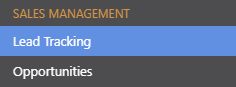
- This will open the Lead Pipeline category
- Right-click on the desired Lead
- Select Edit from the dropdown menu
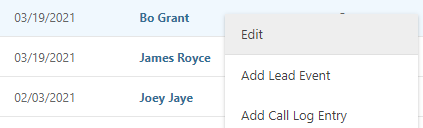
- This will open the Edit Lead window
- Choose the Lead Details tab

- Select the desired category from the Lead Source dropdown menu
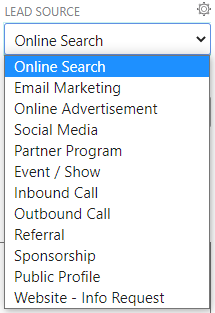
- Click Save
Click the gear icon to the right of Lead Source to customize the available source options.
TIPS & TRICKS
- To help narrow down your search when looking for specific Lead information, view Lead Filters.
- To change the order in which your Leads appear in the Lead Pipeline, view Sort Leads.
- Create Lead Tracking Reports to view and share important Lead information.
HAVE MORE QUESTIONS?
- Frequently asked questions (FAQ) about Leads & Lead Tracking can be found in the article FAQ: Lead Tracking.
- If you need additional assistance, chat with a Specialist by clicking the orange Chat icon located in the bottom left corner or visit the UDA Support Page for additional options.