Save your construction estimate from ConstructionSuite to ConstructionOnline with UDA's user-friendly export wizard to walk you through the steps.
BACKGROUND
SuiteLink allows construction companies to easily upload Contacts, Projects, Estimates, Schedules, and Files from ConstructionSuite into the industry's leading construction management software, ConstructionOnline. By utilizing SuiteLink, companies can give teams access to project information anytime, anywhere, from any computer with an internet connection—enhancing collaboration and efficiency.
THINGS TO CONSIDER
- An active TotalCare membership is required to enable SuiteLink.
- SuiteLink configuration must be completed before information can successfully be shared or synced between ConstructionSuite and ConstructionOnline.
- Estimates and Change Orders can only be uploaded from ConstructionSuite to ConstructionOnline.
STEPS TO UPLOAD AN ESTIMATE FROM CONSTRUCTIONSUITE TO CONSTRUCTIONONLINE
- Within ConstructionSuite, open the desired Estimate
- Locate the File tab in the top navigation
- Click Save to ConstructionOnline
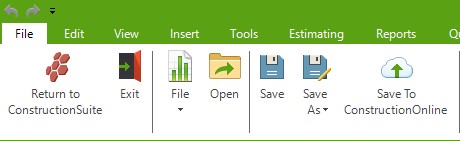
- The Save to ConstructionOnline wizard will pop-up
- Choose how you would like to send your Estimate to ConstructionOnline
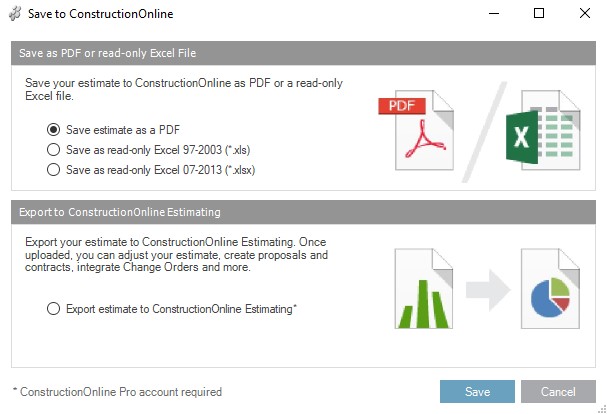
- Save as PDF
Saves estimate to Project Files in ConstructionOnline as a PDF document - Save as read-only Excel file (97-2003 or 07-2013)
Saves estimate to Project Files in ConstructionOnline as a read-only Excel document - Export estimate to ConstructionOnline Estimating*
*Recommended Best Practice
Uploads estimate data from ConstructionSuite Estimate to ConstructionOnline Estimating module where you will be able to edit/update the estimate, create custom estimate proposals & financial reports, integrate Change Orders, Selections, Invoices, and more
- Save as PDF
- Click Save to confirm selected option
- If Export estimate to ConstructionOnline Estimating was selected, you will be prompted through steps for selected export options
- Step 1: Introduction to ConstructionOnline Estimating Wizard
- Step 2: Export Estimate Values
☑️Option here to Include Items with no value - Step 3: Export Allowances
☑️Option here to Include Allowances with Selections - Step 4: Export Change Orders
☑️Option here to include Change Orders - Step 5: View Excluded Subcategories & Items (Options)
Click View Excluded Subcategories to see which Subcategories are classified as "Options" and will not be included in export - Step 6: Finish Export
Use "<Back" button here to change any selected upload preferences prior to completing the export of your estimate to ConstructionOnline or choose to "Cancel"
- When the upload is finished, a message will display to confirm the successful export of your estimate to ConstructionOnline. Login to your ConstructionOnline account to access the estimate online.
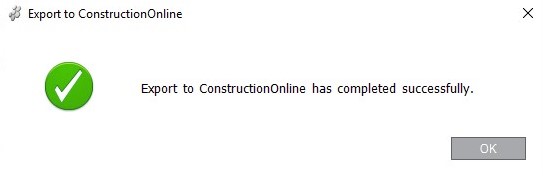
- If Export estimate to ConstructionOnline Estimating was selected, you will be prompted through steps for selected export options
TIPS AND TRICKS
- Estimate not appearing in ConstructionOnline after uploading?
Don't forget to refresh the page! - Uploading an Estimate will automatically link to the same Project in ConstructionOnline or create a new ConstructionSuite Project in ConstructionOnline.
- ConstructionSuite Projects must be activated in ConstructionOnline before estimates and any other project components will be accessible.
- If a Estimate is uploaded as a PDF or Excel file, it will automatically be saved into the Project Files section of the ConstructionOnline Project.
HAVE MORE QUESTIONS?
- Frequently asked questions (FAQ) about SuiteLink can be found in the article FAQ: SuiteLink.
- If you need additional assistance, chat with a Specialist by clicking the orange Chat icon located in the bottom left corner or visit the UDA support page for additional options.