- ConstructionOnline Knowledge Base
- Submittals
- FAQ: Submittals
-
Getting Started
-
FAQs
-
Workflows
-
Manage Account
-
Manage Company Users
-
Contacts
-
Lead Tracking
-
Opportunities
-
Projects
-
Estimating
-
Change Orders
-
Client Selections
-
Purchasing
-
Invoicing
-
Items Database & Costbooks
-
Accounting Integrations
-
Scheduling
-
Calendars
-
To Do Lists
-
Punch Lists
-
Checklists
-
Daily Logs
-
GamePlan™
-
Time Tracking
-
Communication
-
RFIs
-
Submittals
-
Transmittals
-
Redline™ Takeoff
-
Redline™ Planroom
-
Files & Photos
-
Company Reporting
-
CO™ Drive
-
Using the ClientLink™ Portal
-
Using the TeamLink™ Portal
-
SuiteLink
-
CO™ Mobile App
-
ConstructionOnline API
-
Warranty Tracking
-
Permit Tracking
-
Meeting Minutes
How do I print a list of all of my Project's Submittals?
A list of all of your Project's Submittals can be printed by, first, navigating to the desired Project, selecting the Communication tab, and choosing the Submittals category. From here, click the gray three-dot action menu in the top right corner of the "All Submittals" pane and select the "Print Submittal" option. Within the "Print Submittal" tab, choose the following options:
- Select Project → Desired Project
- Select Submittal → "Print All"
- Filter by Type → "None"
- Filter by Trade → "None"
- Filter by Status → "All"
- Filter by Approver → "All"
- Filter by Received From → "All"
- Filter by Date → "All"
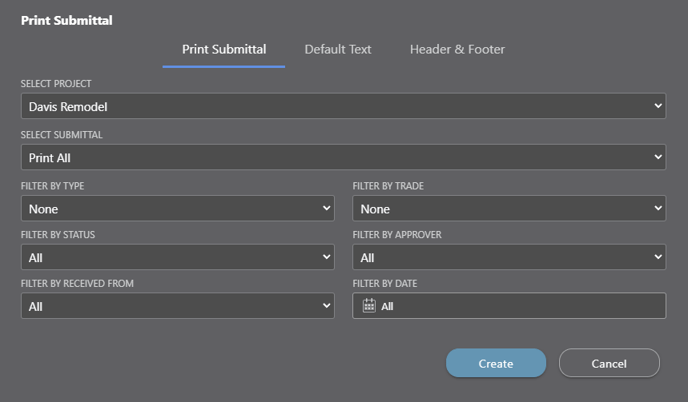
Selecting these options will ensure you print all of the Submittals within your current Project. Once you've completed these steps, insert any desired default text blocks, add a desired header & footer set, and then press the blue "Create" button. The list generated of all of your Project's Submittals can then be shared via email, saved to ConstructionOnline Files, downloaded as a PDF, edited with the built-in text editor, or printed.
Step-by-step instructions for printing Submittals can be found here. Submittals can also be printed by navigating to the desired Project, selecting the Communication tab, choosing the Communication Reports category, and then choosing the "Print Submittal" report option.