Frequently asked questions about instant messaging in ConstructionOnline
How does Envoy Chat compare to other platforms?
What are the advantages of Envoy Chat?
Can I use Envoy Chat on mobile?
What is the advantage of Envoy Chat over text?
Do Envoy Chats send instantly in real time?
Can I see who is online through Envoy Chat?
When should I use Envoy Chat vs. other Communication tools in ConstructionOnline?
Does Envoy Chat send an email notification?
Can I create a group chat for my team with Envoy?
How can I create a group chat with Envoy Chat?
How do I set up a Project Channel for Envoy Chat?
Can I message multiple people through Envoy Chat without starting a Channel?
Can I create a private Channel?
Can I create more than one Project Channel?
Can I use Envoy Chat with my clients and subs?
What happens if I delete an Envoy Chat or Project Channel?
What is Envoy™ Chat?
ConstructionOnline's Envoy™ Chat is an internal chat tool that allows your team to instantly send messages, attach files, and keep accurate records of communication all within ConstructionOnline. Instant messages can be sent through both browser access to ConstructionOnline and the CO™ Mobile App directly to individual Company Employees or through channels at the Project or Company level. Additionally, unlike other instant messaging platforms, you can send direct links to ConstructionOnline features so that your team can maintain clear communication and easy access to your project information.
How does Envoy Chat compare to other platforms?
Envoy Chat is similar to other instant messaging platforms you may be familiar with like FB Messenger, WhatsApp, or Slack. However, the benefits to using Envoy Chat for your internal team communication over other platforms are that Envoy Chat allows you to see which Company Users are online in ConstructionOnline, view what feature they are working in, and send links directly to ConstructionOnline features. With Envoy Chat, project information can be made more visible and accessible in your everyday conversations while also ensuring these conversations are safely stored as a part of your project's historical records in ConstructionOnline.
What are the advantages of Envoy Chat?
Unlike other instant messaging platforms, ConstructionOnline's Envoy Chat allows you to see which Company Users are online in ConstructionOnline, view what feature they are working in, and send links directly to ConstructionOnline features. All of this is available on top of being able to send messages instantly in real time, attach files, and ensure all of your project communication is safely recorded and stored alongside your project data!
Can I use Envoy Chat on mobile?
Yes! Envoy Chat is accessible through both browser access to ConstructionOnline and the CO Mobile App. Step-by-step instructions for creating new Envoy Chats from the CO Mobile App can be found here.
What is the advantage of Envoy Chat over text?
Envoy Chat keeps all communication between your Company Users within ConstructionOnline. By using Envoy Chat for all of your internal team communication, you don't have to worry about tracking down and searching through message threads on individual company or personal phones—all of your conversations are safely stored and easily accessible in ConstructionOnline.
Envoy Chat is available through both browser access to ConstructionOnline and the CO Mobile App. Step-by-step instructions for creating new Envoy Chats from the CO Mobile App can be found here.
Do Envoy Chats send instantly in real time?
Yes! Messages sent through Envoy Chat are sent instantly in real time.
Can I see who is online through Envoy Chat?
Yes! One of the main differentiators between Envoy Chat and other comparable instant messaging platforms is the ability to view which Company Users are online in ConstructionOnline and see what ConstructionOnline feature they are working in.
To learn more about the benefits of using Envoy Chat, visit this FAQ.
When should I use Envoy Chat vs. other Communication tools in ConstructionOnline?
Envoy Chat is designed for quick and easy communication with your internal team. We recommend using Envoy Chat for the day-to-day correspondences with your Company Employees as you can message instantly in real time, attach files, and send direct links to ConstructionOnline features.
To learn more about and compare the other ConstructionOnline Communication tools available to you, visit this FAQ.
What are the differences between Messages, Announcements, Inbound Emails, and Envoy Chat in ConstructionOnline?
ConstructionOnline provides several different communication tools you can use to disseminate and discuss critical project information with your project team:
📨 Messages: ConstructionOnline Project Messages were designed to eliminate the frustrations that come with using your email inbox or text messages to conduct communication about your projects. With ConstructionOnline Messages, you can organize conversations—which are limited to your ConstructionOnline Contacts only—based on the Project they are relevant to so that you don't have to worry about keeping files sorted in a drawer, reading page after page of emails to find one thread, or searching through your phone for certain conversations. ConstructionOnline keeps all project discussions in one place so they can be easily referenced with intuitive search and filter options.
🔊 Announcements: ConstructionOnline Announcements make it easy to ensure your team is always up to speed by allowing you to share important information with your entire team. Think of Announcements like an online sticky-note—a way for you to post critical information company-wide or for a specific Project that your team can view, but not respond to.
📫 Inbound Emails: ConstructionOnline's Inbound Email tool provides each of your Projects in ConstructionOnline with a dedicated email address you can use to receive external emails straight into ConstructionOnline. By managing external emails and documents with your ConstructionOnline Inbound Email, you'll be able to have organized, searchable, and filterable historical records of your project correspondence safely stored in one place, not buried amongst other emails and documents. Additionally, you can control inbound access by designating approved senders and setting permissions for your employees—eliminating junk mail and ensuring nothing falls through the cracks.
💬 Envoy Chat: ConstructionOnline's Envoy Chat tool is an internal chat tool that allows your team to instantly send messages, attach files, and keep accurate records of communication all within ConstructionOnline. You can easily send messages to your team members individually or as a group through both browser access to ConstructionOnline and the CO Mobile App. Additionally, you can send direct links to ConstructionOnline features so that your team can maintain clear communication and easy access to your project information.
Does Envoy Chat send an email notification?
No. ConstructionOnline does not send email or text notifications for new Envoy Chats. Unread chats are signified by a red circle on the Envoy Chat icon and a red circle with the number of unread chats next to the Envoy Chat list in ConstructionOnline. When using the CO Mobile App, unread chats will appear immediately upon opening a Project and will be signified by a red circle with the number of unread chats on the Envoy Chat icon.
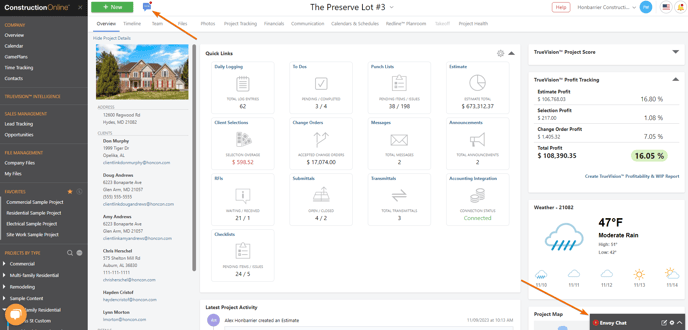
Can I create a group chat for my team with Envoy Chat?
Yes! Group chats can be created for your internal team a couple of different ways through ConstructionOnline's Envoy Chat:
- Group Direct Chats: An unlimited number of Company Employees can be added to a Direct Chat. New Direct Chats can be created by clicking the Envoy Chat icon and selecting "Create New Chat" or by opening the Envoy Chat list, clicking the create icon
 , and selecting "Create New Chat" from the dropdown menu.
, and selecting "Create New Chat" from the dropdown menu. - Project Channels: Project Channels are Channels specifically linked to a ConstructionOnline Project. These Channels include all Company Users on the Project Team and can be found by navigating to the desired Project > Communication > Project Channel. Only one Project Channel can exist for each Project.
- Company Channels: Company Channels are any other Channels created in ConstructionOnline that are not tied to a Project. Company Channels offer more customization than Project Channels with the ability to add specific Company Users and make the Channel private. Company Channels can be found by navigating to Company Overview > Communication > Company Channels.
Please note that the Company Channels list, as well as the Channels list in Envoy Chat, includes both Project Channels and all other general Company Channels.
How can I create a group chat with Envoy Chat?
There are a couple of different ways to create a group chat with ConstructionOnline's Envoy Chat:
- Create a new Direct Chat & add your desired Company Users by following the instructions outlined in this article
- Add Company User Contact(s) to an existing Direct Chat by opening the Envoy Chat list, selecting the desired Direct Chat, clicking the three-dot icon in the top right-hand corner of the chat, choosing the "Add Contact" option, and adding your desired Company Users
- Create a Project Channel to open communication for all Company Users on the Project Team
- Create a Company Channel by navigating to the Company Overview, selecting the Communication category, and clicking the green (+) icon next to the search bar to create a new Channel with your desired Contacts
How do I set up a Project Channel for Envoy Chat?
Project Channels can be set up a two different ways:
- From within the Project: Navigate to the desired Project and click the Communication tab, which will immediately open the Project Channel category. If no Project Channel has been created yet, you can click the "Click here" text which will open the Create Channel window where you can fill out the desired details and create your new Project Channel. Project Channels include all Company Users on the Project Team by default.
- From Envoy Chat: Open the Envoy Chat list, select the create icon
 at the top of the list, and choose the "Create Channel" option. From here you can fill out the new Channel's Name and link to the desired Project. Once you have selected to link to the desired Project, the option to make the Channel private will be removed as Project Channels include all Company Users on the Project Team by default and cannot be made private. Please note that only Projects that do not have existing Project Channels will appear in the "Link with Project" dropdown list.
at the top of the list, and choose the "Create Channel" option. From here you can fill out the new Channel's Name and link to the desired Project. Once you have selected to link to the desired Project, the option to make the Channel private will be removed as Project Channels include all Company Users on the Project Team by default and cannot be made private. Please note that only Projects that do not have existing Project Channels will appear in the "Link with Project" dropdown list.
Can I message multiple people through Envoy Chat without starting a Channel?
Yes! When creating a new Direct Chat, you can add as many Company User Contacts as you'd like. Step-by-step instructions for creating a new Direct Chat can be found here.
Can I create a private Channel?
Yes! When creating a new Company Channel, you have the option to make the Channel private by marking the toggle under "Make Private?" on. Making a Channel private means it will only be visible to the Company User Contacts you add to it.
Please note that you can only mark a Company Channel as private upon creation, and that Project Channels include all Company Users on the Project Team by default and cannot be made private.
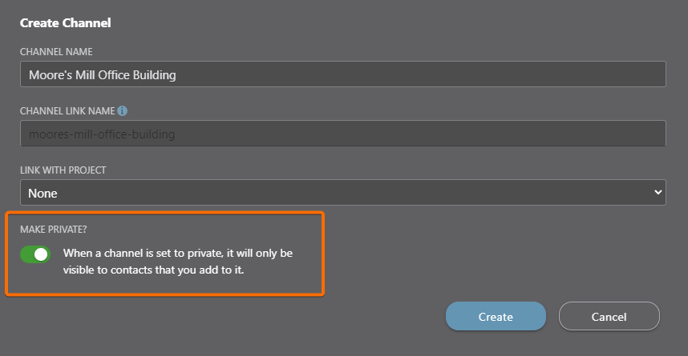
Can I create more than one Project Channel?
No. Projects can only have one Channel linked to them. However, you can create an unlimited number of Company Channels through Envoy Chat.
Can I use Envoy Chat with my clients and subs?
No. Envoy Chat was designed as an instant messaging tool for you and your internal Company Employees. For communications involving your clients and subs, we recommend utilizing Project Messages and/or Announcements, depending on the type of information you need to convey. You can learn more about the different communication tools offered to you in ConstructionOnline here.
What happens if I delete an Envoy Chat or Project Channel?
Chats and Channels that are deleted will be removed from Envoy Chat, from the Project they are linked to (if applicable), and from the Company Channels list. This action cannot be undone.
Have more questions?
We're here to help! Chat with a Specialist by clicking the orange Chat icon in the bottom left corner or contact UDA support for additional options.