-
Getting Started
-
FAQs
-
Workflows
-
Manage Account
-
Manage Company Users
-
Contacts
-
Lead Tracking
-
Opportunities
-
Projects
-
Estimating
-
Change Orders
-
Client Selections
-
Purchasing
-
Invoicing
-
Items Database & Costbooks
-
Accounting Integrations
-
Scheduling
-
Calendars
-
To Do Lists
-
Punch Lists
-
Checklists
-
Daily Logs
-
GamePlan™
-
Time Tracking
-
Communication
-
RFIs
-
Submittals
-
Transmittals
-
Redline™ Takeoff
-
Redline™ Planroom
-
Files & Photos
-
Company Reporting
-
CO™ Drive
-
Using the ClientLink™ Portal
-
Using the TeamLink™ Portal
-
SuiteLink
-
CO™ Mobile App
-
ConstructionOnline API
-
Warranty Tracking
-
Permit Tracking
-
Meeting Minutes
Create a Chat
OBJECTIVE
To create a new Envoy Quick Chat
BACKGROUND
Collaboration can only happen with clear communication. Envoy Chat gives your team the centralized tool it needs to ensure everyone is connected and working together to achieve success.
THINGS TO CONSIDER
- Only Company Employees can utilize Envoy.
STEPS TO CREATE A CHAT
A. From the Envoy Chat Icon:
- Click the Envoy icon at the top of the page

- Select Create New Chat from the dropdown menu
- Choose contacts from the list for the new chat
- Click the Add Contact(s) to New Chat button
- The new chat will open
- Write your message and click Send
B. From the Envoy Chat List:
- Locate the Envoy Chat List at the bottom right corner of the page
- Click the compose icon, represented by pen & paper
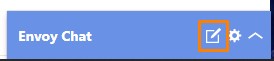
- Select Create New Chat
- Choose contacts from the list for the new chat
- Click the Add Contact(s) to New Chat button
- The new chat will open
- Write your message and click Send
HAVE MORE QUESTIONS?
- Frequently asked questions (FAQ) about Envoy Chat can be found in the article FAQ: Envoy Chat.
- If you need additional assistance, chat with a Specialist by clicking the orange Chat icon located in the bottom left corner or visit the UDA support page for additional options.