-
Getting Started
-
FAQs
-
Workflows
-
Manage Account
-
Manage Company Users
-
Contacts
-
Lead Tracking
-
Opportunities
-
Projects
-
Estimating
-
Change Orders
-
Client Selections
-
Purchasing
-
Invoicing
-
Items Database & Costbooks
-
Accounting Integrations
-
Scheduling
-
Calendars
-
To Do Lists
-
Punch Lists
-
Checklists
-
Daily Logs
-
GamePlan™
-
Time Tracking
-
Communication
-
RFIs
-
Submittals
-
Transmittals
-
Redline™ Takeoff
-
Redline™ Planroom
-
Files & Photos
-
Company Reporting
-
CO™ Drive
-
Using the ClientLink™ Portal
-
Using the TeamLink™ Portal
-
SuiteLink
-
CO™ Mobile App
-
ConstructionOnline API
-
Warranty Tracking
-
Permit Tracking
-
Meeting Minutes
Create a Project Channel
OBJECTIVE
To create a Project Channel
BACKGROUND
Collaboration can only happen with clear communication. Envoy Chat gives your team the centralized tool it needs to ensure everyone is connected and working together to achieve success.
THINGS TO CONSIDER
- Only Company Employees can utilize Envoy.
STEPS TO CREATE A PROJECT CHANNEL
- Navigate to the desired Project via the Left Sidebar
- Select the Communication tab
- This will automatically open to the Project Channel category
- Click the blue Click Here link to create the Project Channel

- This will open the Create Channel window
- Confirm or make changes to the Channel name
- Click Create
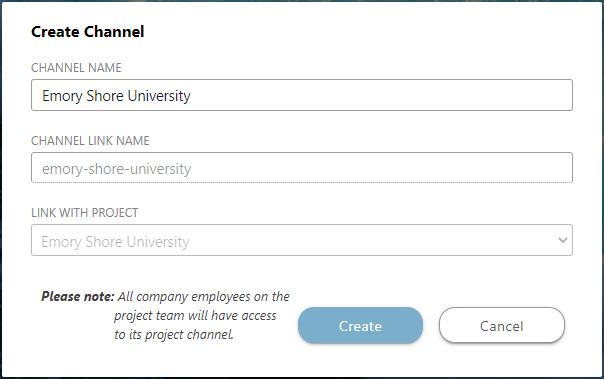
HAVE MORE QUESTIONS?
- Frequently asked questions (FAQ) about Envoy Chat can be found in the article FAQ: Envoy Chat.
- If you need additional assistance, chat with a Specialist by clicking the orange Chat icon located in the bottom left corner or visit the UDA support page for additional options.