-
Getting Started
-
FAQs
-
Workflows
-
Manage Account
-
Manage Company Users
-
Contacts
-
Lead Tracking
-
Opportunities
-
Projects
-
Estimating
-
Change Orders
-
Client Selections
-
Purchasing
-
Invoicing
-
Items Database & Costbooks
-
Accounting Integrations
-
Scheduling
-
Calendars
-
To Do Lists
-
Punch Lists
-
Checklists
-
Daily Logs
-
GamePlan™
-
Time Tracking
-
Communication
-
RFIs
-
Submittals
-
Transmittals
-
Redline™ Takeoff
-
Redline™ Planroom
-
Files & Photos
-
Company Reporting
-
CO™ Drive
-
Using the ClientLink™ Portal
-
Using the TeamLink™ Portal
-
SuiteLink
-
CO™ Mobile App
-
ConstructionOnline API
-
Warranty Tracking
-
Permit Tracking
-
Meeting Minutes
Edit Calendar Integration Settings
Connect your ConstructionOnline™ Project Calendar with your Google Calendar or Outlook Calendar
BACKGROUND
ConstructionOnline’s Calendar Integration Settings provide Company Users with the ability to connect active Project Calendars to external personal calendars, such as Google Calendar or Outlook Calendar. This integration allows users to view ConstructionOnline Project Events alongside external appointments and commitments, offering improved clarity and visibility of upcoming deadlines, milestones, and schedules across all projects.
THINGS TO CONSIDER
- Calendar Events can only be pushed to Google and/or Outlook Calendars; they cannot be imported from these external accounts into ConstructionOnline.
- For a Project Schedule's Tasks to sync with these external personal calendars, you must export the Project Schedule separately.
- Once Calendar Integration has been configured, the selected ConstructionOnline Project Calendar(s) appear in the "My Calendars" section of connected Google and/or Outlook Calendars.
HOW TO EDIT CALENDAR INTEGRATION SETTINGS
- Access the "Company Overview" tab through the Left Sidebar or the Company Selector in the Top Navigation Bar.
- Locate and select "Company Calendar" under the "Calendars & Schedules" section.
- Click the gray 3-dot Action Menu
 at the top right of the Calendar and choose Calendar Settings.
at the top right of the Calendar and choose Calendar Settings.
- This will open the "Calendar Settings" window.

- This will open the "Calendar Settings" window.
- Choose the "Default Settings & Integration" tab.
- Under the "Default Calendar List / Integrations" section:
- Check the box next to each Project to display in the Calendar List
- Click the corresponding circle(s) to integrate selected Project Calendars with Google and/or Outlook Calendars.
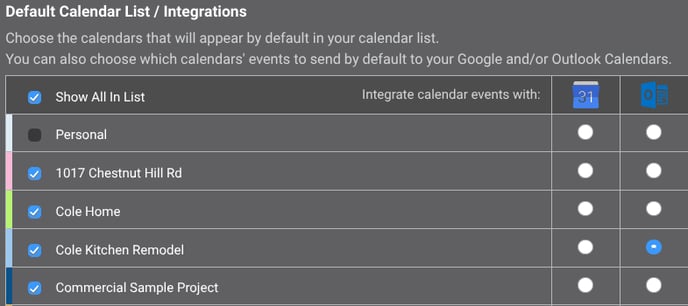
- If your ConstructionOnline account isn't currently connected to the desired cloud application, a message will appear prompting you to manage your Cloud Integrations before proceeding.

- Click the blue "Save" button to complete the integration process.
ADDITIONAL INFORMATION
- Subscription Level: ConstructionOnline's Cloud Integrations are available for all active ConstructionOnline subscriptions.
- CO™ Mobile App: Cloud Integration features are exclusively available via browser access to ConstructionOnline.
HAVE MORE QUESTIONS?
- Frequently asked questions (FAQ) about Calendars can be found in the article FAQ: Calendars.
- If you need additional assistance, chat with a ConstructionOnline Specialist by clicking the orange Chat icon located in the bottom left corner or visit the UDA support page for additional options.