Manage construction payments with ease using ConstructionOnline’s integrated Invoicing & Payments.
BACKGROUND
Integrating construction financial management into a single web-based system like ConstructionOnline™ minimizes the risks associated with construction and maximizes the benefits available for construction teams. Users can easily create integrated Invoices from Project Estimates & Approved Change Orders, track Invoice Status alongside project progress, efficiently document Payments as received, and more. When Payments need to be modified, ConstructionOnline™ offers flexible, effective ways for users to edit Invoice Payment Details to ensure Project Financials are kept up-to-date in real-time.
PREREQUISITES
- An Invoice must be created and a Payment must be recorded for the Payment to be edited. Invoice Payments can be recorded through the Invoice Details window.
Pro Tip: When multiple payments are meant to be applied to a single invoice, the recommended best practice is to record each individual payment separately on the Invoice. Doing so helps company records to best align with financial ledgers and ensures clear, accurate management of corporate financials on all fronts.
STEPS TO EDIT AN INVOICE PAYMENT
ConstructionOnline™ Company Users can access options for editing an Invoice Payment through two convenient locations:
- From within Estimating:
- Navigate to the desired Project via the Left Sidebar.
- Select the Financials tab and choose the Estimating category.
- Choose the Invoicing Column View, and scroll to the Paid column.

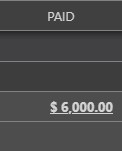
- Only Subcategories and/or Line Items with recorded payments will have a value displayed in the Paid column. Click the hyperlinked Paid amount to access the Line Item's Invoice Details, which will open in a separate tab for modification.
- From within Invoicing:
-
- Navigate to the desired Project via the Left Sidebar.
- Select the Financials tab and choose the Invoicing category.
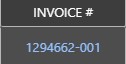
- Click on the blue, hyperlinked Invoice # or Invoice Name to open the Invoice Details for Invoice and/or Payment modification.
Within the Invoice Details window, payments recorded on the Invoice can be reviewed and updated:
- Scroll to the Payments section of the Invoice Details, right-click on the Payment you wish to edit, and select "Edit" from the dropdown menu to open the Edit Payment window, where modifications can be made to the selected Payment.
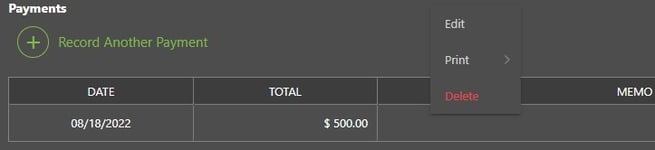
- Update the recorded Payment Details as needed with consideration given to the following details:
- Payment Date: Remains the Original Date set when the Payment was initially recorded, unless otherwise modified by a Company User.
- Memo: Manual entry field that supports multiple lines of text and can be modified at any time to add/update relevant payment details
- Accounting Integration: A “Send this payment to QuickBooks” option will appear in the Edit Payment window only in instances where the Company Account is integrated with QuickBooks Online and the following conditions have been met:
- A Primary QuickBooks Customer has been assigned to the Project
- The Project has been linked to the Company QuickBooks Account
- The Invoice has been "Sent to QuickBooks"
♦ Note: Payments previously recorded and sent to QuickBooks Online should be "Cleared" in QuickBooks Online prior to editing and re-sending updated Payment records from ConstructionOnline. If erroneous Payments are not cleared in QuickBooks Online first, updated Payment records from ConstructionOnline may not be able to associate to the Invoice and may display as "Unapplied" in QuickBooks Online.
- Changes to the payment amount can be made by selecting and modifying the amounts within the THIS PAYMENT (%) or ($) columns.
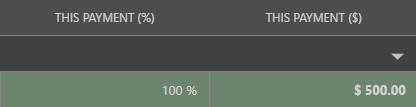
- Update the recorded Payment Details as needed with consideration given to the following details:
-
- To finalize edits to the selected Invoice Payment and close the Edit Payment window, click the blue "Save" button.
ADDITIONAL INFORMATION
- Permissions: ConstructionOnline™ Company Users must have Invoicing permissions set to “Can Create, Edit, & Delete” in order to edit an Invoice Payment.
- Mobile App: Invoicing features are exclusively accessible via browser access to ConstructionOnline™.
HAVE MORE QUESTIONS?
- Frequently asked questions (FAQ) about Invoicing can be found in the article FAQ: Invoicing.
- If you need additional assistance, chat with a Specialist by clicking the orange Chat icon located in the bottom left corner or visit the UDA support page for additional options.