Easily update construction estimates by managing Categories, Subcategories, and Items within ConstructionOnline's efficient OnCost™ Estimating
BACKGROUND
Home to the industry's most powerful construction estimating software, ConstructionOnline™ offers users the tools to create & control fast, accurate construction estimates that are guaranteed to improve construction companies' productivity and profitability. Within OnCost™ Estimating's user-friendly interface, ConstructionOnline™ Users have access to quick & simple solutions for managing construction estimates with intuitive options for adding, moving, copying, and deleting Categories, Subcategories, and Line Items.
STEPS TO DELETE A CATEGORY, SUBCATEGORY, OR ITEM FROM AN ESTIMATE
- From within any Project Estimate, Opportunity Estimate, or Estimate Template, right-click on the desired Category/Subcategory/Item you wish to delete from the Estimate.
- Categories and their respective Subcategories & Line Items can be deleted from the Project Totals sheet and Category Sheet tabs.
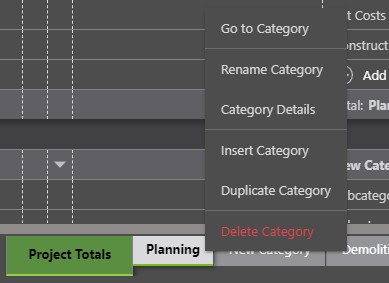
♦ NOTE: Deleting Categories anywhere within OnCost™ Estimating also deletes all of the Subcategories and Line Items included within the Category. - Subcategories and their respective Line Items can be deleted from the Project Totals sheet and individual Estimate sheets.
♦ NOTE: Deleting Subcategories anywhere within OnCost™ Estimating also deletes all of the Line Items included within the Subcategory. - Individual Line Items can be deleted from individual Estimate sheets.
♦ NOTE: When deleting Categories and Subcategories from an OnCost™ Estimate, the Line Items included within that Category/Subcategory will also be deleted.
- Categories and their respective Subcategories & Line Items can be deleted from the Project Totals sheet and Category Sheet tabs.
- Select the "Delete ______" option from the dropdown menu.

3. Within the Delete window, click the red "Delete" to confirm.
Important information regarding Deleting Estimate Categories, Subcategories, or Items:
- Categories, Subcategories, and Line Items that have been deleted from an Estimate cannot be recovered.
ALTERNATIVE ACCESS POINT
- Estimate Categories, Subcategories, and Line Items can also be deleted using the Estimating Toolbar. Follow Steps 1-3 above, then:
- Open the Estimating Toolbar by clicking the brick icon at the top right of the Estimate

- Select the Edit tab and click "Delete."
- Within the Delete window, click the red "Delete" to confirm.
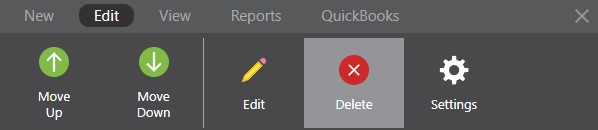
- Open the Estimating Toolbar by clicking the brick icon at the top right of the Estimate
ADDITIONAL INFORMATION
- Categories, Subcategories, and Items deleted from Project Estimates, Opportunity Estimates, or Estimate Templates cannot be recovered.
- Permissions: Company Users must have Estimating Permissions set as "Can Create, Edit, & Delete" to delete Estimate Categories, Subcategories, and Line Items.
- Company Users with Estimating Permissions set as "Can View" or "Cannot View" do not have access to delete Estimate Categories, Subcategories, or Line Items.
- Mobile App: Managing OnCost™ Estimates is exclusively available via browser access to ConstructionOnline™. Estimates are presented in View-Only Mode on the ConstructionOnline™ Mobile App.
HAVE MORE QUESTIONS?
- Frequently asked questions (FAQ) regarding OnCost Estimating can be found in the FAQ: Estimating article.
- If you need additional assistance, chat with a Specialist by clicking the orange Chat icon located in the bottom left corner or visit the UDA support page for additional options.