- ConstructionOnline Knowledge Base
- Punch Lists
-
Getting Started
-
FAQs
-
Workflows
-
Manage Account
-
Manage Company Users
-
Contacts
-
Lead Tracking
-
Opportunities
-
Projects
-
Estimating
-
Change Orders
-
Client Selections
-
Purchasing
-
Invoicing
-
Items Database & Costbooks
-
Accounting Integrations
-
Scheduling
-
Calendars
-
To Do Lists
-
Punch Lists
-
Checklists
-
Daily Logs
-
GamePlan™
-
Time Tracking
-
Communication
-
RFIs
-
Submittals
-
Transmittals
-
Redline™ Takeoff
-
Redline™ Planroom
-
Files & Photos
-
Company Reporting
-
CO™ Drive
-
Using the ClientLink™ Portal
-
Using the TeamLink™ Portal
-
SuiteLink
-
CO™ Mobile App
-
ConstructionOnline API
-
Warranty Tracking
-
Permit Tracking
-
Meeting Minutes
Delete a Punch List
Remove an existing construction Punch List from a Project or Project Template in ConstructionOnline™
BACKGROUND
Home of the industry's leading project tracking software, ConstructionOnline™ offers construction pros the tools to create & manage detailed, online construction Punch Lists that are guaranteed to improve quality control and overall project management.
Because construction projects always have a lot of moving parts, ConstructionOnline™ provides simple, user-friendly options for users to quickly & easily edit and, when necessary, remove Punch Lists that no longer serve construction companies and their needs.
This article contains the following sections:
STEPS TO DELETE A PUNCH LIST
- Navigate to the desired Project via the Left Sidebar.
- Select the Project Tracking tab and choose the Punch Lists category.
- Right-click on the Punch List you wish to remove.
- If the Punch List is stored within a Folder, drill down to the specific Punch List by clicking on & opening the relevant Folder(s).
- Select "Delete Punch List" from the dropdown menu.
- Within the Delete Punch List window, click the red "Delete" button to confirm.
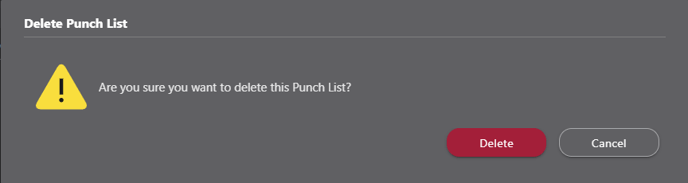
⚠️ Please note: Punch Lists that have been deleted from ConstructionOnline™ cannot be recovered.
ALTERNATIVE ACCESS POINTS
- Punch Lists can also be deleted from Project Templates by using the following steps:
- Navigate to the Company Overview page using the Left Sidebar.
- Select the Company Projects tab, then choose the Templates category.
- Locate the desired Project Template.
- Right-click the Project Template, then select the option Manage Template Contents.
- Follow Steps 2 - 5 as listed above.
ADDITIONAL INFORMATION
- Punch Lists—and their respective Items and Item Issues— deleted from ConstructionOnline™ Projects or Project Templates cannot be recovered.
- Permissions: ConstructionOnline™ Company Users must have Punch Lists permissions set to "Can Create, Edit, & Delete" to delete Punch Lists.
- ClientLink™ TeamLink™ Users cannot delete Punch Lists.
- Mobile App: Punch Lists can be deleted from the CO™ Mobile App.
HAVE MORE QUESTIONS?
- Frequently asked questions (FAQ) regarding Punch Lists can be found in the FAQ: Punch Lists article.
- If you need additional assistance, chat with a Specialist by clicking the orange Chat icon located in the bottom left corner or visit the UDA support page for additional options.