- ConstructionOnline Knowledge Base
- Daily Logs
-
Getting Started
-
FAQs
-
Workflows
-
Manage Account
-
Manage Company Users
-
Contacts
-
Lead Tracking
-
Opportunities
-
Projects
-
Estimating
-
Change Orders
-
Client Selections
-
Purchasing
-
Invoicing
-
Items Database & Costbooks
-
Accounting Integrations
-
Scheduling
-
Calendars
-
To Do Lists
-
Punch Lists
-
Checklists
-
Daily Logs
-
GamePlan™
-
Time Tracking
-
Communication
-
RFIs
-
Submittals
-
Transmittals
-
Redline™ Takeoff
-
Redline™ Planroom
-
Files & Photos
-
Company Reporting
-
CO™ Drive
-
Using the ClientLink™ Portal
-
Using the TeamLink™ Portal
-
SuiteLink
-
CO™ Mobile App
-
ConstructionOnline API
-
Warranty Tracking
-
Permit Tracking
-
Meeting Minutes
Delete a Daily Log
Remove unwanted construction daily logs with ease in ConstructionOnline™
BACKGROUND
ConstructionOnline's powerful Daily Logging tool allows construction companies to record, organize, and store all of the project activity and files related to their construction projects in one cloud-based location—ConstructionOnline™. With intuitive solutions to streamline the management of daily logs, ConstructionOnline™ Company Users can accomplish necessary tasks, such as removing unwanted construction daily logs, with ease & efficiency.
STEPS TO DELETE A DAILY LOG
- Navigate to the desired Project via the Left Sidebar.
- Select the Project Tracking tab and choose the Daily Logging category.
- Hover over the Daily Log you wish to remove and select the red "Delete" text in the top righthand corner of the card.

- A warning message will appear asking you to confirm you would like to delete the selected Daily Log.
- To proceed, click the red "Delete" button. To cancel this action, click "Cancel."
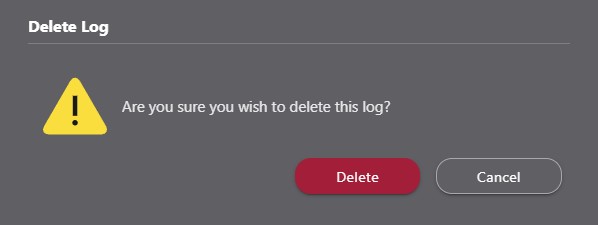
- To proceed, click the red "Delete" button. To cancel this action, click "Cancel."
- A "Log Deleted" confirmation notification will appear in the bottom right hand corner of ConstructionOnline upon successful deletion of the Daily Log.
- If you would like to reinstate the Daily Log you just deleted, click the "Undo" text on the notification. Otherwise, Daily Logs that have been deleted cannot be recovered.
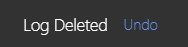
- If you would like to reinstate the Daily Log you just deleted, click the "Undo" text on the notification. Otherwise, Daily Logs that have been deleted cannot be recovered.
ALTERNATIVE ACCESS
ConstructionOnline™ Company Users can also remove unwanted Daily Logs by right-clicking on the Daily Log card, choosing "Delete" from the dropdown menu, and then following Steps 4 & 5 above. 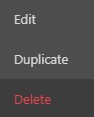
ADDITIONAL INFORMATION
- Permissions: ConstructionOnline™ Company Users who have Daily Logging permissions set to “Can Create, Edit, & Delete” can delete Daily Logs.
- ClientLink™ and TeamLink™ Users cannot delete Daily Logs; however depending upon the ConstructionOnline™ Company's ClientLink™ / TeamLink™ Settings, they may have permission to view, create, and/or edit log entries.
- Mobile App: Daily Logs can be deleted from the ConstructionOnline™ Mobile App.
HAVE MORE QUESTIONS?
- Frequently asked questions (FAQ) regarding Daily Logs can be found in the FAQ: Daily Logs article.
- If you need additional assistance, chat with a Specialist by clicking the orange Chat icon located in the bottom left corner or visit the UDA support page for additional options.