- ConstructionOnline Knowledge Base
- Client Selections
- Managing Client Selections
-
Getting Started
-
FAQs
-
Workflows
-
Manage Account
-
Manage Company Users
-
Contacts
-
Lead Tracking
-
Opportunities
-
Projects
-
Estimating
-
Change Orders
-
Client Selections
-
Purchasing
-
Invoicing
-
Items Database & Costbooks
-
Accounting Integrations
-
Scheduling
-
Calendars
-
To Do Lists
-
Punch Lists
-
Checklists
-
Daily Logs
-
GamePlan™
-
Time Tracking
-
Communication
-
RFIs
-
Submittals
-
Transmittals
-
Redline™ Takeoff
-
Redline™ Planroom
-
Files & Photos
-
Company Reporting
-
CO™ Drive
-
Using the ClientLink™ Portal
-
Using the TeamLink™ Portal
-
SuiteLink
-
CO™ Mobile App
-
ConstructionOnline API
-
Warranty Tracking
-
Permit Tracking
-
Meeting Minutes
Delete a Client Selections Category
Remove unwanted selection sheet options with ease using ConstructionOnline™
BACKGROUND
ConstructionOnline's Client Selections empowers construction pros to build, manage, & share easy-to-use selection sheets with their clients—increasing client satisfaction while decreasing the risk of overages & delays. With an intuitive interface, ConstructionOnline™ supports Company Users with simple solutions for quickly managing their selection sheets, including the ability to delete Client Selection Categories—and their respective Selections and Selection Choices—with a few simple steps.
STEPS TO DELETE A CLIENT SELECTION CATEGORY
- Navigate to the desired Project via the Left Sidebar.
- Select the Financials tab and choose the Client Selections category.
- Right-click on the Client Selection Category you wish to remove and choose "Delete Category" from the dropdown menu.
- A warning message will appear asking you to confirm you would like to delete the selected Category and its respective Selections & Selection Choices.
- To proceed, click the red "Delete" button. To cancel this action, click "Cancel."
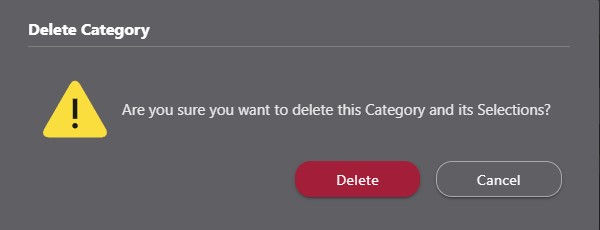
- To proceed, click the red "Delete" button. To cancel this action, click "Cancel."
Important information regarding deleting Client Selections Categories:
- Deleting Client Selections Categories will delete any associated Selections and Selection Choices.
- Client Selections Categories, Selections, and Selection Choices cannot be recovered once deleted.
ADDITIONAL INFORMATION
- Permissions: ConstructionOnline™ Company Users who have Client Selections permissions set to “Can Create, Edit, & Delete” can delete Client Selections.
- ClientLink™ and TeamLink™ Users cannot delete Client Selections; however depending upon the ConstructionOnline™ Company's ClientLink™ / TeamLink™ Settings, they may have permission to view, approve, and/or create Selection Choices.
- Mobile App: Client Selections Categories, Selections, & Selection Choices can be deleted from the ConstructionOnline™ Mobile App.
HAVE MORE QUESTIONS?
- Frequently asked questions (FAQ) about Client Selections can be found in the article FAQ: Client Selections.
- If you need additional assistance, chat with a Specialist by clicking the orange Chat icon located in the bottom left corner or visit the UDA support page for additional options.