Remove Item Issues from ConstructionOnline™ Checklists with ease
BACKGROUND
Home of the industry's leading project tracking software, ConstructionOnline™ offers construction pros the tools to create & manage detailed, online construction checklists that are guaranteed to improve overall project management.
A vital part of the management of task lists is the ability to remove tasks that no longer need to be completed. ConstructionOnline™ offers the ability to remove Checklists, as well as their individual Items and Item Issues, with ease to avoid miscommunications & project delays.
This article contains the following sections:
STEPS TO DELETE A CHECKLIST ITEM ISSUE
- Navigate to the desired Project via the Left Sidebar.
- Select the Project Tracking tab and choose the Checklists category.
- Click on the Checklist you wish to delete an Item Issue from.
- If the Checklist is stored within a Folder, drill down to the specific list by clicking on & opening the relevant Folder(s).
- Within the Checklist, right-click on the Item you wish to remove an Item Issue from and select "Manage Issues" from the dropdown menu.
- From the Item Issues tab, find the Item Issue you wish to remove and click the "X" to the right of the Item Issue.

- Within the Delete Issue window, click the red "Delete" button to confirm.
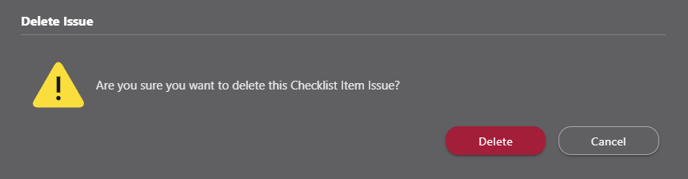
⚠️ Please note: Checklist Item Issues that have been deleted cannot be recovered.
ALTERNATIVE ACCESS POINTS
- Checklist Item Issues can also be deleted from the Item Issues view by using the following steps:
- Follow Steps 1 & 2 above.
- At the top right of the Checklists pane, choose the Item Issues view.

- Hover over the Item Issue you wish to remove from ConstructionOnline™ and click the gray three-dot action menu to the right of the desired Item Issue.
- Choose "Delete Issue" from the dropdown menu.
- Follow Step 6 above.
TIPS & TRICKS
Looking to delete several Checklist Item Issues at once? Save time by using ConstructionOnline's multi-select feature, which allows you to perform bulk-actions on multiple Checklist Item Issues at once.
- To enable multi-select, hold down the Ctrl/Command key on your keyboard. Please use the Ctrl key if using a Windows device and the Command key for a macOS device.
- From the Item Issues view, click on the desired Checklist Item Issues you would like to delete in bulk. Each Item Issue you select will appear highlighted in either blue or dark grey, depending on your display settings.
- Release the Ctrl/Command key, then right-click on any selected Item Issue and select the option "Delete Issues".
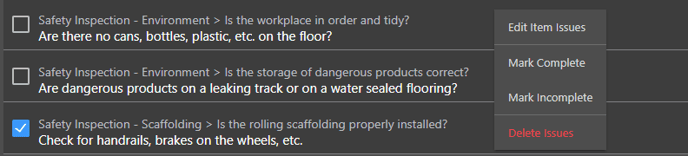
- Confirm you wish to delete the selected Item Issues by clicking the red "Delete" button.

ADDITIONAL INFORMATION
- Checklist Item Issues deleted from ConstructionOnline™ Projects or Project Templates cannot be recovered.
- Permissions: ConstructionOnline™ Company Users must have Checklists permissions set to "Can Create, Edit, & Delete" to delete Checklist Item Issues.
-
- ClientLink™ and TeamLink™ Users with Checklists permissions set to "see Checklists they're assigned a Viewer on, make changes to Checklists they're assigned an Editor on, and make changes to Checklist Items they're an Assigned Resource on" can delete Checklist Item Issues depending on their assigned roles (i.e. Editor and/or Assigned Resource).
- Mobile App: Checklist Item Issues can be deleted from the CO™ Mobile App.
HAVE MORE QUESTIONS?
- Frequently asked questions (FAQ) regarding Checklists can be found in the FAQ: Checklists article.
- If you need additional assistance, chat with a Specialist by clicking the orange Chat icon located in the bottom left corner or visit the UDA support page for additional options.