- ConstructionOnline Knowledge Base
- Lead Tracking
- Lead Tracking
-
Getting Started
-
FAQs
-
Workflows
-
Manage Account
-
Manage Company Users
-
Contacts
-
Lead Tracking
-
Opportunities
-
Projects
-
Estimating
-
Change Orders
-
Client Selections
-
Purchasing
-
Invoicing
-
Items Database & Costbooks
-
Accounting Integrations
-
Scheduling
-
Calendars
-
To Do Lists
-
Punch Lists
-
Checklists
-
Daily Logs
-
GamePlan™
-
Time Tracking
-
Communication
-
RFIs
-
Submittals
-
Transmittals
-
Redline™ Takeoff
-
Redline™ Planroom
-
Files & Photos
-
Company Reporting
-
CO™ Drive
-
Using the ClientLink™ Portal
-
Using the TeamLink™ Portal
-
SuiteLink
-
CO™ Mobile App
-
ConstructionOnline API
-
Warranty Tracking
-
Permit Tracking
-
Meeting Minutes
Create a Lead Call Log
OBJECTIVE
To document communication with Lead Call Logs in ConstructionOnline.
BACKGROUND
Documenting communication with Lead Call Logs allows you to keep track of specific details and important information gathered from conversations, meetings, emails, text messages, and more.
THINGS TO CONSIDER
- Lead Call Logs are managed in their own category within Lead Tracking
- Use Lead Call Logs to also document Emails, Text Messages, etc.
- You can always Edit a Lead Call Log or Delete a Lead Call Log after entry
STEPS TO CREATE A LEAD CALL LOG
- Navigate to Lead Tracking via the Left Sidebar
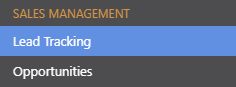
- Select the Lead Call Log category
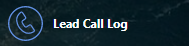
- Click the green +Add Call Log Entry button
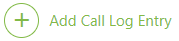
- This will open the New Call Log Entry window

- Record your Call Log Entry:
- Details: Select a Lead from the Related Contact list then enter any additional information such as Phone Number, Date, Time, Duration, and Notes
- Attachments: Upload or drag & drop any pertinent files/photos you wish
- Click Save
HAVE MORE QUESTIONS?
- Frequently asked questions (FAQ) about Leads & Lead Tracking can be found in the article FAQ: Lead Tracking.
- If you need additional assistance, chat with a Specialist by clicking the orange Chat icon located in the bottom left corner or visit the UDA Support Page for additional options.