Generate a summary of construction change orders filtered by status easily with ConstructionOnline™
BACKGROUND
ConstructionOnline's industry-leading construction management software equips construction companies with powerful financial tools that streamline change order management. Companies can easily create, manage, and invoice construction change orders stored within one safe, cloud-based location.
Once stored in ConstructionOnline™, construction companies have the ability to generate comprehensive reports based on their change order data, which can be easily shared across their team, with clients, or with other stakeholders.
With the Change Order Summary by Status report, users can create a professionally-branded summary of their Project's change orders filtered by Status (i.e. Pending, Approved, Rejected, Draft, or All) and showing important change order information such as added time and cost.
This article contains the following sections:
STEPS TO CREATE A CHANGE ORDER SUMMARY BY STATUS
- Navigate to the desired Project via the Left Sidebar.
- Select the Financials tab and choose the Financial Reports category.
- Click the Change Orders tab in the top right of the Financial Reports pane.

- Hover over the Change Order Summary by Status report and click the blue "Create" button to begin creating your report.
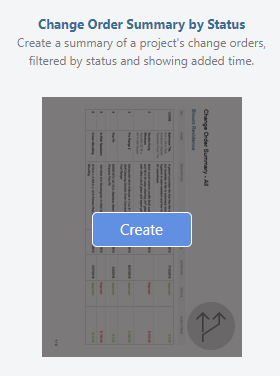
- Within the Change Order Summary by Status window, choose from the following details to customize your report:
- Within the Choose Estimate tab:
- Project
- Choose the Project you would like to generate the Change Order Summary for
- The current Project is selected by default.
- Use the dropdown menu to select any other individual ConstructionOnline™ Project.
- Select Change Order Status
- Choose the Status you wish to filter the Change Order Summary by
- "All" Change Order Statuses are selected by default.
- Use the dropdown menu to select from other Status options including: Pending, Approved, Rejected, or Draft.
- Choose the Status you wish to filter the Change Order Summary by
- Display Options
- Choose to display the following columns on the Change Order Summary. As a recommended best practice, columns with a ☑️ check mark beside their title are selected to display by default.
☑️ Number
☑️ Description
◻️ Cost Code
◻️ Submitted
☑️ Approved
☑️ Client Price
- Choose to display the following columns on the Change Order Summary. As a recommended best practice, columns with a ☑️ check mark beside their title are selected to display by default.
- Report Options
- Choose to further customize the Change Order Summary with the following customization options. Both options are selected by default as a recommended best practice, but can be disabled by deselecting the ☑️ check mark beside their title.
☑️ Show Added Time Summary - Populates the Initial Project Duration, Added Time, and Adjusted Project Duration (in number of workdays) in a table format
☑️ Include Draft Change Orders - Includes Change Orders with a Draft Status on the Change Order Summary; if the Summary is already being filtered to show "Draft" Change Orders, this option cannot be deselected
- Choose to further customize the Change Order Summary with the following customization options. Both options are selected by default as a recommended best practice, but can be disabled by deselecting the ☑️ check mark beside their title.
- Choose the Project you would like to generate the Change Order Summary for
- Project
- Within the Header & Footer tab
- Default Header & Footer Settings will apply for companies with Pro or Team Plans.
- Companies with Business or Enterprise Plans can choose to apply custom Header & Footer sets to the document.
- Headers & Footers are managed at the Company level.
- To manage Header & Footer sets, click on the Manage Header & Footer Sets hyperlinked text.
- Within the Choose Estimate tab:
- Finalize the details of your Change Order Summary by clicking the blue "Create" button.
- The Change Order Summary will open in a new browser tab for you to Share (via email), Save (to ConstructionOnline™ Files), Download (as PDF), Edit (in built-in text editor), or Print.

- The Change Order Summary will open in a new browser tab for you to Share (via email), Save (to ConstructionOnline™ Files), Download (as PDF), Edit (in built-in text editor), or Print.
✴️ Download a sample Change Order Summary by Status report.
ADDITIONAL INFORMATION
- Change Order Summaries can be generated from ConstructionOnline™ Projects and Project Templates.
- Change Order Summaries, as well as other reports & documents generated in ConstructionOnline™, can include the company's logo or letterhead. Company logo & letterhead preferences can be managed from within the Company Settings and are applied company-wide.
- Permissions: ConstructionOnline™ Company Users must have Change Orders permissions set to "Can View" or "Can Create, Edit, & Delete" to have access to Change Order Reports, including Change Order Summaries.
- ClientLink™ and TeamLink™ Users with Change Order permissions enabled can print Change Order Summaries filtered by Status from the Portal.
- Mobile App: ConstructionOnline™ Reports, including Change Order Summaries, cannot be created using the CO™ Mobile App. Creation of reports & documents is exclusively accessible via browser access to ConstructionOnline™ .
- Change Order Summaries, as well as other reports & documents, are otherwise accessible for viewing, sharing, and/or downloading using the CO™ Mobile App.
HAVE MORE QUESTIONS?
- Frequently asked questions (FAQ) regarding Change Orders can be found in the FAQ: Change Orders article.
- If you need additional assistance, chat with a Specialist by clicking the orange Chat icon located in the bottom left corner or visit the UDA support page for additional options