Build selection sheets in no time by browsing the web and instantly adding Selection Choices with ConstructionOnline's easy-to-use Selection QuickPick Tool
BACKGROUND
As the industry's leading construction management software platform, ConstructionOnline offers many powerful features engineered to simplify & streamline project management––especially for the new home selections process. ConstructionOnline's Client Selections allows construction pros to create, share, and track detailed selections sheets for clients to view & approve. With ConstructionOnline's browser extension for the Selection QuickPick Tool, Company Users can easily add new Selection Choices while browsing the web.
PREREQUISITES
- The browser extension for the Selection QuickPick Tool must be installed before it can be used to add Selection Choices.
- Make sure to pin the extension to your browser for quicker access to the QuickPick Tool. When the extension is pinned, the ConstructionOnline logo will appear near the top of your browser.

- The Selection QuickPick Tool can only add Selection Choices to Projects/Project Templates that contain at least one Category. To learn how to add a new Category, view Create a Selection Category.
STEPS TO ADD SELECTION CHOICES USING THE SELECTION QUICKPICK TOOL
- Navigate to the specific webpage of the desired product, item, or material.
- Make sure the product page has fully loaded before continuing with the next step.
- Click on the extension icon to open the Selection QuickPick Tool.

- Note: If this is your first time using the extension, the Selection QuickPick Tool will prompt you to login with your ConstructionOnline credentials.
- This will trigger the "Add this Item as a Selection Choice" window, which contains fields for the Selection Choice. Some fields may be automatically filled—these may be edited if necessary.
- Using the dropdown menu for "ConstructionOnline Project", select the desired Project or Template for the Selection Choice.
- Using the dropdown menu for "Selection Category", select the appropriate Category.
- Only Categories that have at least one Selection will appear in the dropdown menu.
- To add a new Category without leaving the webpage, click + Add Selection Category.
- Enter the name of the desired Category into the text box, then click the blue Create button.
- Only Categories that have at least one Selection will appear in the dropdown menu.
- Using the dropdown menu for "Selection", select the appropriate Selection.
- If a Selection Choice has already been approved for a Selection, the Selection will not appear as an option in the dropdown menu.
- To add a new Selection without leaving the webpage, click + Add Selection.
- Enter the name of the desired Selection into the text box, then click the blue Create button.
- If a Selection Choice has already been approved for a Selection, the Selection will not appear as an option in the dropdown menu.
- Verify that the auto-filled information is correct and enter any additional information in the remaining fields.
- If item images were automatically pulled, check which image(s) you would like included for the Selection Choice.
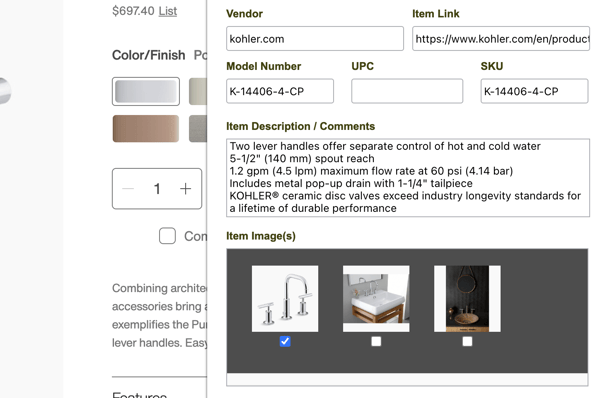
- If item images were automatically pulled, check which image(s) you would like included for the Selection Choice.
- Click the blue Add New Selection button to finish adding the Selection Choice.
- A pop-up window will appear, notifying you that the Selection Choice was added successfully. Click the grey Close button to exit the window.
- To view your new Selection Choice, navigate back to ConstructionOnline and refresh the Client Selections page.
TROUBLESHOOTING TIPS
- If the Selection QuickPick Tool gets stuck loading your product information, close the tool, then re-open the tool.
- If the Selection QuickPick Tool pulled incorrect product information, reload the product webpage. Once the webpage has fully reloaded, try opening the tool again.
ADDITIONAL INFORMATION
- Permissions: Company Users must have Client Selections permissions set as "Can Create, Edit, & Delete" to add Selection Choices using the Selection QuickPick Tool.
- ClientLink Access: If company-wide ClientLink permissions for Client Selections are set as "Can View Selections" AND "Can Create Selections", ClientLink Users may add Selection Choices using the Selection QuickPick Tool.
- However, ClientLink Users do not have the option to add new Categories or Selections.
- TeamLink Access: TeamLink™ Users do not have the option to add Selection Choices.
- Mobile App: The Selection QuickPick Tool is exclusively available via browser access to ConstructionOnline. The Selection QuickPick Tool cannot be used with the ConstructionOnline Mobile App.
HAVE MORE QUESTIONS?
- Frequently asked questions (FAQ) about Client Selections can be found in the article FAQ: Client Selections.
- If you need additional assistance, chat with a Specialist by clicking the orange Chat icon located in the bottom left corner or visit the UDA support page for additional options.