-
Getting Started
-
FAQs
-
Workflows
-
Manage Account
-
Manage Company Users
-
Contacts
-
Lead Tracking
-
Opportunities
-
Projects
-
Estimating
-
Change Orders
-
Client Selections
-
Purchasing
-
Invoicing
-
Items Database & Costbooks
-
Accounting Integrations
-
Scheduling
-
Calendars
-
To Do Lists
-
Punch Lists
-
Checklists
-
Daily Logs
-
GamePlan™
-
Time Tracking
-
Communication
-
RFIs
-
Submittals
-
Transmittals
-
Redline™ Takeoff
-
Redline™ Planroom
-
Files & Photos
-
Company Reporting
-
CO™ Drive
-
Using the ClientLink™ Portal
-
Using the TeamLink™ Portal
-
SuiteLink
-
CO™ Mobile App
-
ConstructionOnline API
-
Warranty Tracking
-
Permit Tracking
-
Meeting Minutes
Upload Schedules from ConstructionSuite to ConstructionOnline
Save your construction schedule from ConstructionSuite to ConstructionOnline with UDA's user-friendly publish options.
BACKGROUND
SuiteLink allows construction companies to easily upload Contacts, Projects, Estimates, Schedules, and Files from ConstructionSuite into the industry's leading construction management software, ConstructionOnline. By utilizing SuiteLink, companies can give teams access to project information anytime, anywhere, from any computer with an internet connection—enhancing collaboration and efficiency.
THINGS TO CONSIDER
- An active TotalCare membership is required to enable SuiteLink.
- SuiteLink configuration must be completed before information can successfully be shared or synced between ConstructionSuite and ConstructionOnline.
- Schedules can be uploaded from ConstructionSuite to ConstructionOnline, and Schedules can be downloaded from ConstructionOnline to ConstructionSuite. However, there is not a live, active sync between desktop and online schedules.
STEPS TO UPLOAD A SCHEDULE FROM CONSTRUCTIONSUITE TO CONSTRUCTIONONLINE
- Within ConstructionSuite, open the desired Schedule
- Locate the File tab in the top navigation
- Click Save / Publish to ConstructionOnline
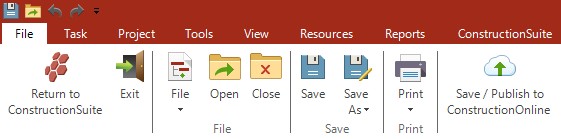
- The Save or Publish to ConstructionOnline module will pop-up
- Choose how to upload the Schedule to ConstructionOnline
- Save to ConstructionOnline as a PDF
Saves schedule to Project Files in ConstructionOnline as a PDF document - Publish to ConstructionOnline Scheduling*
*Recommended Best Practice
Publishes schedule data from ConstructionSuite Schedule to ConstructionOnline Scheduling module where you will be able to edit/update schedule tasks, create work orders, enable task reminders, link with project to dos, and more.
☑️Option available here to Include Inactive Tasks
- Save to ConstructionOnline as a PDF
- Click Save to confirm selected option
- When the upload is finished, a message will display to confirm the successful export of your schedule to ConstructionOnline. Login to your ConstructionOnline account to access the schedule online.
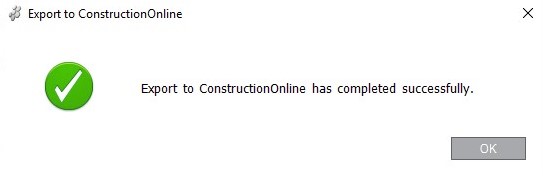
TIPS AND TRICKS
- Schedule not appearing in ConstructionOnline after uploading?
Don't forget to refresh the page! - Uploading a Schedule will automatically link to the same Project in ConstructionOnline or create a new Project in ConstructionOnline.
- If a Schedule is uploaded as a PDF, it will automatically be saved into the Project Files section of the ConstructionOnline Project.
HAVE MORE QUESTIONS?
- Frequently asked questions (FAQ) about SuiteLink can be found in the article FAQ: SuiteLink.
- If you need additional assistance, chat with a Specialist by clicking the orange Chat icon located in the bottom left corner or visit the UDA support page for additional options.