-
Getting Started
-
FAQs
-
Workflows
-
Manage Account
-
Manage Company Users
-
Contacts
-
Lead Tracking
-
Opportunities
-
Projects
-
Estimating
-
Change Orders
-
Client Selections
-
Purchasing
-
Invoicing
-
Items Database & Costbooks
-
Accounting Integrations
-
Scheduling
-
Calendars
-
To Do Lists
-
Punch Lists
-
Checklists
-
Daily Logs
-
GamePlan™
-
Time Tracking
-
Communication
-
RFIs
-
Submittals
-
Transmittals
-
Redline™ Takeoff
-
Redline™ Planroom
-
Files & Photos
-
Company Reporting
-
CO™ Drive
-
Using the ClientLink™ Portal
-
Using the TeamLink™ Portal
-
SuiteLink
-
CO™ Mobile App
-
ConstructionOnline API
-
Warranty Tracking
-
Permit Tracking
-
Meeting Minutes
Upload Change Orders to ConstructionOnline from ConstructionSuite
OBJECTIVE
To upload an Estimate from ConstructionSuite to ConstructionOnline
BACKGROUND
SuiteLink allows construction companies to easily upload Contacts, Projects, Estimates, Schedules, and Files from ConstructionSuite into the industry's leading construction management software, ConstructionOnline. By utilizing SuiteLink, companies can give teams access to project information anytime, anywhere, from any computer with an internet connection—enhancing collaboration and efficiency.
THINGS TO CONSIDER
- An active TotalCare membership is required to use SuiteLink.
- SuiteLink configuration must be completed before syncing information between ConstructionSuite and ConstructionOnline.
STEPS TO UPLOAD CHANGE ORDERS FROM CONSTRUCTIONSUITE TO CONSTRUCTIONONLINE
- Within ConstructionSuite, open the desired Estimate
- Locate the Estimating tab in the top navigation
- Click View Change Orders
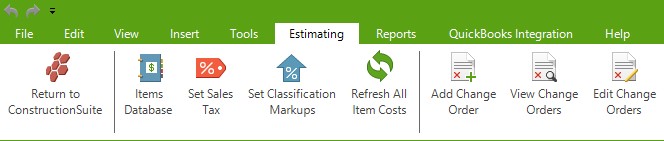
- A pop-up containing Change Order information will come up
- Highlight the desired Change Order
- Choose Upload to ConstructionOnline
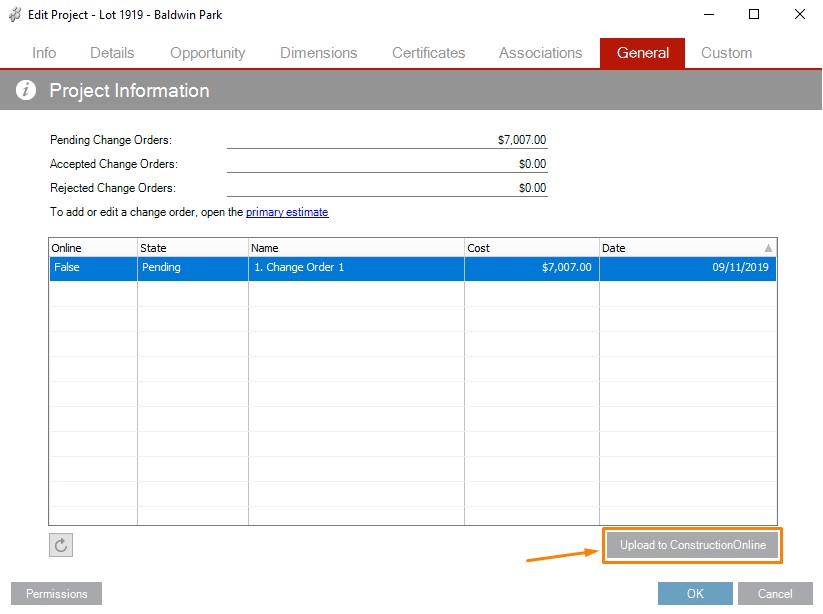
- Click OK
TIPS AND TRICKS
- Not seeing the Change Order in ConstructionOnline? Don't forget to refresh the page!
- Change Orders can be included when Estimates are uploaded to ConstructionOnline.
HAVE MORE QUESTIONS?
- Frequently asked questions (FAQ) about SuiteLink can be found in the article FAQ: SuiteLink.
- If you need additional assistance, chat with a Specialist by clicking the orange Chat icon located in the bottom left corner or visit the UDA support page for additional options.