Visually distinguish or highlight the construction task data most important to you with Column Color options for ConstructionOnline™ dynamic tables
BACKGROUND
Built on a cutting-edge dynamic table, ConstructionOnline's List and Group By Views for To Do Lists simplifies construction task management with the ability to view, organize, and update construction tasks from a spreadsheet-style table. To provide ultimate flexibility and control, ConstructionOnline's List and Group By Views have built-in functions like inline editing, interactive cell elements, adjustable column controls, and more that can be utilized to power-up and personalize task management interfaces. One way ConstructionOnline™ Users can ensure they manage their tasks efficiently and effectively is with Column Color options, which allow users to color-code their table columns to visually differentiate or highlight important information at a glance.
This article contains the following sections:
STEPS TO SET COLUMN COLORS IN LIST AND GROUP BY VIEWS
- Navigate to the desired Project via the Left Sidebar.
- Select the Project Tracking tab to automatically open the To Do Lists category.
- From the To Dos pane in List or Group By Views, right-click on the Column Header of the column you wish to assign a color, and hover over the "Set Column Color" option.
- Choose one of the provided colors, and ConstructionOnline will automatically update that column's color in both List and Group By Views.
VIDEO WALKTHROUGH
👋 Helpful Hint
Column Colors can be removed at any time by right-clicking on desired column header, hovering over the "Set Column Color" option, and clicking the "Clear" option.
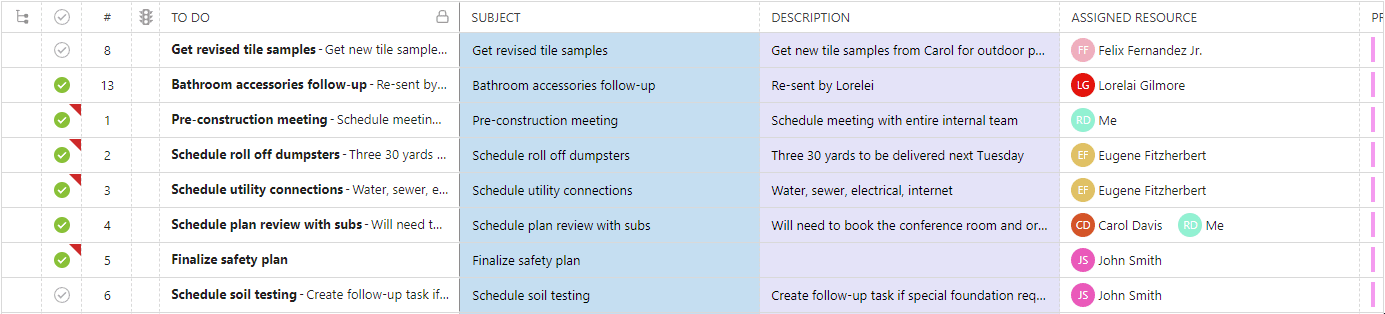
ADDITIONAL INFORMATION
- To Dos can be created at the Company or Project level. More information on To Dos at the Company level can be found in this FAQ!
- Column Colors can be modified or cleared at any time.
- Any column on the dynamic table in List and Group By Views can be personalized with a Column Color.
- Some cells within the dynamic table in List and Group By Views are colored by default to provide visual cues for quick reference. For instance, cells in the "% Complete" column are colored green when a To Do has been marked as complete, or has reached 100% completion, and cells within the Trade, Type, Category, and Stage columns reflect the color assigned to the given value. Any changes to the color of these columns will not override any existing cell colors.
- Any changes made to the display or organization of task data in ConstructionOnline's To Do feature—including any changes made to Column Colors—are user-specific and do not affect other team members' views.
- Permissions: ConstructionOnline Company Users with "Can View" or "Can Create, Edit, & Delete" To Do Lists permissions have access to the Column Color function.
- Additionally, any Company User added as an Assigned or Related Resource to a To Do can set Column Colors, despite their To Do Lists permissions.
- ClientLink™/TeamLink™ Access: In addition to global ClientLink/TeamLink permissions for To Do Lists, ClientLink and TeamLink Users must also be added as an Assigned or Related Resource in order to access the Column Color function.
- CO™ Mobile App: The Column Color function is exclusively available for browser access to ConstructionOnline.
- The Column Color function cannot be accessed via the CO Mobile App.
HAVE MORE QUESTIONS?
- Frequently asked questions (FAQ) regarding To Dos can be found in the FAQ: To Dos article.
- If you need additional assistance, chat with a Specialist by clicking the orange Chat icon located in the bottom left corner or visit the UDA support page for additional options.