Avoid delays to construction projects by assigning Due Dates for new home selections choices within ConstructionOnline™
BACKGROUND
A key component of effective construction management software, ConstructionOnline's cloud-based Client Selections tool helps construction companies streamline the management of selection sheets while improving both team communication and client satisfaction. To increase the efficiency of the new home selections process, as well as construction projects as a whole, ConstructionOnline™ provides & encourages Company Users to assign Due Dates for Selections. Setting Due Dates for Client Selections motivates Clients to make their selection choices within a specified timeframe so that their projects don't experience catastrophic delays & possible budget overages.
STEPS TO SET A DUE DATE FOR A SELECTION
- Navigate to the desired Project via the Left Sidebar.
- Click on the Financials tab and choose the Client Selections category.
- Scroll to the Selection Details pane, right-click on the desired Selection you wish to edit the Due Date of, and choose "Edit Selection" from the dropdown menu.
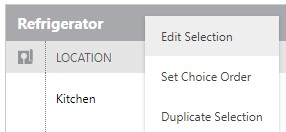
- Within the Edit Selection window, click into the Due Date field and select the desired Due Date from the calendar or manually enter the numerical date.
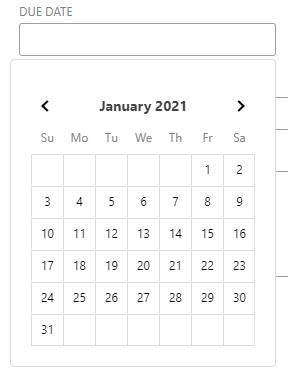
- Finalize the Due Date by clicking the blue Save Changes button.
- If the Selection has already been "Approved," a pop-up message will appear asking you to confirm you would like to revert the Selection's status to "Pending" and notify your clients.
- By clicking "Save and Revert," you will save any modifications to the Selection's Due Date, revert it to a "Pending" status, and notify your clients the Selection is pending approval once again.
- By clicking "Cancel," you will not save an updates made to your Selection's Due Date.
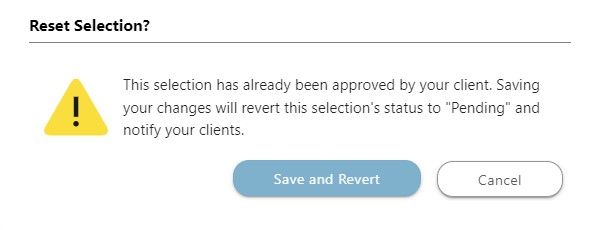
- The new Due Date will populate in the "Due" column of the Selection pane.
- Dates in red font color indicate the Selection has not been marked as "Approved" and the Due Date is past due.
- If the Selection has already been "Approved," a pop-up message will appear asking you to confirm you would like to revert the Selection's status to "Pending" and notify your clients.
ADDITIONAL INFORMATION
- Due Dates can only be set at the Selection level––not the Category or Selection Choice levels. More information about the different Client Selections levels can be found in Overview: What are Client Selections?
- Permissions: ConstructionOnline™ Company Users who have Client Selections permissions set to “Can Create, Edit, & Delete” can edit Selection details including the Selection Due Date.
- ClientLink™ and TeamLink™ Users cannot edit Category Selections details; however depending upon the ConstructionOnline™ Company's ClientLink™ / TeamLink™ Settings, they may have permission to view, approve, and/or create Selection Choices.
- Mobile App: Editing Selection Due Dates is available for Company Employees within the ConstructionOnline™ Mobile App.
HAVE MORE QUESTIONS?
- Frequently asked questions (FAQ) about Client Selections can be found in the article FAQ: Client Selections.
- If you need additional assistance, chat with a Specialist by clicking the orange Chat icon located in the bottom left corner or visit the UDA support page for additional options.