- ConstructionOnline Knowledge Base
- Redline™ Takeoff
-
Getting Started
-
FAQs
-
Workflows
-
Manage Account
-
Manage Company Users
-
Contacts
-
Lead Tracking
-
Opportunities
-
Projects
-
Estimating
-
Change Orders
-
Client Selections
-
Purchasing
-
Invoicing
-
Items Database & Costbooks
-
Accounting Integrations
-
Scheduling
-
Calendars
-
To Do Lists
-
Punch Lists
-
Checklists
-
Daily Logs
-
GamePlan™
-
Time Tracking
-
Communication
-
RFIs
-
Submittals
-
Transmittals
-
Redline™ Takeoff
-
Redline™ Planroom
-
Files & Photos
-
Company Reporting
-
CO™ Drive
-
Using the ClientLink™ Portal
-
Using the TeamLink™ Portal
-
SuiteLink
-
CO™ Mobile App
-
ConstructionOnline API
-
Warranty Tracking
-
Permit Tracking
-
Meeting Minutes
Reviewing Takeoff Sheets
OBJECTIVE
To review and publish Sheets in Redline Takeoff
BACKGROUND
Redline is one of the most powerful tools offered in ConstructionOnline. With Redline, users have the ability to annotate and markup plans, drawings, images and other files in projects.
THINGS TO CONSIDER
- Company users must have a license to access Redline Takeoff.
- Review the Redline Sheet Requirements to ensure your plans are scanned correctly.
STEPS TO REVIEW REDLINE TAKEOFF SHEETS
- Navigate to the desired project via the Left Sidebar
- Select the Takeoff tab
- Upload Sheets to Redline
- Choose the Publish Log category
- All drawings pending review will be stored in the Publish Log
- Select Review & Publish Sheets
- If multiple Sheets were included in an upload, click the top Sheet to review, all Sheets associated with the upload will be included
- UDAi will scan all Sheets, click Review Sheet Numbers when this process is complete
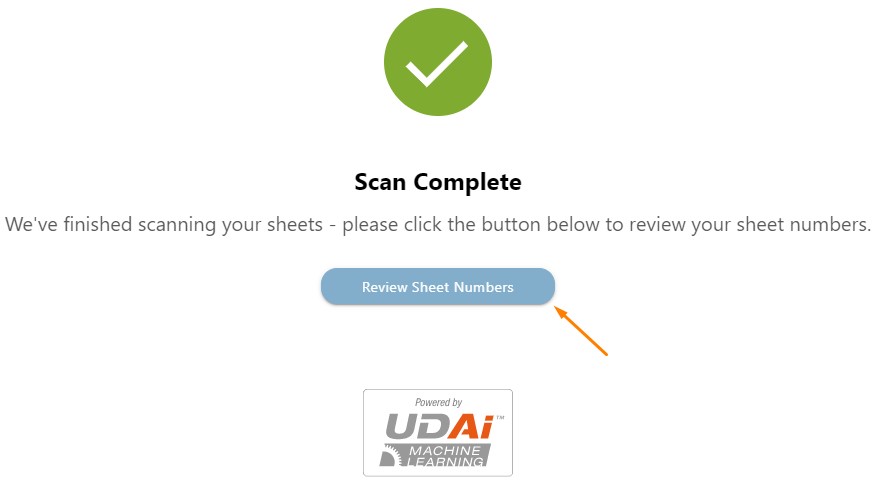
- Review & edit Sheet Numbers
- UDAi will locate Sheet Numbers that have been formatted in accordance with
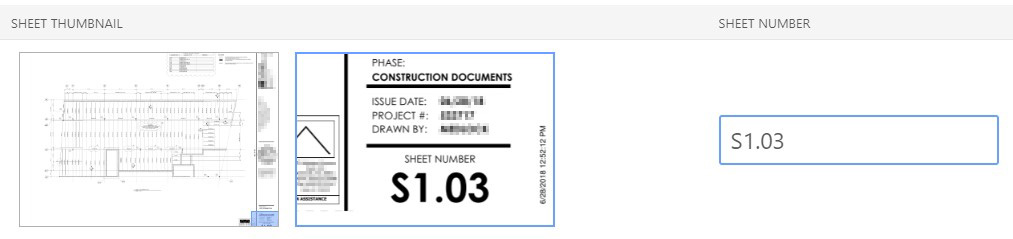
- If editing of the Sheet Numbers is needed, click on the right thumbnail to to scan the appropriate location
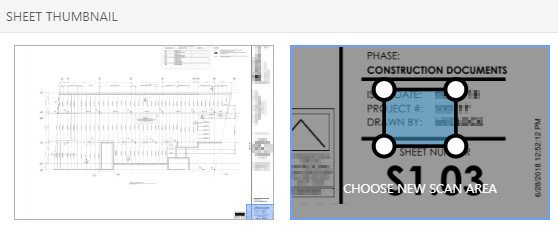
- Zoom and adjust the Sheet to the Sheet Number location
- Click Select Scan Area
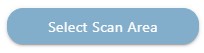
- Click & drag around the Sheet Number to select the appropriate area
- Be sure to highlight only the characters you want included in the Sheet Number
- Click Choose Selected Scan Area when satisfied with the selection
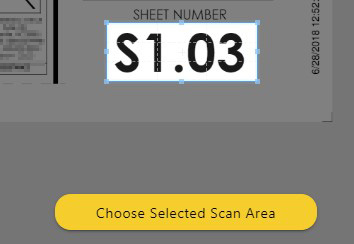
- Confirm the Sheet Number Scan Area by selecting if this selection should apply only to 1 Sheet or all Sheets

- UDAi will locate Sheet Numbers that have been formatted in accordance with
- Edit any non-unique Sheet Numbers highlighted in red
- When satisfied, click My Sheet Numbers Are Correct
- Here you can also check the box to Skip Sheet Name Scanning
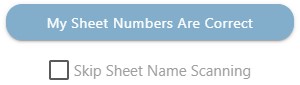
- Here you can also check the box to Skip Sheet Name Scanning
-
UDAi will scan all Sheets, click Review Sheet Numbers when this process is complete

- Review & edit Sheet Names
- UDAi will locate Sheet Names that have been formatted in accordance with
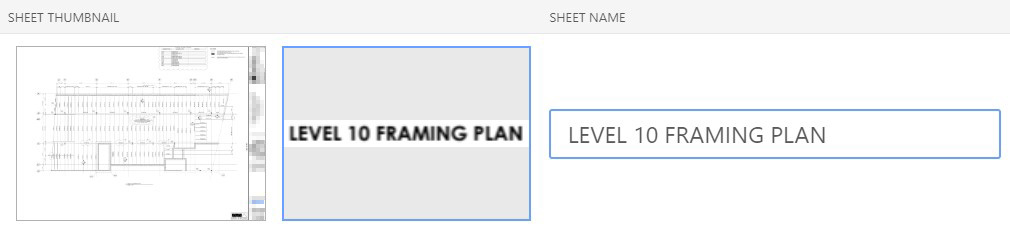
- If editing of the Sheet Names is needed, click on the right thumbnail to to scan the appropriate location
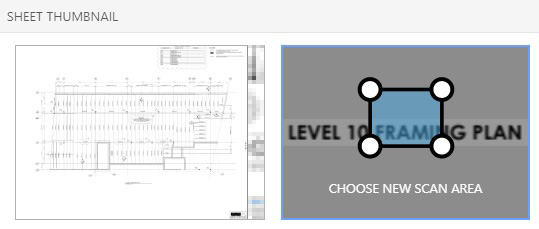
- Zoom and adjust the Sheet to the Sheet Number location
- Click Select Scan Area
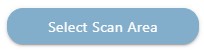
- Click & drag around the Sheet Number to select the appropriate area
- Be sure to highlight only the characters you want included in the Sheet Number
- Click Choose Selected Scan Area when satisfied with the selection
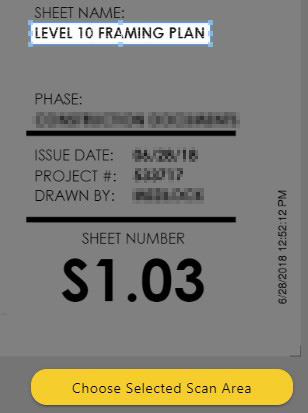
- Confirm the Sheet Number Scan Area by selecting if this selection should apply only to 1 Sheet or all Sheets

- UDAi will locate Sheet Names that have been formatted in accordance with
- When satisfied, click My Sheet Names Are Correct

- UDAi will scan all Sheets for Callouts, when complete, click View Published Sheets
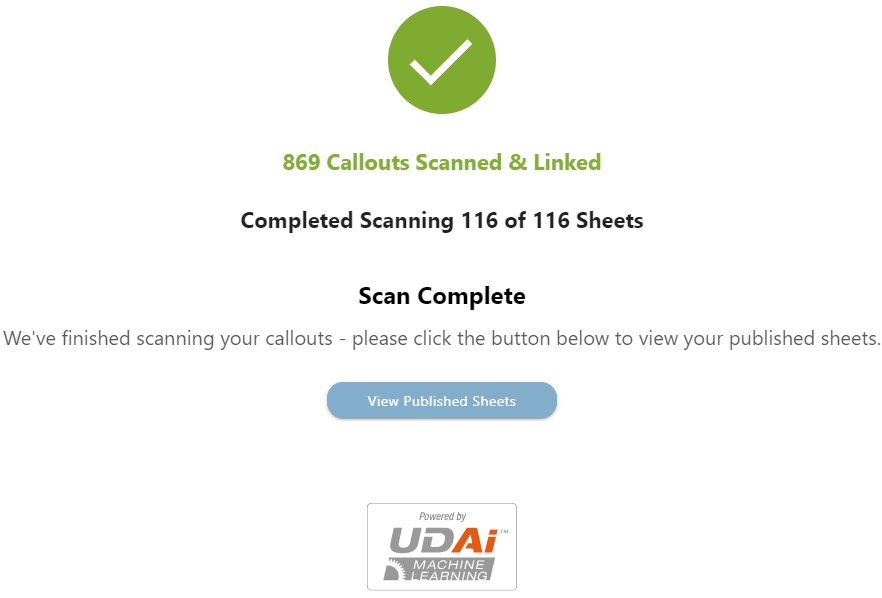
HAVE MORE QUESTIONS?
- Frequently asked questions (FAQs) about Redline Takeoff can be found in the article FAQ: Redline Takeoff.
- If you need additional assistance, chat with a Specialist by clicking the orange Chat icon located in the bottom left corner or visit the UDA support page for additional options.