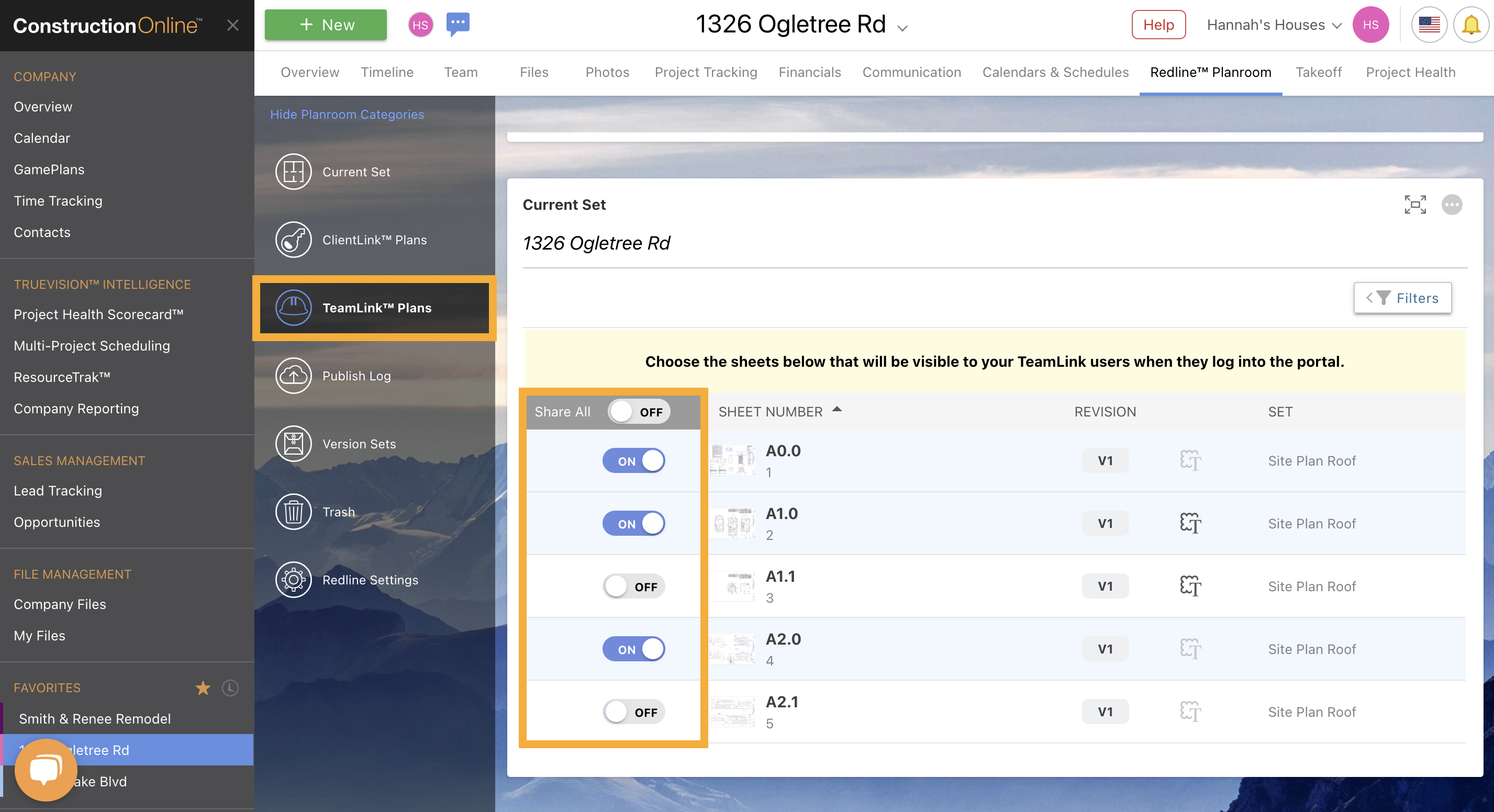- ConstructionOnline Knowledge Base
- Redline™ Planroom
- FAQ: Redline Planroom
-
Getting Started
-
FAQs
-
Workflows
-
Manage Account
-
Manage Company Users
-
Contacts
-
Lead Tracking
-
Opportunities
-
Projects
-
Estimating
-
Change Orders
-
Client Selections
-
Purchasing
-
Invoicing
-
Items Database & Costbooks
-
Accounting Integrations
-
Scheduling
-
Calendars
-
To Do Lists
-
Punch Lists
-
Checklists
-
Daily Logs
-
GamePlan™
-
Time Tracking
-
Communication
-
RFIs
-
Submittals
-
Transmittals
-
Redline™ Takeoff
-
Redline™ Planroom
-
Files & Photos
-
Company Reporting
-
CO™ Drive
-
Using the ClientLink™ Portal
-
Using the TeamLink™ Portal
-
SuiteLink
-
CO™ Mobile App
-
ConstructionOnline API
-
Warranty Tracking
-
Permit Tracking
-
Meeting Minutes
My client/sub can't see their plans in the Portal. How can I fix this?
There are a number of reasons why your client or sub may not be able to see their plans in the Portal:
- Plans were never published: Ensure that the specific plans actually exist within the Project and can be see in the ClientLink Plans or TeamLink Plans categories of Redline Planroom. If they do not appear, double check that the plans were actually published. Only published plans can be shared with clients and subs. If the plans successfully went through the entire upload & review process, they should have a Publish Status of "Published" within the Publish Log—not "Pending Review".
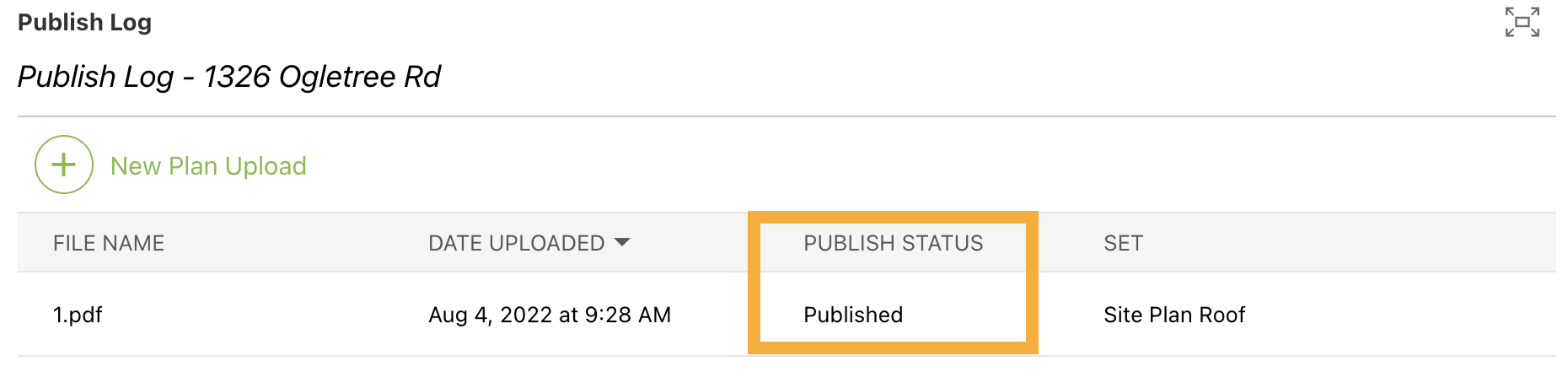
- Permissions: Check your company's ClientLink or TeamLink permissions and ensure permissions for Redline Planroom are set as "...users can view Plans that you choose to share with them". More information on managing ClientLink and/or TeamLink Permissions can be found here.
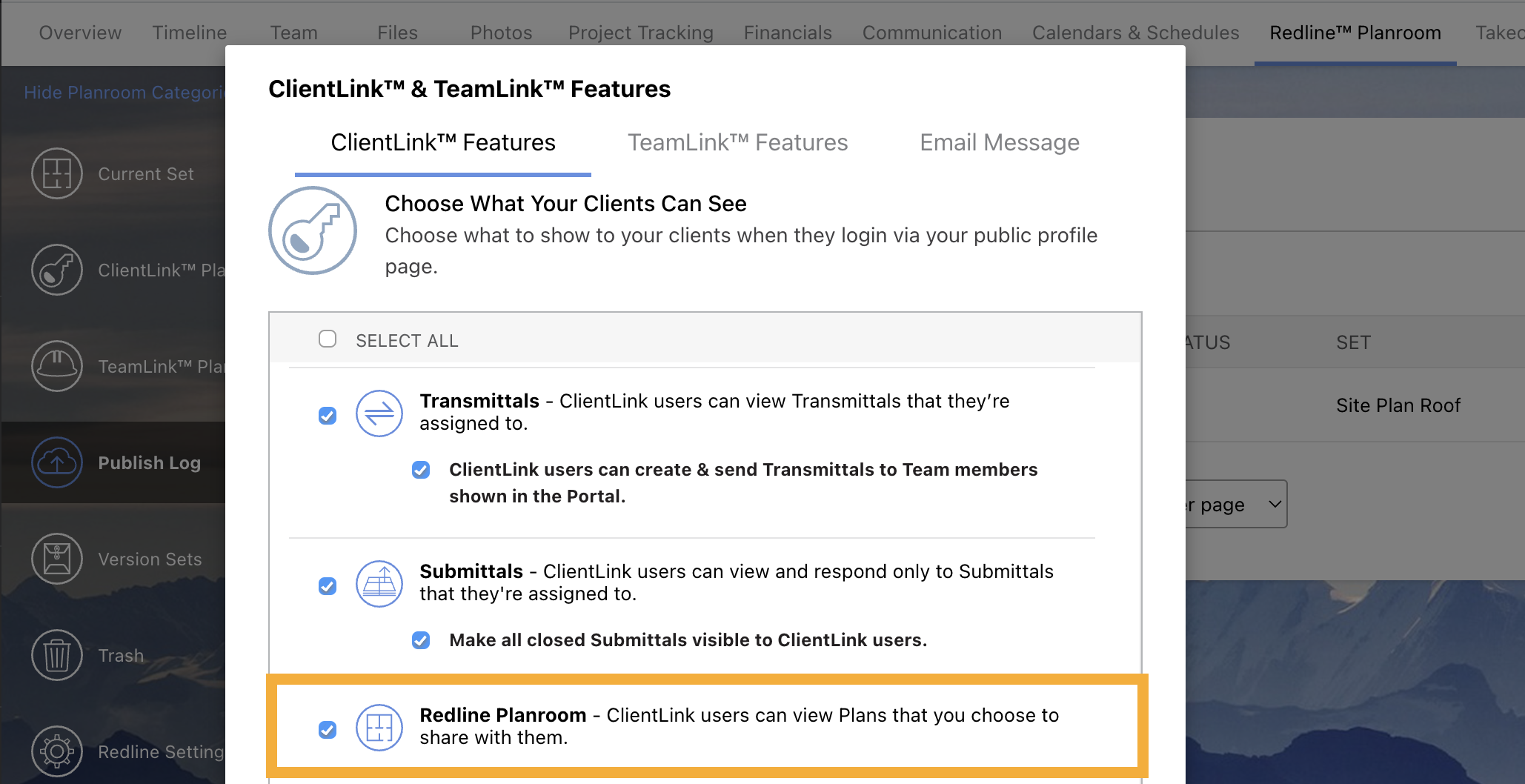
- Plans not shared: To share plans with clients and subs, plans must be manually shared after publish. Within the ClientLink Plans or TeamLink Plans categories of Redline Planroom, check to see if the toggle buttons for the specific plans you want to share in the Portal have been toggled "ON".