- ConstructionOnline Knowledge Base
- Accounting Integrations
- FAQ: Integrating with QuickBooks Online
-
Getting Started
-
FAQs
-
Workflows
-
Manage Account
-
Manage Company Users
-
Contacts
-
Lead Tracking
-
Opportunities
-
Projects
-
Estimating
-
Change Orders
-
Client Selections
-
Purchasing
-
Invoicing
-
Items Database & Costbooks
-
Accounting Integrations
-
Scheduling
-
Calendars
-
To Do Lists
-
Punch Lists
-
Checklists
-
Daily Logs
-
GamePlan™
-
Time Tracking
-
Communication
-
RFIs
-
Submittals
-
Transmittals
-
Redline™ Takeoff
-
Redline™ Planroom
-
Files & Photos
-
Company Reporting
-
CO™ Drive
-
Using the ClientLink™ Portal
-
Using the TeamLink™ Portal
-
SuiteLink
-
CO™ Mobile App
-
ConstructionOnline API
-
Warranty Tracking
-
Permit Tracking
-
Meeting Minutes
How do Items need to be set up in QuickBooks Online?
Within the Products and Services List in QuickBooks Online, an item will be created for each Category and Subcategory in your OnCost Estimate, and all of these items will be associated with the corresponding account. When configuring your QuickBooks Items during integration setup, we recommend using a Parent Item to help keep your ConstructionOnline Items more organized in QuickBooks Online. With uniform naming structures and user-friendly filters, a Parent Item can help make it easier to identify, manage, and reference ConstructionOnline Items in QuickBooks Online.
Additionally, when choosing the Parent Item Type, keep in mind that "Service" applies to services you provide to customers, such as landscaping or tax preparation. We find that this is the most commonly selected option here. "Non-Inventory Parts" would refer to goods that you purchase but do not track.
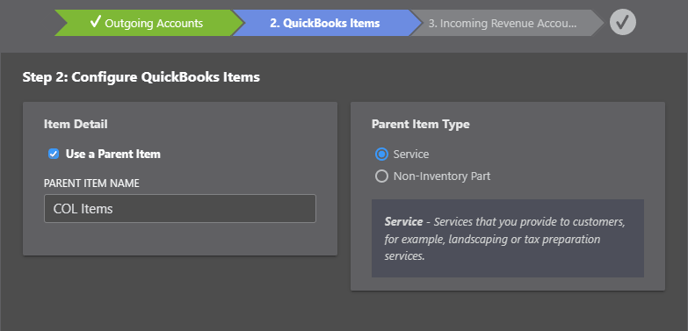
💡More information on QuickBooks Online integration setup and recommended settings can be found here.