- ConstructionOnline Knowledge Base
- Invoicing
- FAQ: Invoicing
-
Getting Started
-
FAQs
-
Workflows
-
Manage Account
-
Manage Company Users
-
Contacts
-
Lead Tracking
-
Opportunities
-
Projects
-
Estimating
-
Change Orders
-
Client Selections
-
Purchasing
-
Invoicing
-
Items Database & Costbooks
-
Accounting Integrations
-
Scheduling
-
Calendars
-
To Do Lists
-
Punch Lists
-
Checklists
-
Daily Logs
-
GamePlan™
-
Time Tracking
-
Communication
-
RFIs
-
Submittals
-
Transmittals
-
Redline™ Takeoff
-
Redline™ Planroom
-
Files & Photos
-
Company Reporting
-
CO™ Drive
-
Using the ClientLink™ Portal
-
Using the TeamLink™ Portal
-
SuiteLink
-
CO™ Mobile App
-
ConstructionOnline API
-
Warranty Tracking
-
Permit Tracking
-
Meeting Minutes
How do I send an Invoice to QuickBooks Online?
To send an Invoice to QuickBooks, first verify that your ConstructionOnline account has integrated with your company's QuickBooks Online account. If you have not set up your accounting integration correctly, you will not see an option send the Invoice to QuickBooks.
When creating an Invoice in ConstructionOnline, you will see an option to "Send to QuickBooks" on the Invoice Details page. Selecting this option will send the Invoice over to QuickBooks after the Invoice is created in ConstructionOnline.
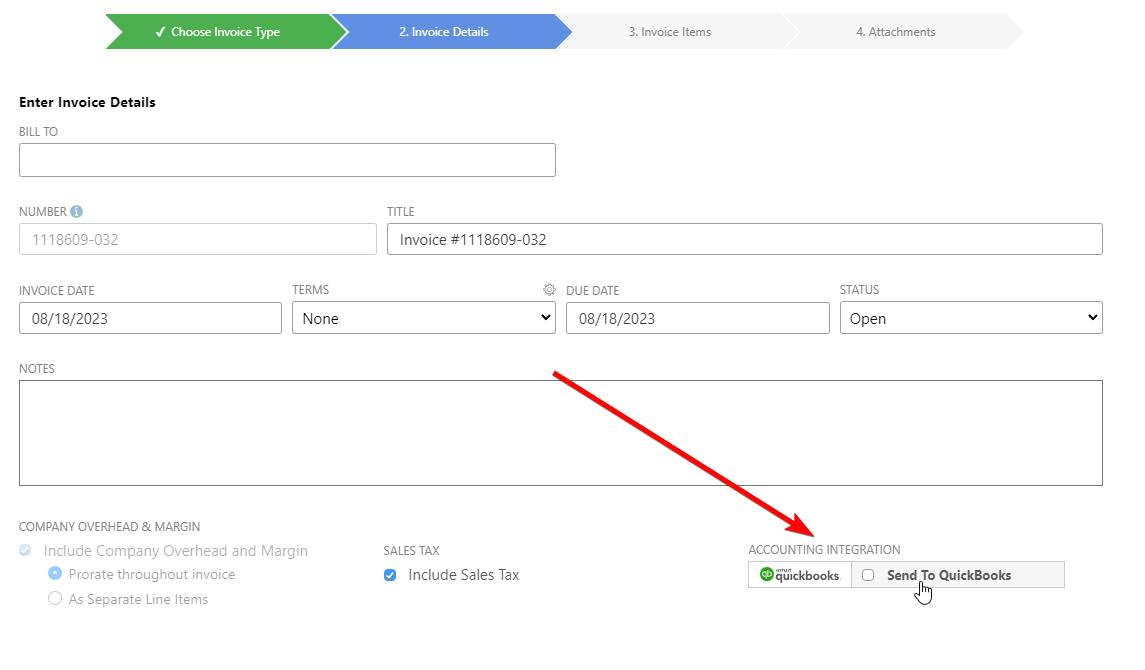
You can also send an Invoice to QuickBooks Online after the Invoice has been created in ConstructionOnline. Locate the specific Invoice, then click the "Send to QuickBooks" button found in the QuickBooks Integration column. Once the Invoice has been sent, the QuickBooks Integration column will then display the message "Invoiced at [current date]". A record of the sent Invoice will also be included in the Activity Log, which can be found in the Accounting Integration category of ConstructionOnline.