- ConstructionOnline Knowledge Base
- Redline™ Planroom
- FAQ: Redline Planroom
-
Getting Started
-
FAQs
-
Workflows
-
Manage Account
-
Manage Company Users
-
Contacts
-
Lead Tracking
-
Opportunities
-
Projects
-
Estimating
-
Change Orders
-
Client Selections
-
Purchasing
-
Invoicing
-
Items Database & Costbooks
-
Accounting Integrations
-
Scheduling
-
Calendars
-
To Do Lists
-
Punch Lists
-
Checklists
-
Daily Logs
-
GamePlan™
-
Time Tracking
-
Communication
-
RFIs
-
Submittals
-
Transmittals
-
Redline™ Takeoff
-
Redline™ Planroom
-
Files & Photos
-
Company Reporting
-
CO™ Drive
-
Using the ClientLink™ Portal
-
Using the TeamLink™ Portal
-
SuiteLink
-
CO™ Mobile App
-
ConstructionOnline API
-
Warranty Tracking
-
Permit Tracking
-
Meeting Minutes
How can I show where a To Do, RFI, Change Order, etc. is on my plan?
You can show where an item is by pinning it to your plan! Pinning items to sheets can help team members know exactly where on site they need to be and what needs to be completed. You can pin Files, To Dos, Daily Logs, Punch List Items, Checklist Items, Selection Choices, Change Orders, RFIs, Submittals, Transmittals, Calendar Events, or Leads directly on a sheet in Redline Planroom.
When an item is pinned to a sheet, a red balloon icon will appear in its place. Clicking on the icon will reveal details for the specific item.
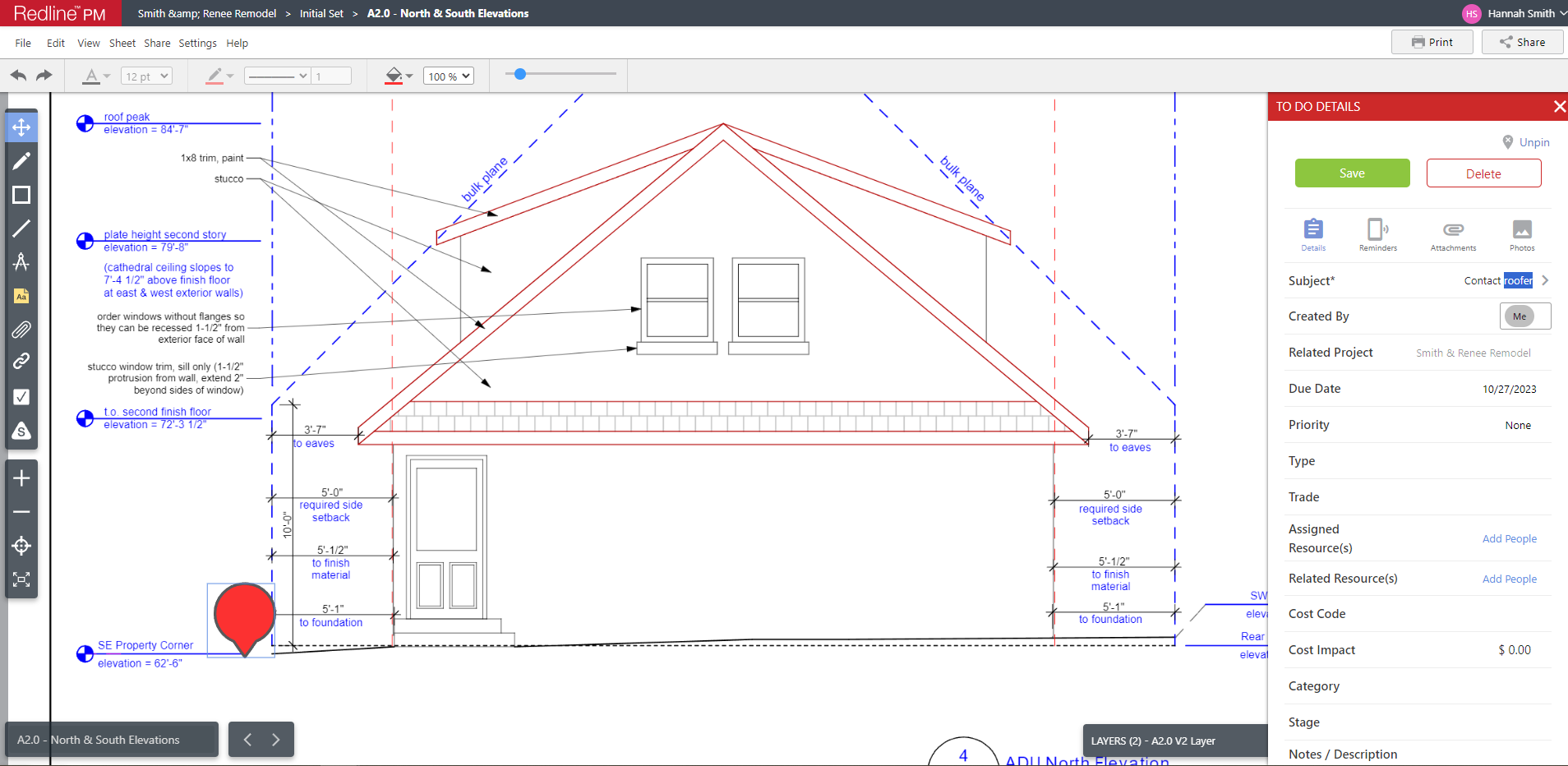
Step-by-step instructions for pinning existing items to a sheet can be found here.