- ConstructionOnline Knowledge Base
- Projects
- Managing Company Projects
-
Getting Started
-
FAQs
-
Workflows
-
Manage Account
-
Manage Company Users
-
Contacts
-
Lead Tracking
-
Opportunities
-
Projects
-
Estimating
-
Change Orders
-
Client Selections
-
Purchasing
-
Invoicing
-
Items Database & Costbooks
-
Accounting Integrations
-
Scheduling
-
Calendars
-
To Do Lists
-
Punch Lists
-
Checklists
-
Daily Logs
-
GamePlan™
-
Time Tracking
-
Communication
-
RFIs
-
Submittals
-
Transmittals
-
Redline™ Takeoff
-
Redline™ Planroom
-
Files & Photos
-
Company Reporting
-
CO™ Drive
-
Using the ClientLink™ Portal
-
Using the TeamLink™ Portal
-
SuiteLink
-
CO™ Mobile App
-
ConstructionOnline API
-
Warranty Tracking
-
Permit Tracking
-
Meeting Minutes
Favorite a Project
OBJECTIVE
To favorite a Project in ConstructionOnline™
BACKGROUND
ConstructionOnline™ Projects centralize the management of critical information for individual construction jobs, making it easy for construction project teams to find specific projects at any moment. With the ability to favorite a projects that are accessed frequently, it can be much easier to locate and organize active company projects.
THINGS TO CONSIDER
- All Company Users have the ability to Favorite Projects from Projects Set to Live.
- Company Admins and Project Creators can Favorite Projects from Projects Set to Pending.
- If you are unsure if a Project is Set to Pending or Live, the Project Status can be Set/Edited from the Edit Project Details.
- Favoriting a project will not remove it from the PROJECTS BY TYPE section on the Left Sidebar
- Favoriting a project creates a second location to quickly access your most frequented projects.
- Favoriting a Project can be done exclusively through ConstructionOnline™. The ability to Favorite a Project is not accessible via CO™ Mobile.
STEPS TO FAVORITE A PROJECT
- Locate the desired Project via the Left Sidebar
- Right-click on the desired Project
- Select Add To Favorites
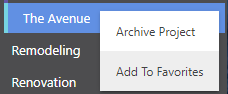
HAVE MORE QUESTIONS?
- Frequently asked questions (FAQ) about Projects can be found in the article FAQ: Projects.
- If you need additional assistance, chat with a Specialist by clicking the orange Chat icon located in the bottom left corner or visit the UDA Support Page for additional options.