- ConstructionOnline Knowledge Base
- Checklists
-
Getting Started
-
FAQs
-
Workflows
-
Manage Account
-
Manage Company Users
-
Contacts
-
Lead Tracking
-
Opportunities
-
Projects
-
Estimating
-
Change Orders
-
Client Selections
-
Purchasing
-
Invoicing
-
Items Database & Costbooks
-
Accounting Integrations
-
Scheduling
-
Calendars
-
To Do Lists
-
Punch Lists
-
Checklists
-
Daily Logs
-
GamePlan™
-
Time Tracking
-
Communication
-
RFIs
-
Submittals
-
Transmittals
-
Redline™ Takeoff
-
Redline™ Planroom
-
Files & Photos
-
Company Reporting
-
CO™ Drive
-
Using the ClientLink™ Portal
-
Using the TeamLink™ Portal
-
SuiteLink
-
CO™ Mobile App
-
ConstructionOnline API
-
Warranty Tracking
-
Permit Tracking
-
Meeting Minutes
Export a Checklist
Download a copy of a construction checklist as an Excel file for company records or future imports to ConstructionOnline
BACKGROUND
As the industry-leading solution for construction project management, ConstructionOnline™ supplies construction pros with powerful tools to create and manage construction checklists. ConstructionOnline™ also offers options for exporting checklists to Excel––making it easy for users to share & update data as needed. ConstructionOnline Company Users can export checklists to Excel for future imports to ConstructionOnline or save the files as additional company records.
This article contains the following sections:
VIDEO WALKTHROUGH
STEPS TO EXPORT A CHECKLIST
- Navigate to the desired Project via the Left Sidebar.
- Select the Project Tracking tab, then choose the Checklists category.
- Locate the specific Checklist.
- If the Checklist is stored within a Folder, drill down to the specific Checklist by clicking on & opening the relevant Folder(s).
- Right-click on the Checklist, then select the option Export to Excel File.
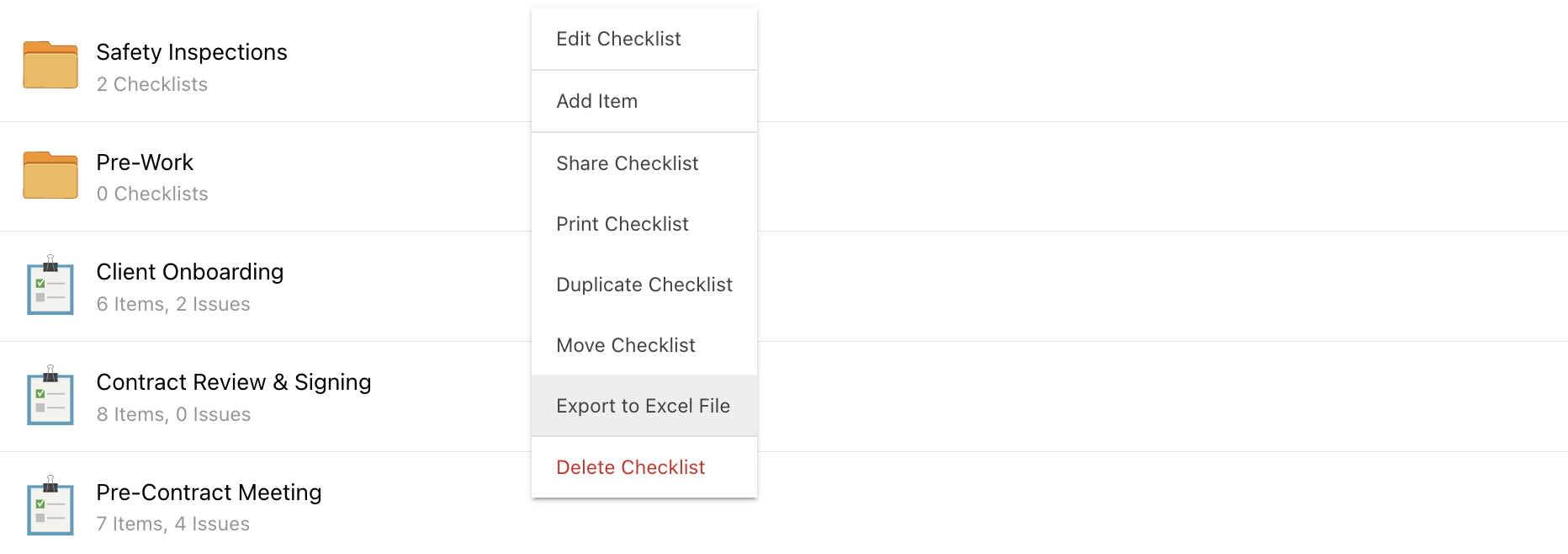
- If the Checklist contains Item Issues, a pop-up message will appear asking if you would like to include Issues in the exported file.
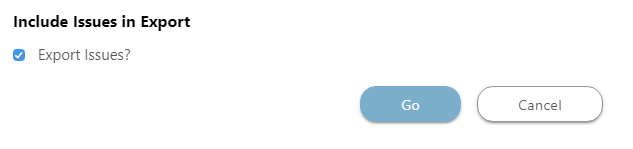
- To export Issues, check the option "Export Issues?" and click the blue Go button. Please note the checkbox is automatically marked.
- To not include Issues, uncheck the option "Export Issues?" and click the blue Go button.
- The Checklist will automatically download as an Excel file to your device.
- If the Checklist contains Item Issues, a pop-up message will appear asking if you would like to include Issues in the exported file.
ADDITIONAL INFORMATION
- The exported Excel file will contain each Item Number, Item Name/Description, Item Notes, Due Date, Room/Location, Priority, % Complete, and Cost Impact.
- If the Checklist contained Item Issues, the file will also contain each Item Description, Issue Priority, Issue Due Date, and Issue % Complete.
- Any attachments from Checklist Items will not be included in the exported Excel file and must be individually downloaded from ConstructionOnline.
- Permissions: Company Users must have Checklist permissions set as "Can Create, Edit, & Delete" or "Can View" to export a Checklist to Excel.
- ClientLink/TeamLink Access: ClientLink™ and TeamLink™ Users do not have permissions to export a Checklist to Excel.
- Mobile App: Checklists cannot be exported to Excel via the CO™ Mobile App.
HAVE MORE QUESTIONS?
- Frequently asked questions (FAQ) regarding Checklists can be found in the FAQ: Checklists article.
- If you need additional assistance, chat with a Specialist by clicking the orange Chat icon located in the bottom left corner or visit the UDA support page for additional options.