- ConstructionOnline Knowledge Base
- Manage Account
- Account Settings
-
Getting Started
-
FAQs
-
Workflows
-
Manage Account
-
Manage Company Users
-
Contacts
-
Lead Tracking
-
Opportunities
-
Projects
-
Estimating
-
Change Orders
-
Client Selections
-
Purchasing
-
Invoicing
-
Items Database & Costbooks
-
Accounting Integrations
-
Scheduling
-
Calendars
-
To Do Lists
-
Punch Lists
-
Checklists
-
Daily Logs
-
GamePlan™
-
Time Tracking
-
Communication
-
RFIs
-
Submittals
-
Transmittals
-
Redline™ Takeoff
-
Redline™ Planroom
-
Files & Photos
-
Company Reporting
-
CO™ Drive
-
Using the ClientLink™ Portal
-
Using the TeamLink™ Portal
-
SuiteLink
-
CO™ Mobile App
-
ConstructionOnline API
-
Warranty Tracking
-
Permit Tracking
-
Meeting Minutes
Enter your General Info
Set personal preferences for your ConstructionOnline Account.
OBJECTIVE
To enter your General Information for your ConstructionOnline Account.
BACKGROUND
Account Settings is the home of your Contact Info, Password, Date & Time Settings, Display Settings, and more. These settings can be edited at any time from the Company Dropdown Menu, located in the top right corner of ConstructionOnline. General Info, a section of Account Settings, can set your Name & Address, Date/Time Settings, and Message Signature.
THINGS TO CONSIDER
- General Info is divided into three separate sections: Name & Address, Date/Time, and Message Signature.
- Name & Address contains the following fields: First Name, Middle Initial, Last Name, Company Name, Group, Address, City, state, Zip Code, Country, Latitude, and Longitude.
- First Name and Last Name are required fields. All other fields are optional.
- Date/Time controls date format, time format, and time zone settings.
- Message Signature sets a default message signature that will appear in every message or reply sent within ConstructionOnline.
- A user's General Info cannot be entered by other users.
- For example: A Company Admin User cannot set a message signature for another Company Employee.
- General Info cannot be edited from the ConstructionOnline Mobile App.
STEPS TO ENTER YOUR GENERAL INFO
- Locate the Company Dropdown Menu found in the top right corner of ConstructionOnline.
- Under Account Settings, select Edit Profile.
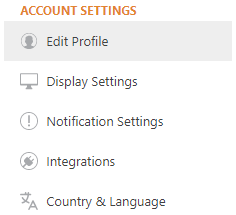
- Select the corresponding tab for your desired section.
- Name & Address
- Enter your desired information in the provided fields.
- Date/Time
- Use the dropdown menus to select date/time format.
- Choose between automatic or manual time zone settings.
- Message Signature
- In the text box, enter the desired text for your Message signature.
- Name & Address
- Click the blue Save button to finalize your changes.
HAVE MORE QUESTIONS?
We're here to help! Chat with a Specialist by clicking the orange Chat icon in the bottom left corner or Contact UDA Support for additional options.